Customizing the toolbar – Follett VERSION 6.00 User Manual
Page 411
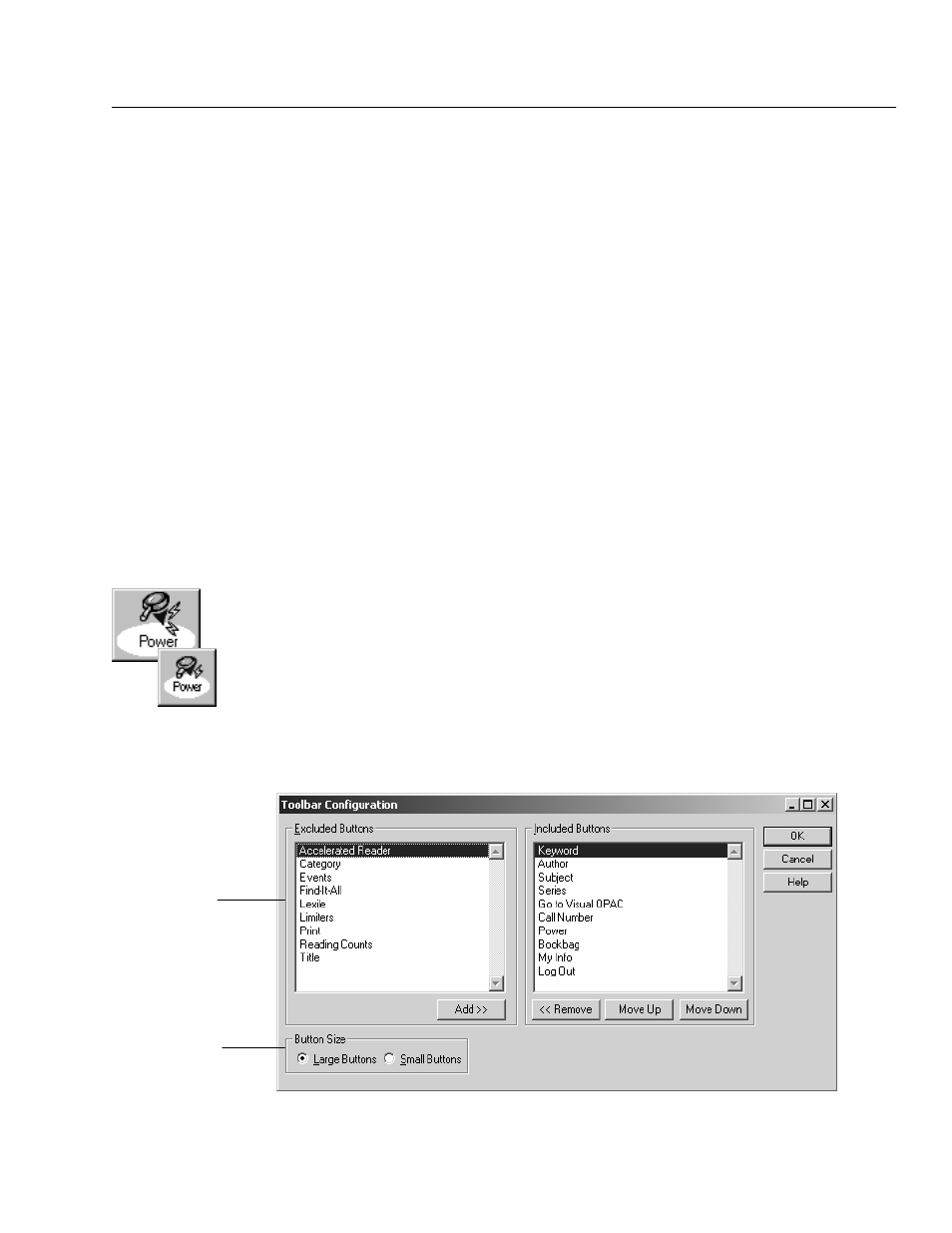
04/04
Chapter 33 Setting up your search stations
411
S
Unless your copies are assigned categories that are meaningful to your
patrons, clear the Category check box.
S
If you do not enter Events in System Setup, clear the Events check box.
S
If purchased, select Find-It-All to search free and subscriptionĆonly
informational databases, such as Grolier or Britannica or gain access to over
160,000 safe, high-quality Web sites aligned to both state and national
standards.
S
If your MARC records have Accelerated Reader information in the 526 tag,
select the Accelerated Reader check box.
S
If your MARC records have Reading Counts information in the 526 tag, select
the Reading Counts check box.
S
If your MARC records have Lexile Measure information in the 521 tag, select
the Lexile check box.
For Union Catalog Plus: The Category, Visual OPAC, and Patron Empowerment
buttons are not available. The Events displayed are those of the union catalog, not
the members.
Customizing the toolbar
Do you prefer large or small buttons? Are there certain searches or features that
you want to make readily accessible? OPAC lets you easily change the
appearance of the toolbar. To customize your toolbar, from the Text OPAC Setup
tab's Searching options, click Toolbar Setup.
The Included Buttons list displays all the options you have enabled on the
General and Text OPAC Setup tabs, and in Patron Empowerment in System
Setup. The Help button does not appear in this dialog. It is always available on
the toolbar.
Select the button size
you prefer.
Any search or
command button in the
Excluded Buttons
group box will not
appear on the toolbar.
Use the Add >> and << Remove buttons to include and exclude buttons from the
toolbar. Use the Move Up and Move Down buttons to define the order they should appear.
