Follett VERSION 6.00 User Manual
Page 666
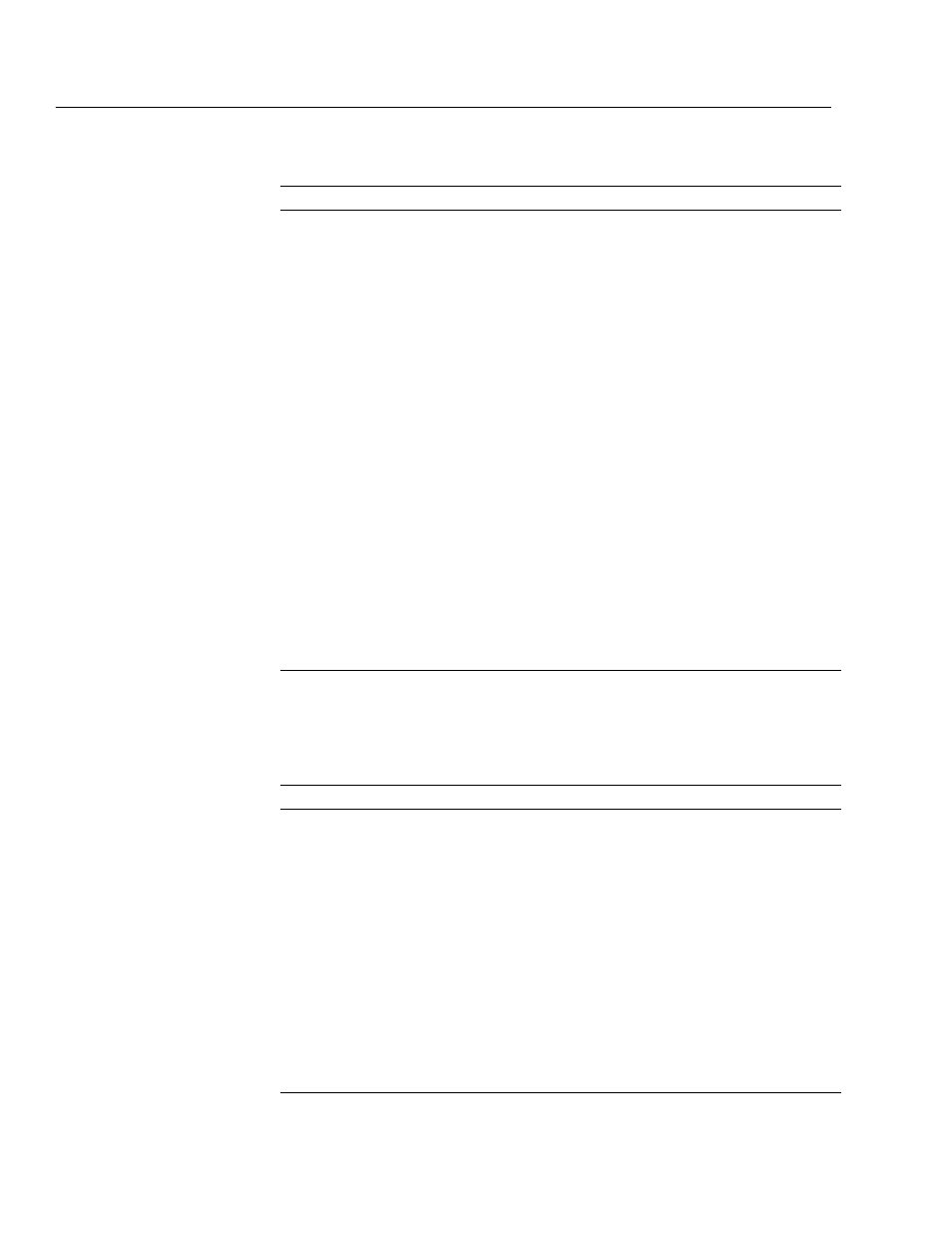
04/04
666
Appendices
Common usage problems with the Telxon PHD (Cont.)
If you have this problem
Try this
Scans are sluggish.
There could be several causes for sluggish scans. Try the following:
D
Clean the scanner tip on the PHD+ or PHD+ II. You can pry the
tip off the unit with a dime or screwdriver and clean it on the
inside with a lintĆfree cloth and denatured alcohol. Be sure the
tip is dry before replacing it on the unit.
D
Make sure you are holding your PHD at the correct angle. For
more information, see the Telxon guides.
D
Make sure you are scanning some white space at the beginning
and the end of each barcode scan.
D
Check your PHD display for messages.
Typing error
Press
BACKSPACE
to correct the error before pressing
ENTER
. (This
key deletes characters as it moves the cursor.)
You get caught" in AcĆ
quisitions mode.
The acquisitions module in the software provided with your PHD
was formerly used for ordering books from Follett Library Resources.
If you find yourself in this application by mistake, follow these steps
to return to a main menu:
Press
EXIT
until you return to the PHD menu. If you encounter a YES/
NO question, answer with a NO in order to exit the menu.
If the screen has the command, Select Printout Type Group I," press
S
and then
ENTER
.
If the screen has the command, What Sequence Group II," press
A
,
then
ENTER
, and then
EXIT
.
If the screen has the command, Processing Group III?" press
1
, then
ENTER
.
If the screen has the command, Setup Group IV," press
X, N, E
, and
then
EXIT
.
The following table lists some of the common error messages encountered while
using your PHD and provides troubleshooting solutions:
Telxon PHD error messages
Message
Cause & solution
CANNOT CONNECT
CANNOT LOGIN
The baud rate autoĆdetect failed. Check the cable connections, and then
try changing the port connection.
ERROR OPENING
XACTION FILE
The file you are trying to transfer from your PHD to the computer is
empty.
INVALID ENTRY
The response is in the wrong format; for example, an unreadable or
damaged barcode.
If the scanner can't read a copy's barcode, use the
keypad to type the number, and then press
ENTER
. Use the
SHIFT
key
if typing letters.
If your barcodes are less than 7 digits and don't contain type identifiers,
you may have to type the barcodes into your PHD. This is especially
important for any reports or global editing done in Patron Maintenance.
If your barcodes don't contain a type identifying character such as P
space or T space, patron lists and/or global editing will not be an option
using the PHD.
