Interpreting the exception report, Removing categories from copies with a phd – Follett VERSION 6.00 User Manual
Page 340
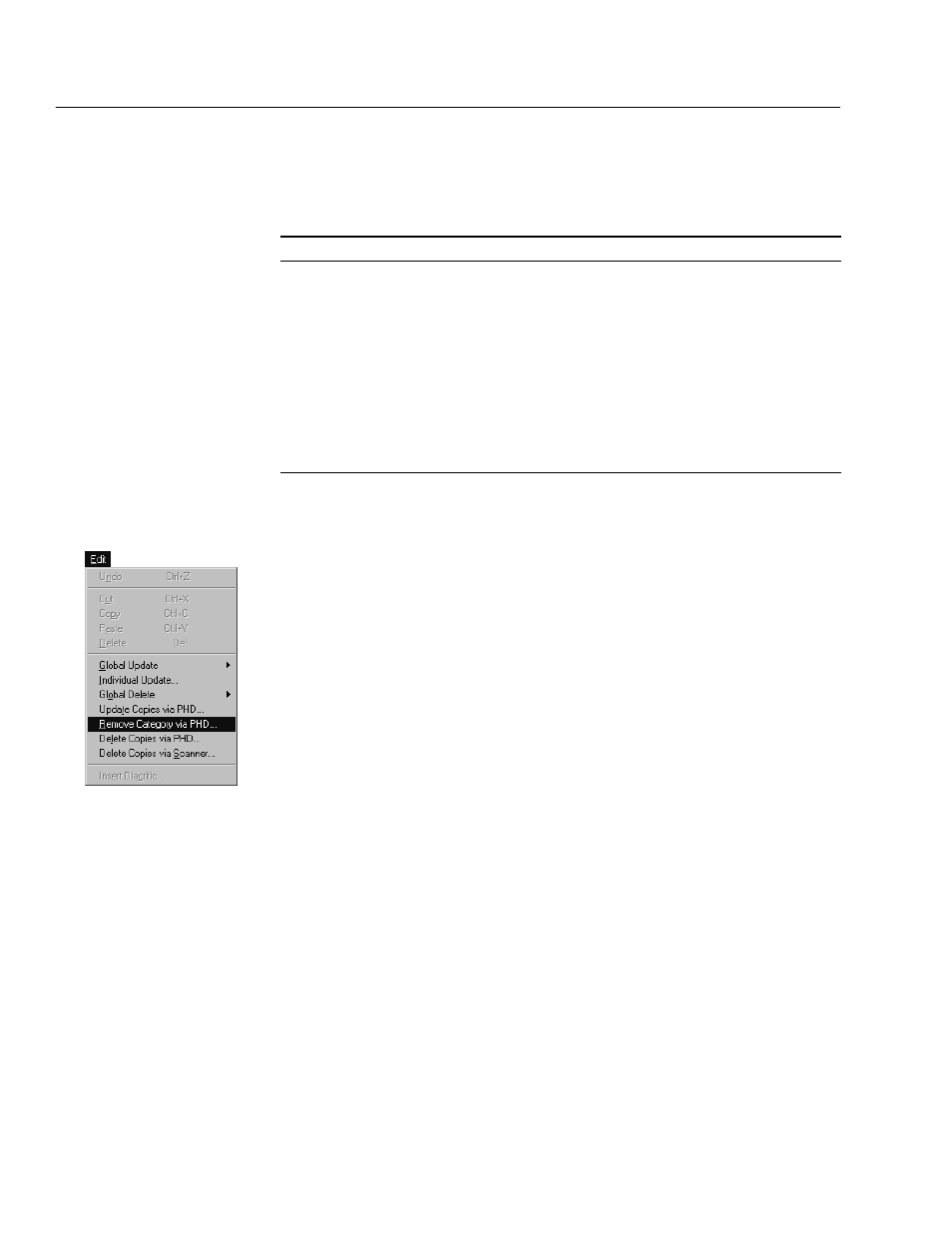
04/04
340
Cataloging
Interpreting the exception report
Any errors encountered during the update are entered on an exception report.
This table lists the possible errors and their meanings:
Error message
Meaning
Can't add more than eight
categories to copy
The copy already has the maximum number (8) of categories
assigned to it.
Copy
The barcode coming in from the PHD couldn't be found in the
database.
Copy status of
copy
changed
The copy's current status is checked out, lost, or missing.
assigned for copy
The copy was found, but it already had the selected category,
circulation type, or copy status assigned to it.
Removing categories from copies with a PHD
This option removes categories from copies (for example, the books you're taking
off the New fiction" list). If you want to permanently delete categories from the
system, see How to delete categories" on page 54.
Warning:
All changes made to your copy records are immediate. You cannot
reverse changes that have been made by canceling the process.
Remember to erase any previous scans in your PHD so that no
records are unintentionally changed. To erase scans from a PHD+,
PHD+ II, or PHD Laser+, see page 664. For a PHD Dolphin+, see
page 679.
1. With your PHD, scan the barcodes of the copies from which you want to
remove categories. When you finish collecting scans, connect your PHD to
your computer.
To make sure you've scanned the correct barcodes, you may want to generate
a list of the copies stored in your PHD before updating them.
See also:
For instructions on collecting copy scans with the PHD+, PHD+ II,
or PHD Laser+, see Collecting inventory, copy, or patron data" on page 663.
To collect copy scans with a PHD Dolphin+, see page 677. To generate a Title
List, see page 525.
