Typing or scanning barcodes, Finding patrons or copies – Follett VERSION 6.00 User Manual
Page 123
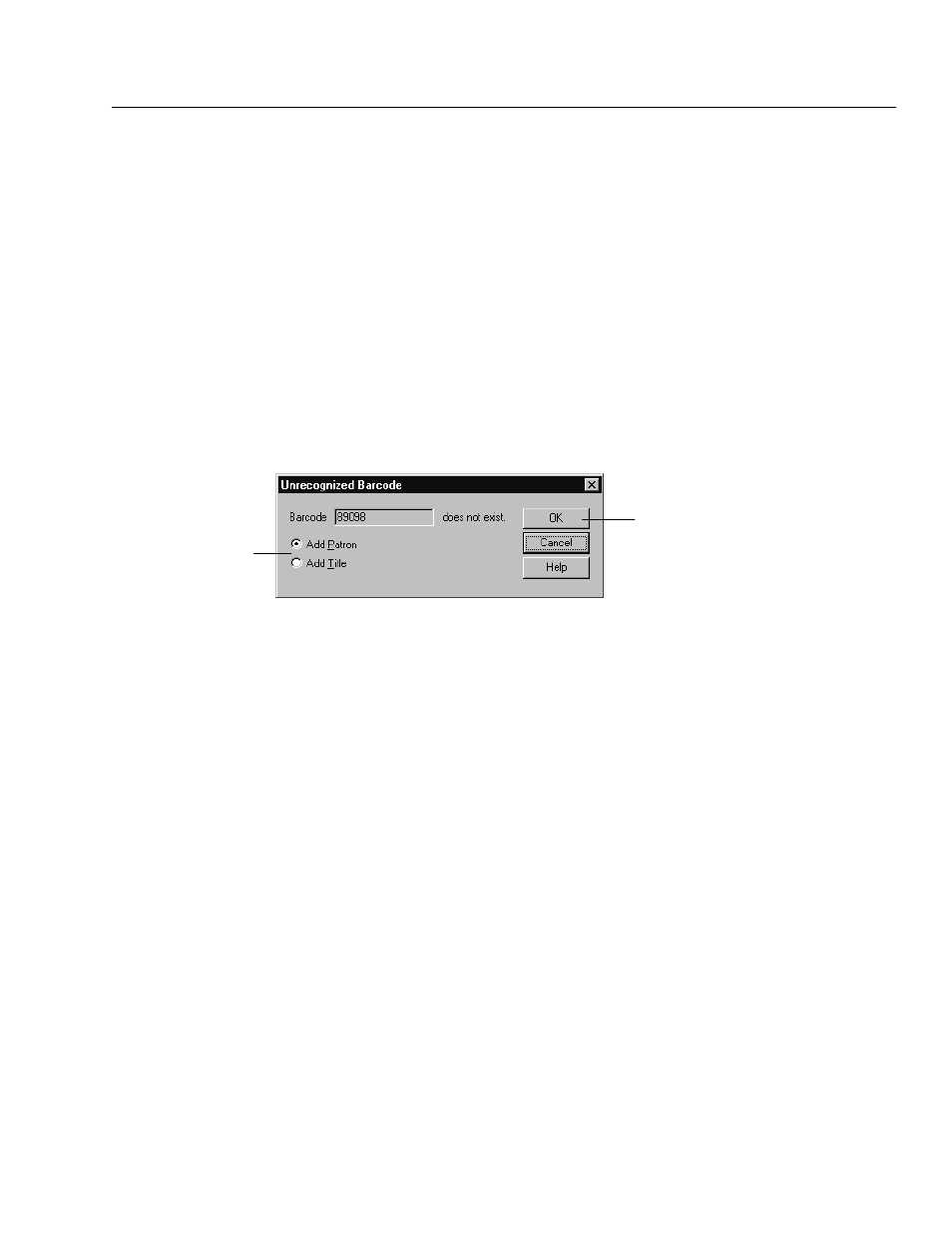
04/04
Chapter 7 Circulation Desk basics
123
Typing or scanning barcodes
When you successfully scan a barcode, it immediately appears in the Type or
Scan a Barcode text box.
Note:
If you type your barcodes and are using a Follett Classic barcode
symbology for both patrons and copies, we recommend that you type the
preceding P" or T" (the type identifier). If you do not, there could be
confusion between patron and library material barcodes.
If the barcode matches the symbology defined in System Setup, but doesn't
match a patron or a copy in your database, a message appears asking if you want
to add the title or patron, depending on the situation.
While in the Check Out window, if you have already scanned a patron
successfully, and then scan a barcode that Circulation Desk cannot identify as
either a patron or a copy, the Unrecognized Barcode message box appears:
Select what you want to add.
To add a new title or patron
See also:
For information about adding titles from Circulation Desk, see
Adding a title during a checkout" on page 139. To add patrons from Circulation
Desk, see Adding or editing a patron" on page 139.
Finding patrons or copies
If a barcode is damaged, or not present, you can still search for patrons or library
materials using the Find Patron and Find Title buttons.
Circulation Desk allows you to search for patrons by name, barcode, patron ID
number, and by a phonetic equivalent of the last name (name sounds like).
