Entering copies into inventory – Follett VERSION 6.00 User Manual
Page 218
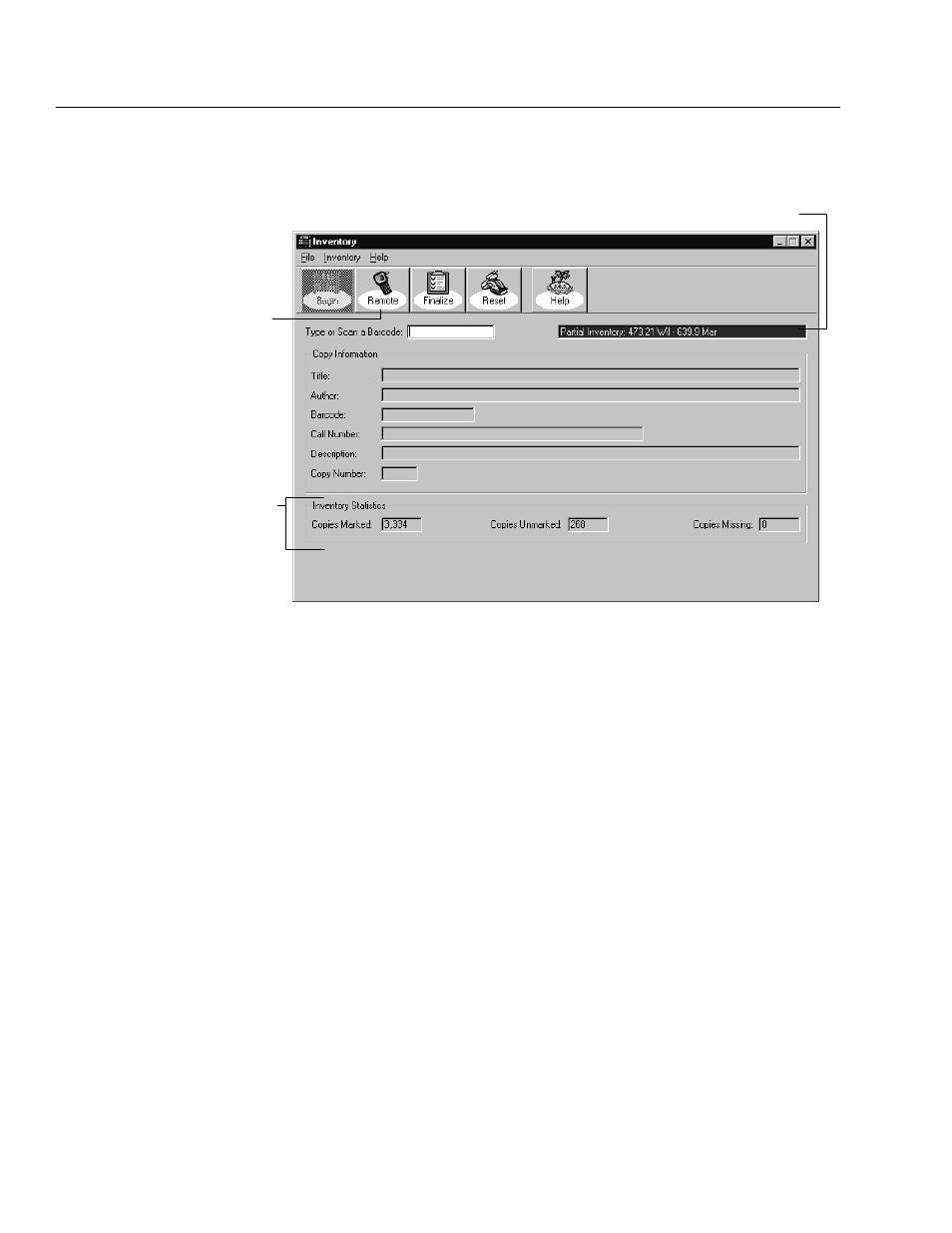
04/04
218
Inventory
complete, close the progress dialog. The Inventory main window now allows you
to enter barcode scans directly, and enables all of the other Inventory options:
To enter inventory data from a
PHD or data file, see pages
221 and 227, respectively.
Shows the number of copies acĆ
counted for (Marked), that need
to be accounted for (Unmarked),
and that were Missing when you
began this inventory.
Note: If you're running a partial
inventory, the copies outside the
inventory range are included in
the Copies Marked and Copies
Missing totals.
This information only appears when a partial inventory is in progress.
Entering copies into Inventory
Now that Inventory has assigned the appropriate inventory status to each item in
your collection, your goal is to inventory every Unmarked item. There are three
ways to enter the barcodes into Inventory. You can use any combination of these
three methods to inventory your collection:
S
Enter copy barcodes directly into the Inventory main window. This method
requires that you bring the books from your shelves to a workstation with
access to the Inventory module. For more information, see Entering copies
directly into the Inventory main window" on page 219.
S
Scan copy barcodes with a PHD and process the data at a workstation.
Perhaps the fastest and most efficient method is to go straight to the shelves
and scan the copies with a PHD. If you scan the items as you find them on
the shelf, you can generate a list of items that are shelved out of order when
you process the data. For more information, see Using a PHD to inventory
your collection" on page 221.
S
Enter copy barcodes from a remote inventory data file created on a portable
computer or laptop. The portable computer can be moved throughout the
library to take inventory at the shelves. At the shelves, scan or type the
barcodes into a remote inventory data file using the Remote Batch Disk
utility. Once you complete a section of the library, the data file you have
created and saved to a remote batch disk can be processed at your circulation
