Chapter 34 setting up webcollection plus, Running webcollection plus, Shutting down a connection to the faircom server – Follett VERSION 6.00 User Manual
Page 431
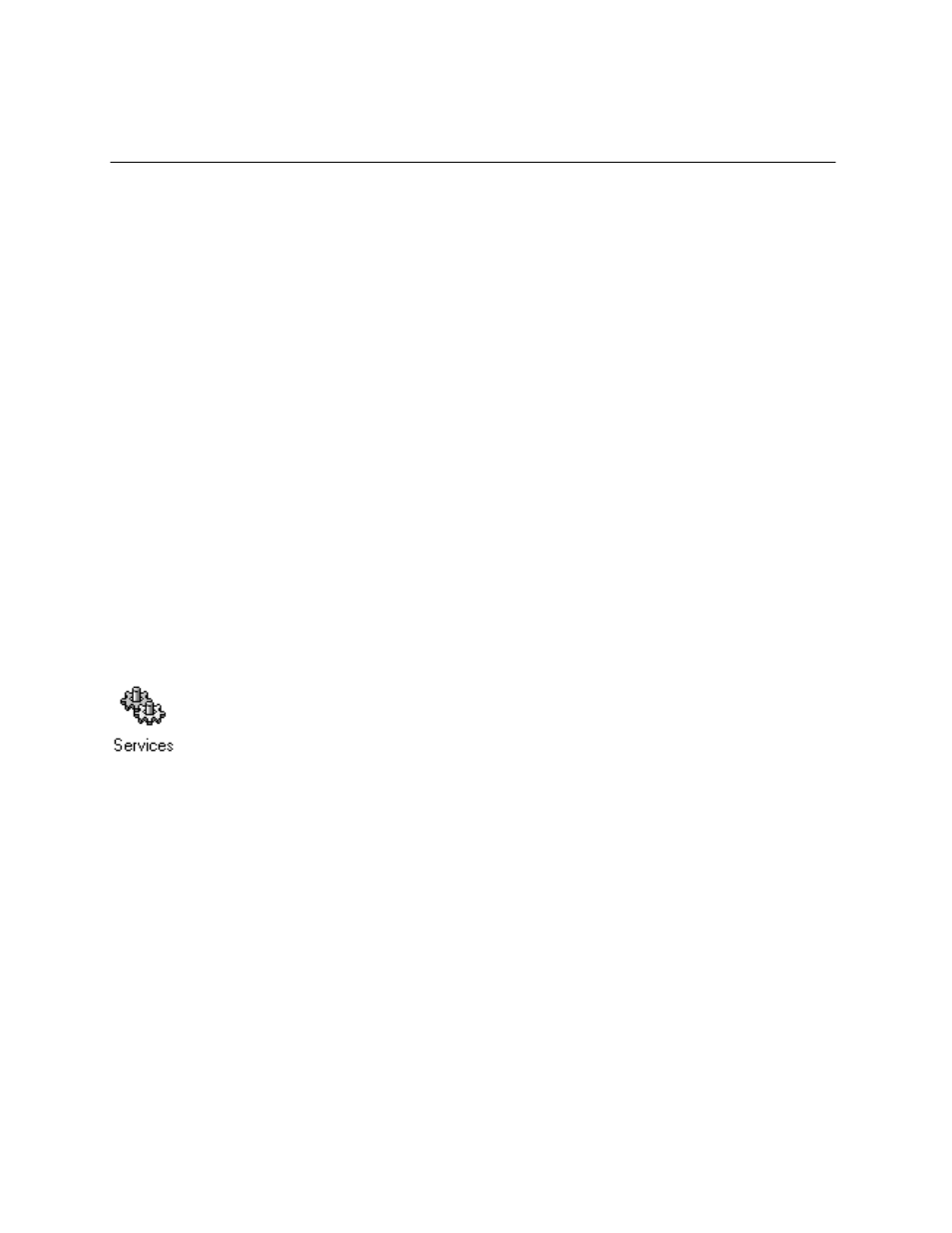
431
Chapter 34 Setting up WebCollection Plus
After completing the WebCollection Plus installation and connecting it to the
FairCom database(s) in the Administrator, you can run WebCollection Plus with
its default settings. This chapter contains directions for the following:
S
Accessing it on the Internet
S
Setting up and using its optional features, including State Standards and
WebPath Express
S
Customizing your Web pages
S
Using the English/French or English/Spanish versions
For installation, configuration, and troubleshooting information, please see the
WebCollection Plus Guide (wcp.pdf) in the EXTRAS\MANUALS folder on the
Follett Software CD.
Running WebCollection Plus
WebCollection Plus starts and stops automatically whenever you start or shut
down the Windows NT/2000 server on which it's installed. Because you don't
need to log on to the server, you can leave WebCollection Plus running without
making the NT/2000 server accessible to unauthorized individuals.
WebCollection Plus will start even if your FairCom Server is unavailable (that is,
not started or being accessed in exclusive mode by Utilities). If your FairCom
Server is unavailable, patrons will receive an error message when they attempt to
search. However, WebCollection Plus continually attempts to contact your
FairCom Server. As soon as the FairCom Server is available, a connection is
made. You do not need to stop and restart WebCollection Plus to re-establish a
connection.
Shutting down a connection to the FairCom Server
Some processes, such as Utilities, Restore, and Begin Inventory, require the
exclusive use of a FairCom database. These processes cannot run if
WebCollection Plus is connected to the FairCom database. You do not, however,
have to stop the WebCollection Plus services. You only need to temporarily
disconnect the Database Connector from the FairCom Server.
To disconnect it, either click the Shut Down button on the Setup Information
page, or, from the Administrator module, click Stop next to the appropriate site.
