Showing due dates – Follett VERSION 6.00 User Manual
Page 142
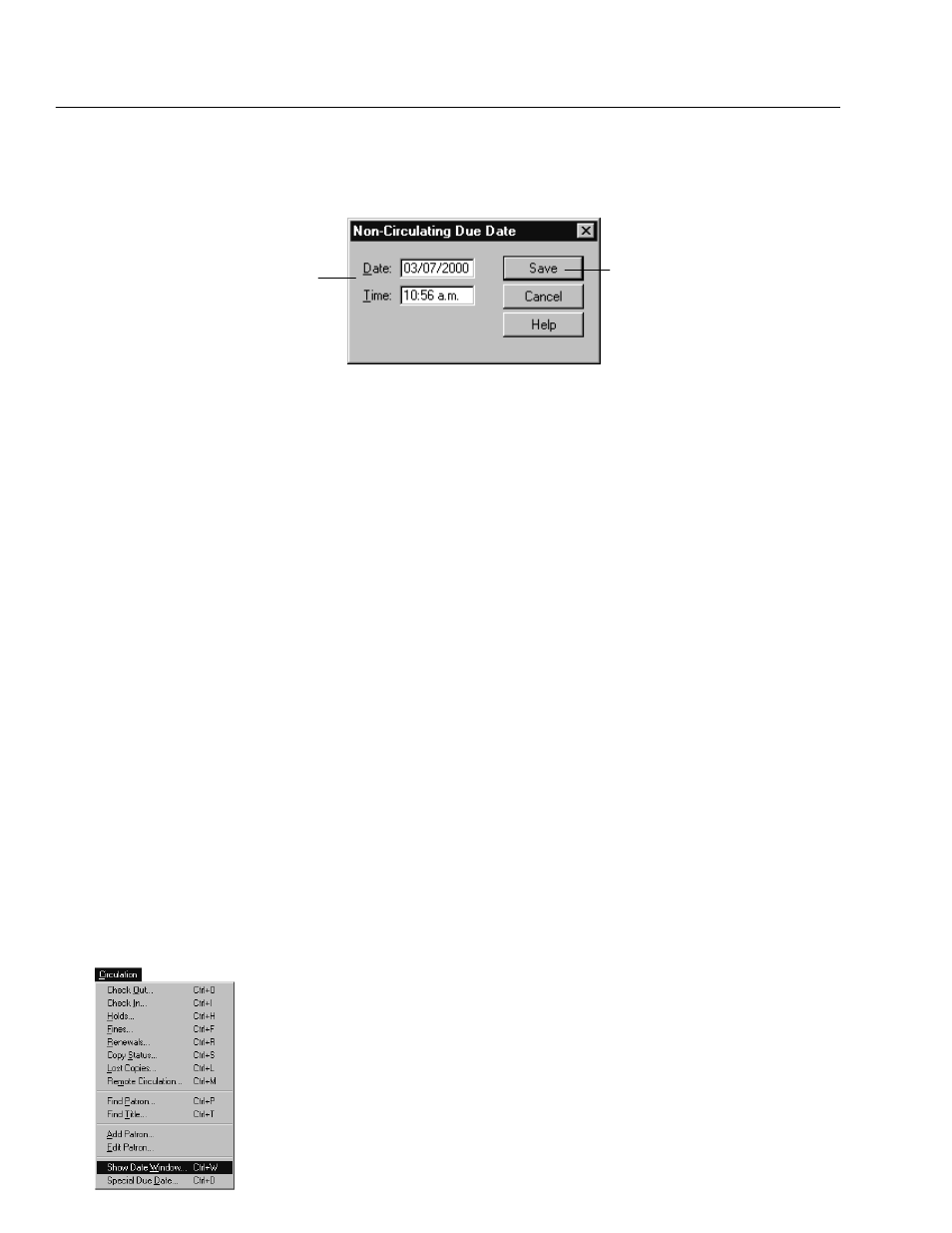
04/04
142
Circulation Desk
if you want to check out the nonĆcirculating copy. If you choose Yes, the
NonĆCirculating Due Date dialog appears:
Enter the date and time on
which you want the
nonĆcirculating item to return.
The date and time default to
the current date and time.
To proceed with the checkout
If you proceed with the checkout, the nonĆcirculating due date you defined
appears in the title information box on the Check Out window as the due date of
the copy.
Note:
Since there is no option to define a password for checking out or renewing
nonĆcirculating copies, you may want to communicate your library policy
regarding nonĆcirculating copies to your library staff.
The second method for handling non-circulating items is to use the
Non-circulating eBook (*NC) circulation type. *NC is a default circulation type
intended for, but not limited to, electronic resources. Its loan period is fixed at 0
(zero) days. Assigning this circulation type to a copy has several effects:
S
You cannot circulate the copy. When scanning its barcode in the Checkout
window, a block condition message appears. You cannot override the
message, nor enter a non-circulating due date as shown above.
S
You cannot place a hold, reserve, or fine on the copy. When attempting to do
so, a non-overridable message appears.
S
You do not inventory the copy. Its inventory status is always Marked.
See also:
For information about electronic resource copies, see page 365.
See also:
For information about setting up loan policies, see Circulation
policies: who can have what and for how long" on page 76.
Showing due dates
If you want to check the length of time a patron type can check out an item, you
can do so by using the Show Date Window option. This allows you to view the
loan policies set up for your patron types.
See also:
For more information about setting up your default patron type,
circulation types, and patron loan periods, see Chapter 5, Preparing to circulate
your collection."
