Follett VERSION 6.00 User Manual
Page 117
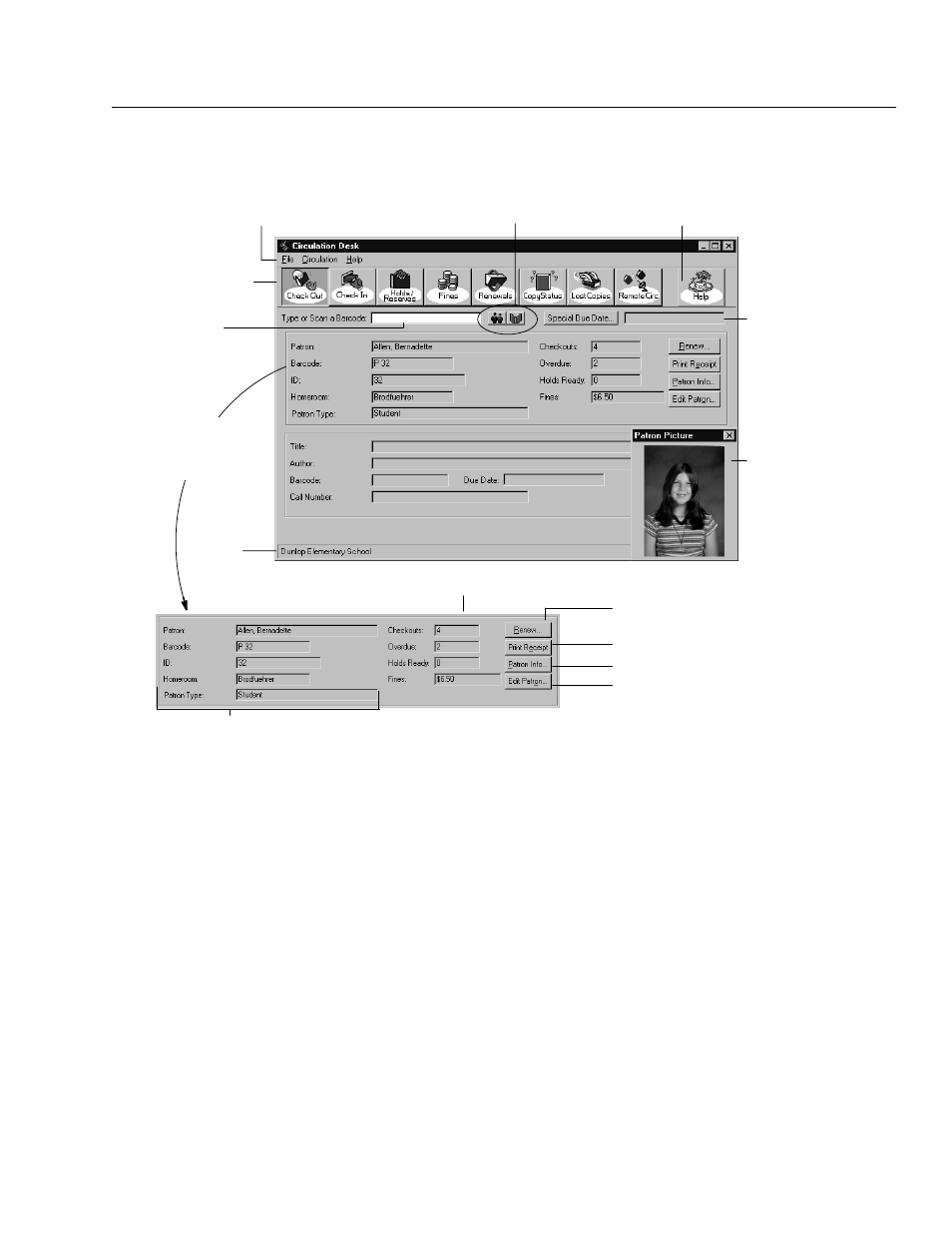
04/04
Chapter 7 Circulation Desk basics
117
successful checkout and describes the basic elements of many of the Circulation
Desk windows:
The barcode you type
or scan appears here.
Circulation Desk toolbar
(the depressed button, which
is darker, indicates the active
window)
Find Patron and Find Title buttons
Menu bar
To view or print detailed patron information.
Current patron statistics, including number of checkouts, number of overdue items,
number of holds and reserves ready, and cumulative fine amount, not including refunds.
Brief patron information, including Name, Barcode, Patron ID, and Location 1.
The prompt for Location 1 can be customized in System Setup.
To get help on the current window
The Special Due
Date is active if a
date appears here.
The patron information box
appears here in the Check
Out, Holds/Reserves, Fines,
and Lost Copies windows.
The Renew button is enabled
when the patron has copies checked out.
When File | Show
Patron Picture is
selected, the
Patron Picture
window displays
the photo attached
to the patron's
record.
Your library's
name
To print receipts for patron transactions
if you have the Transaction Tracker installed.
To access the Edit Patron dialog.
From the menu bar, you can access the following submenus and help:
S
FileĊContains the commands for setting up receipt printing, showing or
hiding patron pictures, and limiting or restoring access to Circulation Desk.
Use the Exit/Quit command to close Circulation Desk. On Mac OS, it also
contains a Page Setup command.
S
CirculationĊUse these commands to switch between the Circulation Desk
windows, find a patron or title, add or edit a patron, preview due dates, or
set a special due date.
S
HelpĊContains the commands used to access the help topic, menus, and
glossary. From the About dialog you can see product information, the current
number of patrons, titles, and copies in the system, and run the System
Circulation Statistics and System Information Reports (see Chapter 39,
System reports").
To switch between the Circulation Desk windows, select the toolbar button that
corresponds to the activity you want to perform, or select it from the Circulation
