Finalizing an inventory – Follett VERSION 6.00 User Manual
Page 230
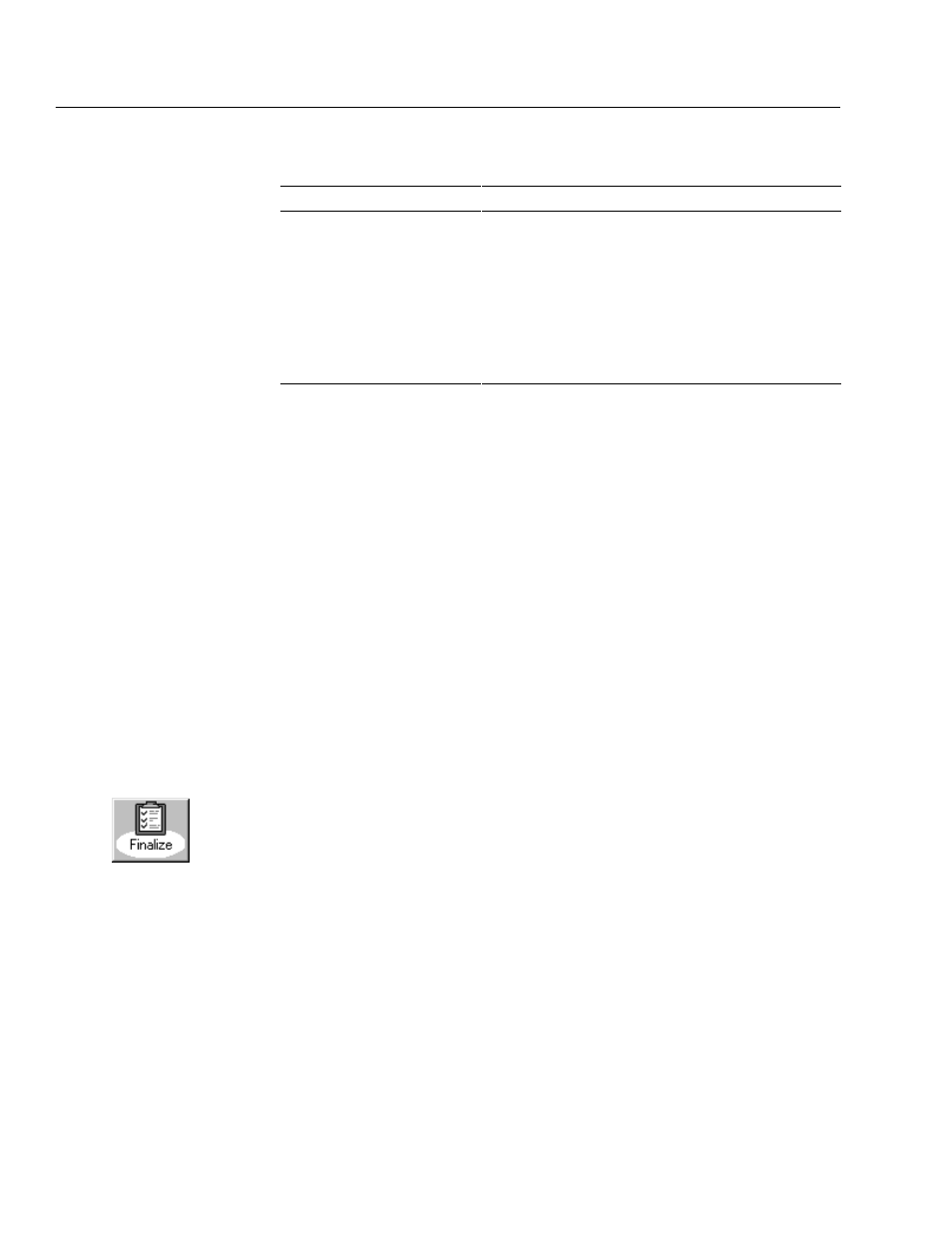
04/04
230
Inventory
Remote Inventory exception messages (Cont.)
Exception message
What it means
WARNING: Difference between
call numbers of current and next
copy is greater than selected difĆ
ference of tion>. Based on the selection you made in the Remote Inventory dialog under Shelf Checking, Inventory determined that the Dewey number span between two consecutive items is greater than the value you specified. WARNING: Shelf is out of order. Current copy has a option> that is greater than the next copy. Based on the selection you made in the Remote Inventory dialog under Shelf Checking, Inventory determined that the indicated item is not shelved in the proper order. Finalizing an inventory After you enter a barcode for every Unmarked item that you can locate, you are ready to finalize your inventory. Make sure to: S Check the Inventory Statistics at the bottom of the Inventory main window. S Print an Inventory List by Call Number to identify any Unmarked items. This lets you see if any sections or shelves were missed. See Generating an Inventory List by Call Number" on page 558. During the Finalize Inventory processing, Inventory changes the inventory status of each remaining Unmarked item to Missing and records the year. After you finalize your inventory, the number of items identified as Marked and Missing will equal the total number of records in your system. Important: To finalize your inventory, you must have exclusive access to the database. This means that no other Follett applications may be open at any workstation except for the search modules, such as OPAC and WebCollection Plus. To finalize an inventory, from the Inventory main window, click Finalize or select Inventory | Finalize Inventory. A message appears asking if you are sure you want to finalize your inventory. To continue, click Yes. The Finalizing Inventory progress dialog appears. Missing and close the Finalize Inventory progress dialog. If you are certain you inventoried your entire collection, see the next section, Printing reports of your Missing items." However, if you think you missed a section of your collection, see Resetting Missing copies" on page 231.
When the finalizing process is finished, check the number shown for Copies
