After inventory – Follett VERSION 6.00 User Manual
Page 212
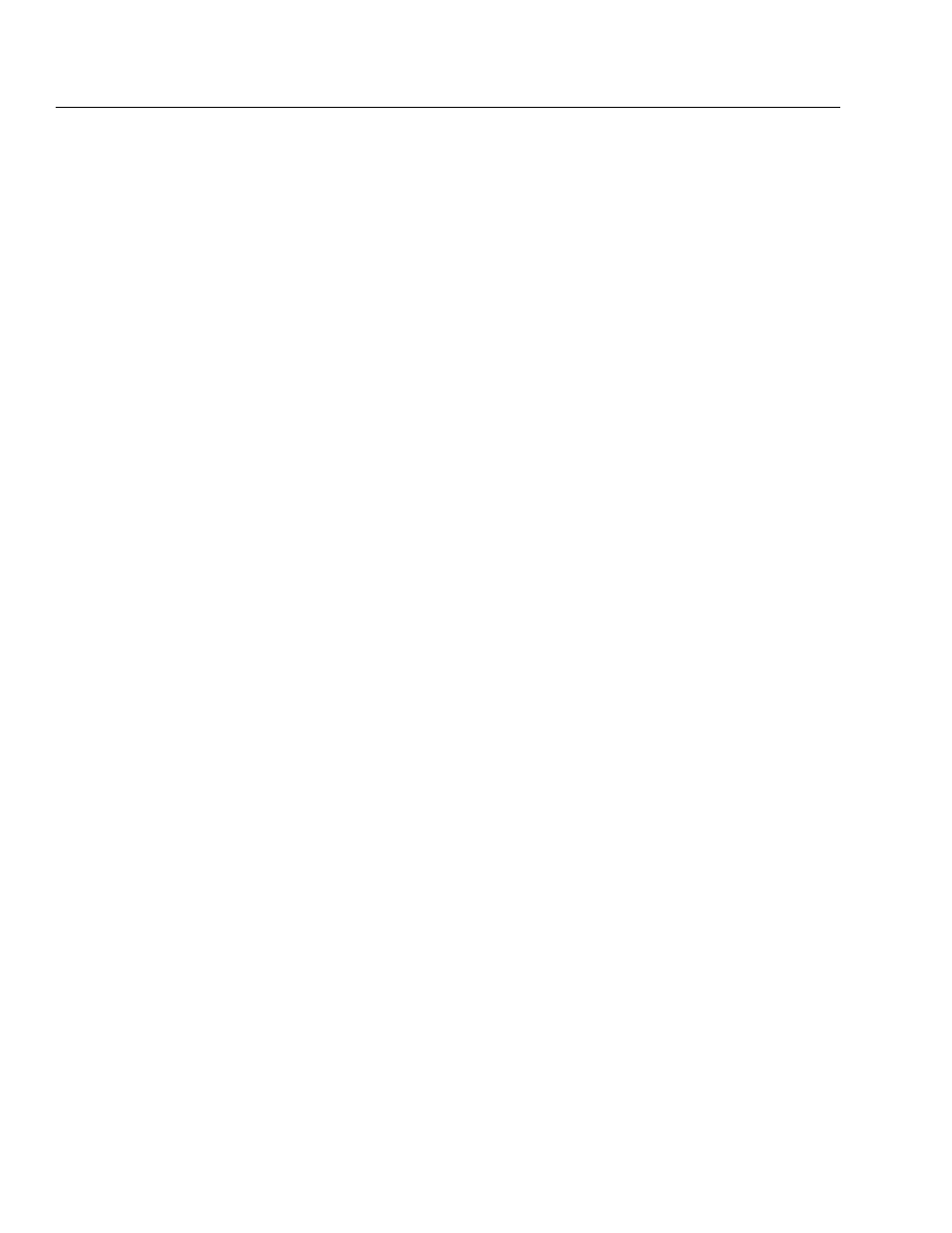
04/04
212
Inventory
S
If you add an item to your collection at any time, during or outside an
inventory, Cataloging automatically assigns an inventory status of Marked.
After inventory
Before finalizing an inventory, we recommend that you print an Inventory List by
Call Number for the Unmarked items in your collection (see page 558). If you
missed a section or shelf or discover a cart full of items that were not reshelved,
they're still Unmarked. Go back and enter those items into inventory before you
finalize it.
When you finalize your inventory, Inventory changes the inventory and copy
statuses of all Unmarked items to Missing. Inventory also notes the year in which
the item is identified as Missing. You can print a list of these items by generating
an Inventory List by Title for just Missing items (see page 559). This report shows
you which items can no longer be accounted for in your collection.
If you discover that you missed some items or an entire section of your library
after finalizing your inventory, don't worry. Even after you finalize, you can
reopen your last inventory, which resets the Missing items from your last
inventory to Unmarked. If you don't discover your error immediately, you can
always reset the Missing items from a specific year or even reset all the Missing
items in your collection. You can then scan the missed items into Inventory and
finalize your inventory again. For more detailed information about resetting
Missing items, see Resetting Missing copies" on page 231.
Note:
When you reopen your last inventory or reset Missing items from a specific
year, Inventory only resets the specified Missing items to Unmarked. It
does not reset items identified as Missing in other years. None of these
options will touch items that have already been Marked.
