Program edit window – IAI America IA-101-X-USBMW User Manual
Page 86
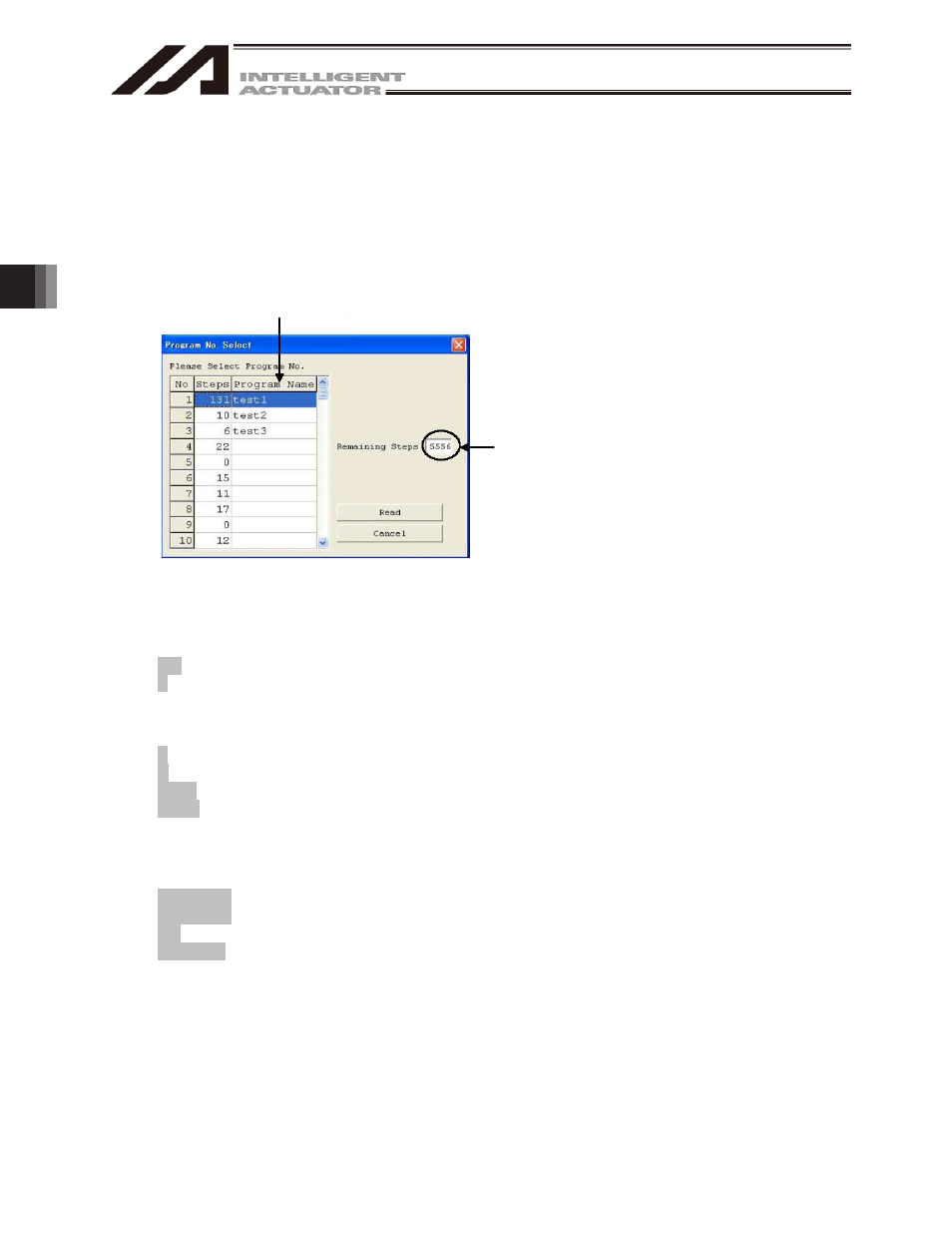
4. Program Edit W
indow
78
4. Program Edit Window
4.1 Explanation of the Items Displayed in the Program Edit Window
(1) Click Program (S) from the menu bar, and then select Edit (E).
(2) When the program number selection window opens, select the program you want to edit, and then click
Load.
Program name assigned in the symbol edit window
Fig. 4.1 Program Number Selection
(3) The program edit window will open. This window has the following controls and fields.
No.
Step number.
B
Use this field to set a breakpoint. (Supported only in the online edit mode.)
Click the "B" field in the line you want to set a breakpoint for. Once a breakpoint is set,
"B" will be shown in the field.
A breakpoint will be cancelled by executing software reset.
E
Enter a desired extended condition.
N
Specify reversing "N" of the input condition.
Cnd *
Enter a desired input condition.
Cmnd
Enter a desired SEL command.
Double-clicking this field or pressing the F1 key will open the SEL Command
Explanation window (Fig. 4.5).
This window provides an explanation of each SEL command. You can select a
desired command in this window and input it to the step data.
Operand 1 * Enter desired operand 1.
Operand 2 * Enter desired operand 2.
Pst *
Enter a desired output (operand 3).
Comment
Enter a command, if necessary (using up to 18 single-byte characters).
You can also double-click this field to modify a part of the comment currently entered.
* Press F11 to find a specific symbol in the input condition/operand fields.
In the case of the SSEL, ASEL, or PSEL
controller, the number of remaining steps will
be 2000 or less.
