5 starting the software (online connection) – IAI America IA-101-X-USBMW User Manual
Page 53
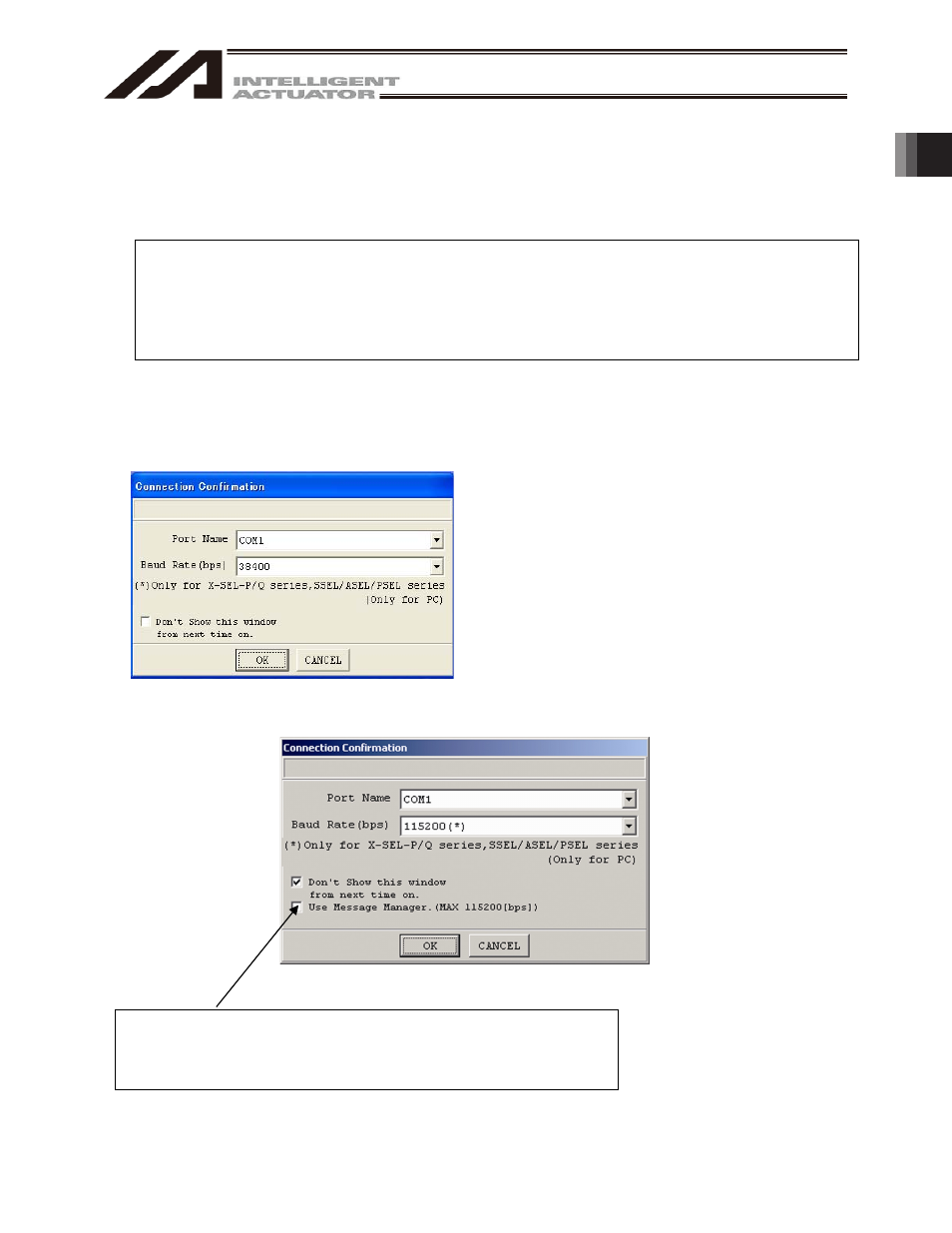
1. Before
You Begin
45
1.5 Starting the Software (Online Connection)
[1] Turn off the power to the controller and PC, and connect the controller to the PC using the standard
RS232 cable or USB cable that comes with the software. Set the mode switch on the controller to the
MANU side.
x
When this software is started, the "safety velocity" mode is enabled (enable the safety velocity limit).
In this mode, in the case of orthogonal axis, the maximum velocity is limited to 250 mm/sec or below
in programs started from the PC software. In the case of SCARA axes, the maximum velocity during
CP operation is limited to 250 mm/sec or below (PTP operation: 3% or below). To operate programs
according to their programmed velocity commands, the safety velocity mode must be disabled.
Refer to 3.3, "Explanation of the Toolbar," for how to enable/disable the safety velocity mode.
[2] Turn on the power to the controller and PC, and start Windows.
[3] Start this software. When the application is started, the Connection Confirmation window (Fig. 1.46) will
open first. In the list boxes of Port Name and Baud Rate (bps), select the communication port (*1) to which
the X-SEL, TT, SSEL, ASEL, or PSEL controller is connected and an applicable baud rate (*2),and then
click OK.
(*1) Only the communication ports that are
available when the application is started can
be selected.
(*2) "57600" and "115200" bps are supported only
by the P/Q, PX/QX, R/S, RX/SX, RXD/SXD,
SSEL, ASEL and PSEL controllers.
Fig. 1.46 Connection Confirmation Screen
In the case of PC interface software version V7.2.0.0 or later, Connection screen in Fig. 1.47 will be displayed.
Fig. 1.47 Connection Confirmation Screen
(V7.2.0.0 or later)
(*3) For extending in the future
Don’t put a check mark here.
If you click OK with a check mark, you may be alerted with a 9A2: PLC
Loader Command Non-Support Error message.
