Cause, What to do – Canon imagePROGRAF GP-4000 User Manual
Page 897
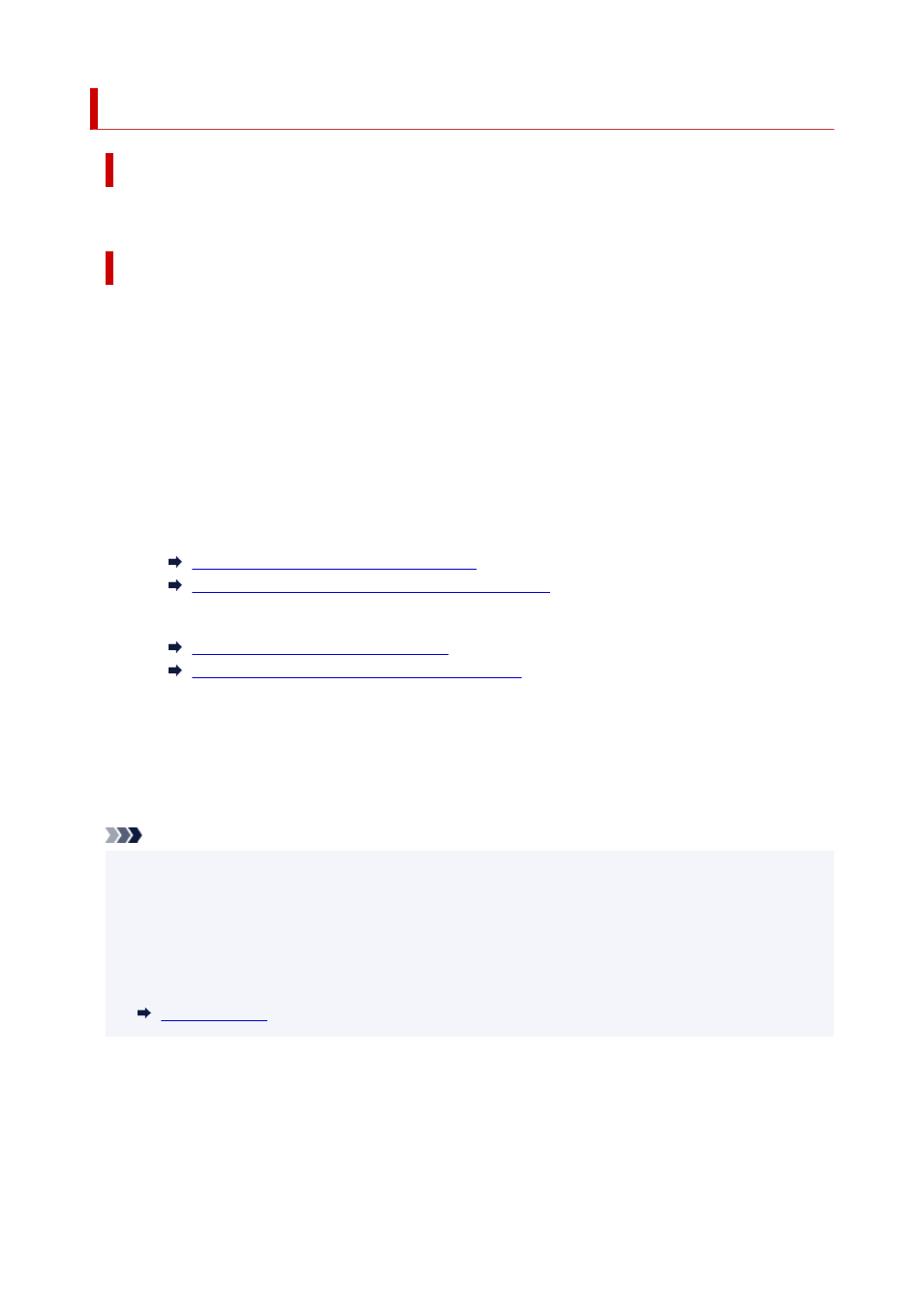
2131
Cause
The roll paper loaded in the printer is narrower than the roll paper width in the print job.
What to Do
Tap
OK
on the touch screen to go to the next screen.
Check the media type and size that appear and tap
OK
.
•
Stopping printing
•
Tap
Cancel
or
Stop
on the touch screen.
•
Replacing the roll paper
•
Follow the steps below to replace the paper with roll paper of the width specified in the print job paper
size settings.
1. Tap
Replace the paper and print
, then remove the roll paper.
1.
Removing the Upper Roll from the Printer
Removing the Lower Roll from the Roll Unit (Option)
2. Replace the paper with paper of the width set in the printer driver.
2.
Loading the Upper Roll on the Printer
Loading the Lower Roll on the Roll Unit (Option)
Printing begins.
•
Printing without changes
•
Tap
Print with the loaded paper.
.
However, note that this error may cause paper jams and affect the printing quality.
Note
• To change print settings in Windows, select
Fit Roll Paper Width
in the printer driver and set the roll
paper width in the dialog box that appears.
• To change print settings in macOS, open the printer driver and select
Fit Roll Paper Width
, and then
set the roll paper width in that panel to the width of the paper loaded in the printer.
• To suppress this message, set
Detect paper setting mismatch
in the touch screen menu to
Do not
•
detect
. However, note that this error may affect the printing quality.
897
