Related topics – Canon imagePROGRAF GP-4000 User Manual
Page 506
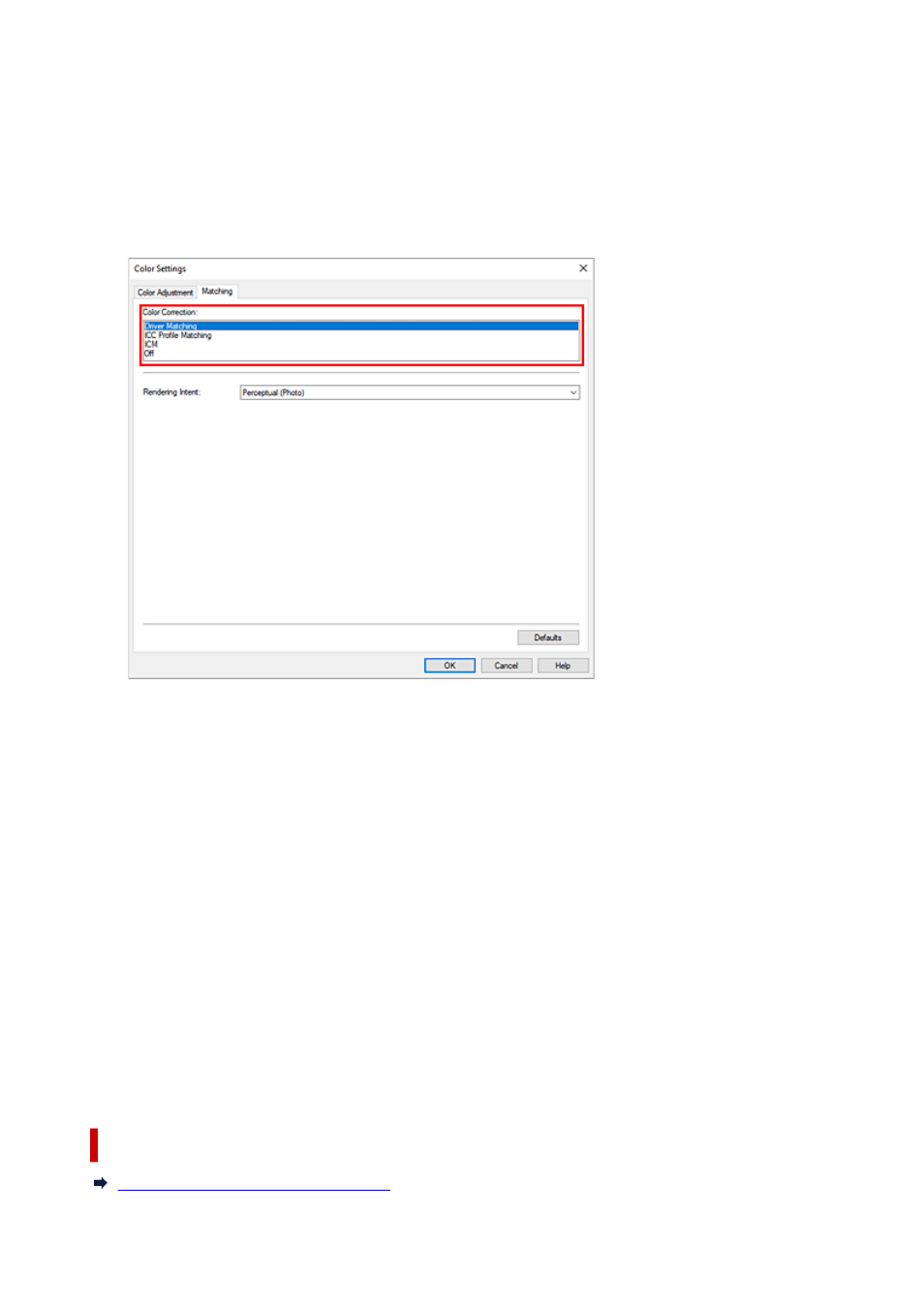
3.
Select color mode
3.
For
Color Mode
, select
Color
, and then click
Color Settings...
.
The
Color Settings
dialog box appears.
4.
Select color correction
4.
Click
Matching
tab, and select
Driver Matching
for
Color Correction
.
5.
Select the rendering intent
5.
Select the coloring adjustment method in
Rendering Intent
.
Perceptual (Photo)
Reproduces colors of general photos naturally and features smooth gradation. In addition, selecting
this setting allows you to adjust colors easily using an application software.
Saturation (Poster)
Reproduces vivid colors on data such as a poster.
6.
Set the other items
6.
If necessary, click
Color Adjustment
tab, and adjust the color balance (
Cyan
,
Magenta
,
Yellow
) and
adjust
Brightness
, and
Contrast
settings, and then click OK.
7.
Complete the setup
7.
Click
OK
on the
Main
tab.
When you print, the colors get adjusted by the printer driver when printing the data.
Related Topics
Setting the Print Quality Level (Custom)
506
- mx860 (997 pages)
- mp620 (815 pages)
- mp495 (759 pages)
- PIXMA iP2600 (72 pages)
- Pixma MP 190 (396 pages)
- PIXMA iX6520 (300 pages)
- PIXMA iX6540 (339 pages)
- PIXMA iX6540 (335 pages)
- BJC-3000 (350 pages)
- BJC-3000 (80 pages)
- BJC-50 (141 pages)
- BJC-55 (181 pages)
- BJC-6200 (281 pages)
- BJC-8200 (85 pages)
- BJC-8500 (13 pages)
- BJC-8500 (159 pages)
- i475D (2 pages)
- i80 (1 page)
- i850 (2 pages)
- CP-100 (110 pages)
- SELPHY CP750 (50 pages)
- CP 300 (53 pages)
- CP100 (62 pages)
- C70 (421 pages)
- W8200 (196 pages)
- H12157 (359 pages)
- ImageCLASS MF4570dw (61 pages)
- i 350 (9 pages)
- C560 (2 pages)
- C2880 Series (16 pages)
- Color imageRUNNER C3080 (4 pages)
- BJ-30 (183 pages)
- CDI-M113-010 (154 pages)
- imagerunner 7095 (14 pages)
- C3200 (563 pages)
- Direct Print (109 pages)
- IMAGERUNNER ADVANCE C5030 (12 pages)
- IMAGERUNNER 3530 (352 pages)
- IMAGERUNNER 3530 (6 pages)
- IMAGERUNNER ADVANCE C7065 (12 pages)
- BJC-4400 (106 pages)
- IMAGERUNNER 2525 (3 pages)
- ImageCLASS 2300 (104 pages)
- IMAGECLASS D440 (177 pages)
- ImageCLASS MF7280 (4 pages)
