Items to check for wired lan, Check the basic items for wired lan – Canon imagePROGRAF GP-4000 User Manual
Page 784
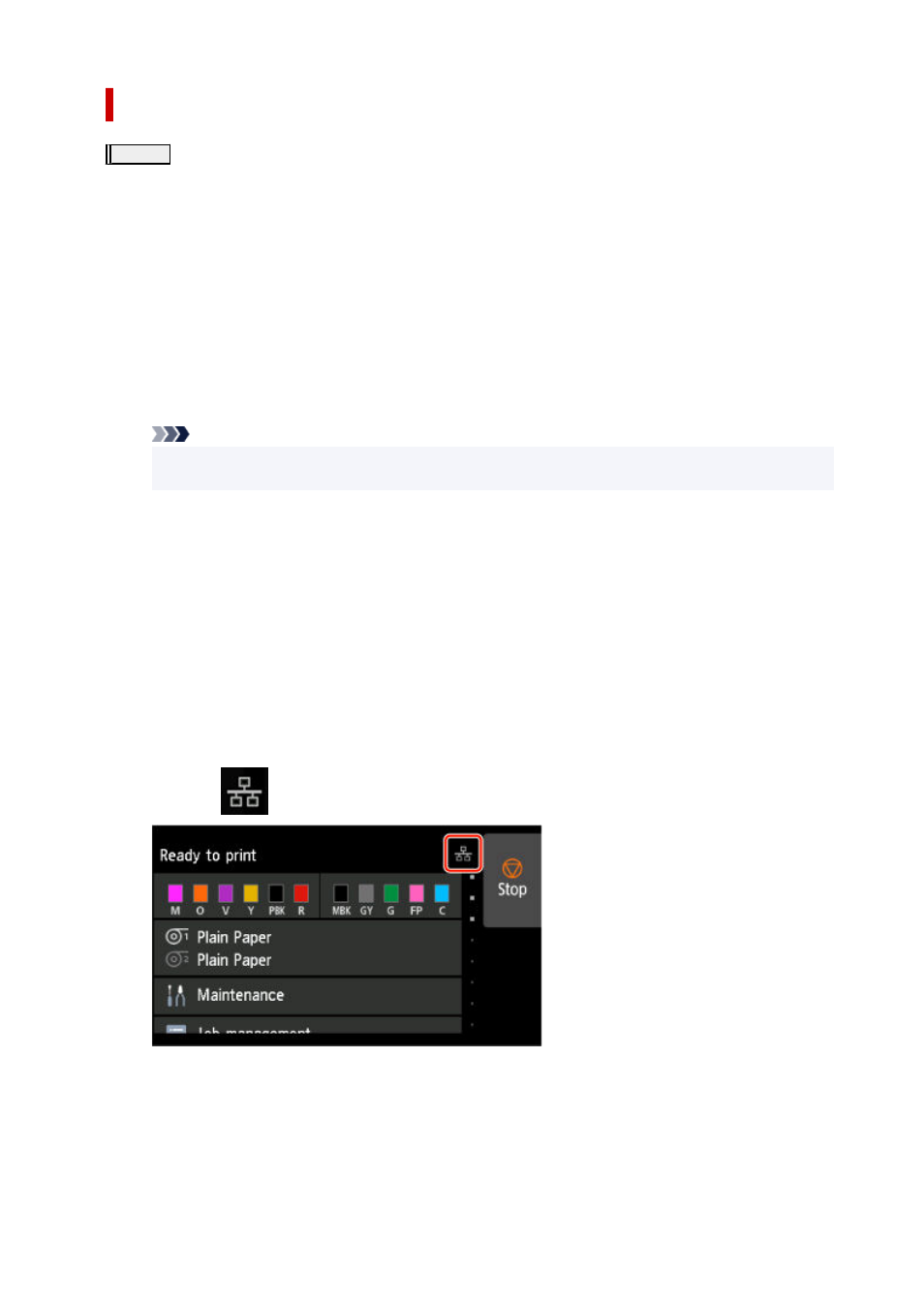
Items to check for wired LAN
Step 1
Check the basic items for wired LAN
1.
Check the power and LAN Cable
1.
When the printer cannot be found on the setup screen, using wired LAN connection setup, make sure that all the network devices are connected
with the router and the hub via LAN cables and that all the devices are turned on.
If LAN cable is not connected:
Connect the router, hub, computer and printer via LAN cables.
Make sure the printer is turned on.
After checking the printer is turned on, make sure that the router and the hub are turned on.
If LAN cable is connected, and printer and network device are off:
Turn on printer or network device.
If LAN cable is connected, and printer and network device are on:
If they are on, turn them off and on again.
Note
• It may take a while for the printer and network device to become ready for use once they are turned on again. After turning it on, wait for a
•
while and proceed.
2.
Check PC network connection
2.
Can you view any web pages on your computer? Make sure the computer and network device (router, etc.) are configured and the computer is
connected to the network.
If you cannot view web pages, unplug the cable connected to the router's WAN side. Connect the cable directly to the computer to see if you can
view web pages on the Internet.
Check the settings for the router if you were able to view web pages. For details on checking the settings of the router, refer to the instruction
manual supplied with the router or contact the manufacturer. Refer also to the instruction manual regarding the connection of the provider.
Once you complete checking the router, configure the network settings of your computer. For the procedures, refer to the instruction manual
supplied with the computer, or contact the manufacturer.
Once you complete setting up the router and your computer, configure the settings on your computer to view web pages, using the information of
the router.
Proceed once you can view web pages on your computer.
3.
Check printer's wired LAN settings
3.
Make sure the
icon is displayed on the touch screen.
If icon is not displayed:
The printer is not set to enable wired communication. Change the printer settings in order to use wired LAN.
When you complete checking [Step 1] above, try to set up from the beginning.
If the printer cannot be detected after trying to set up from the beginning, proceed to [Step 2].
784
