Canon imagePROGRAF GP-4000 User Manual
Page 651
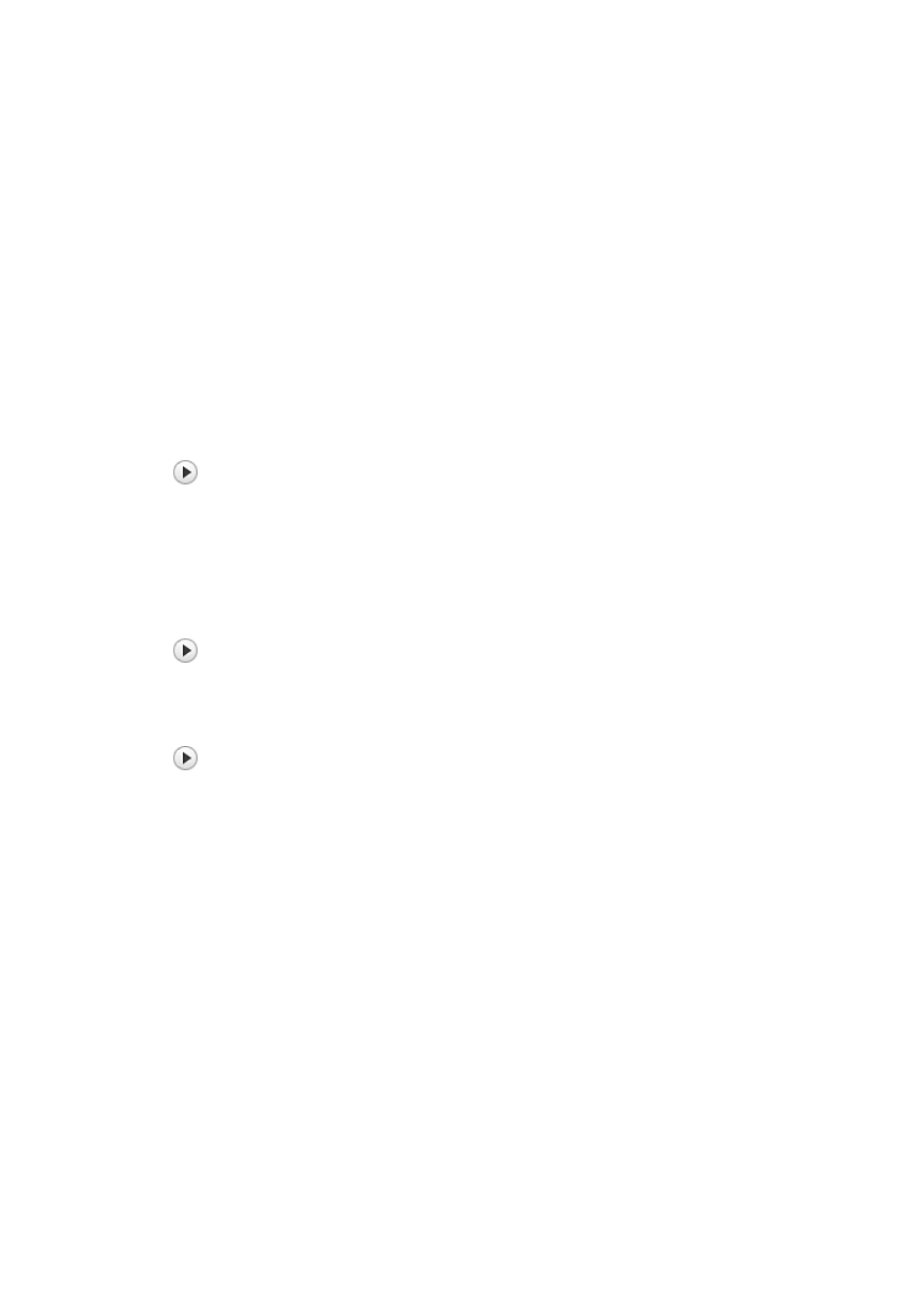
Document Name
Shows the name of the document to be printed.
Owner
Shows the owner's name of the document to be printed.
Printing Page
Shows the number of printing page and total printing pages.
Remaining Printing Time of Current Page
Displays the remaining print time of the pages being printed.
Display Send Queue
Shows the print window used to manage the print job that is being printed or being in the print queue.
Cancel Printing
Cancels the current print job.
Estimated ink levels
Displays icons to report a remaining ink level warning and an ink depletion error.
Click
(the disclosure triangle) to display a pictorial representation of the estimated ink level in the
ink tank.
Ink Model Number
You can look up the correct ink tank for your printer.
Estimated Maintenance Cartridge Usage
Displays icons to report that the available space in the maintenance cartridge is low or the cartridge is
full.
Click
(the disclosure triangle) to display a pictorial representation of the estimated usage amount
in the maintenance cartridge.
Paper Feed
Displays the size and type of paper loaded in each feeder.
Click
(the disclosure triangle) to check the remaining amount of paper.
Purchase information is displayed in
Purchase Paper...
.
Option Menu
If you select
Enable Status Monitor
, when a printer related message is generated the Canon IJ
Status Monitor starts.
When
Enable Status Monitor
is selected, following commands are available.
Always Display Current Job
Displays the Canon IJ Status Monitor during printing.
Always Display on Top
Displays the Canon IJ Status Monitor in front of other windows.
Display Warning Automatically
When a Low Ink Warning Occurs
Starts the Canon IJ Status Monitor window automatically and displays it in front of the other
windows when a low ink warning occurs.
When a Maintenance Cartridge Warning Occurs
When a maintenance cartridge remaining space warning occurs, the Canon IJ status
monitor starts automatically and appears in front of all other windows.
651
