Canon imagePROGRAF GP-4000 User Manual
Page 489
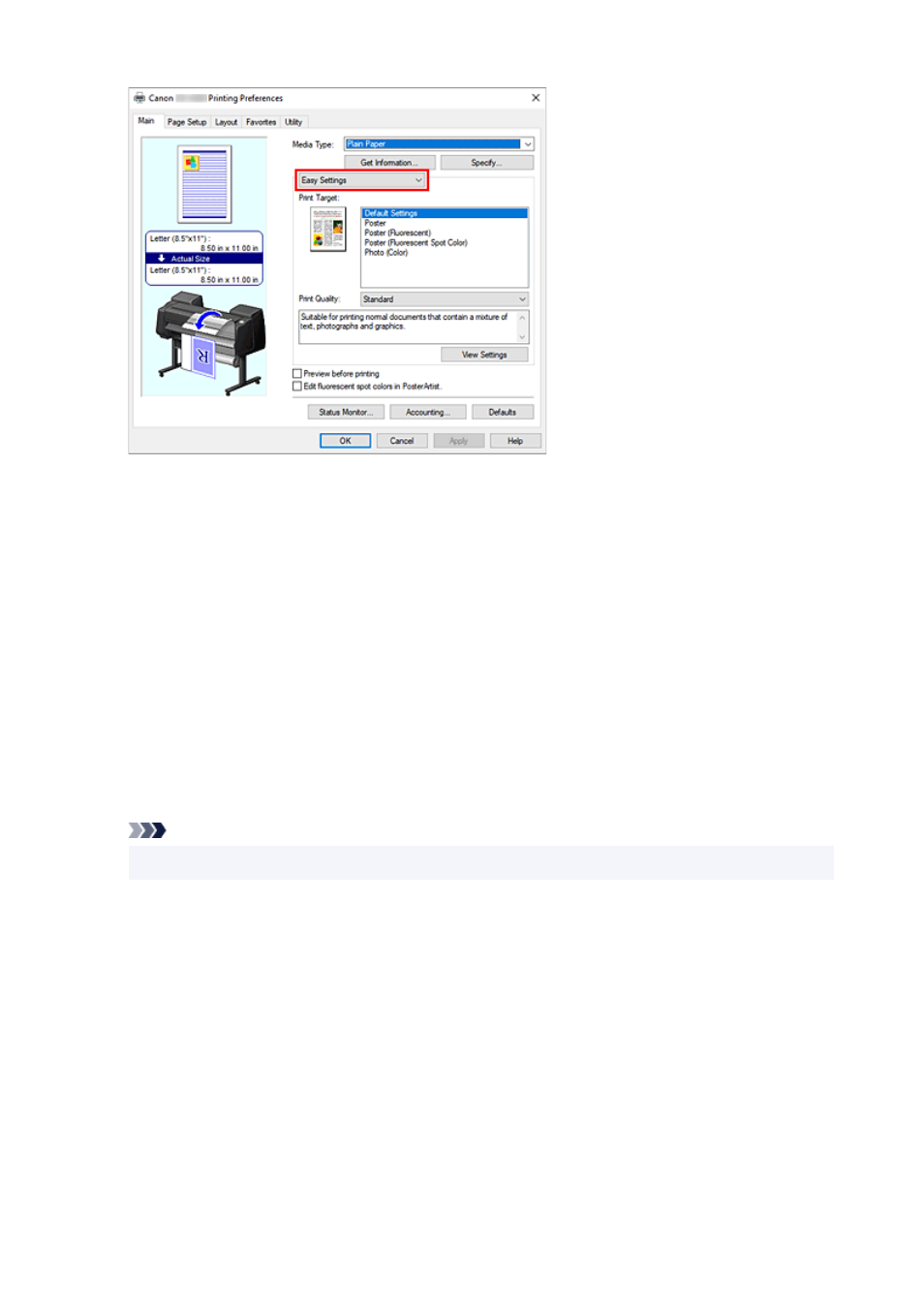
4.
Select print purpose
4.
For
Print Target
, select the setting that matches the document.
Default Settings
Select this when printing general documents such as business documents.
Poster
Select this when printing posters.
Poster (Fluorescent)
Select this when you want to make the entire poster more vibrant.
Poster (Fluorescent Spot Color)
Select this when you want to specify areas of the poster to make more vibrant.
Photo (Color)
Select this when printing color illustrations or photos.
Note
• To check the settings of the items that are set by
Print Target
, click
View Settings
.
5.
Select the paper size
5.
From the
Page Size
list on the
Page Setup
tab, select the same size as that of the document that was
created with the application software.
The current settings are displayed in the settings preview on the left side of the window.
489
- mx860 (997 pages)
- mp620 (815 pages)
- mp495 (759 pages)
- PIXMA iP2600 (72 pages)
- Pixma MP 190 (396 pages)
- PIXMA iX6540 (339 pages)
- PIXMA iX6540 (335 pages)
- PIXMA iX6520 (300 pages)
- BJC-3000 (350 pages)
- BJC-3000 (80 pages)
- BJC-50 (141 pages)
- BJC-55 (181 pages)
- BJC-6200 (281 pages)
- BJC-8200 (85 pages)
- BJC-8500 (159 pages)
- BJC-8500 (13 pages)
- i475D (2 pages)
- i80 (1 page)
- i850 (2 pages)
- CP-100 (110 pages)
- SELPHY CP750 (50 pages)
- CP 300 (53 pages)
- CP100 (62 pages)
- C70 (421 pages)
- W8200 (196 pages)
- H12157 (359 pages)
- ImageCLASS MF4570dw (61 pages)
- i 350 (9 pages)
- C560 (2 pages)
- Color imageRUNNER C3080 (4 pages)
- C2880 Series (16 pages)
- BJ-30 (183 pages)
- CDI-M113-010 (154 pages)
- imagerunner 7095 (14 pages)
- C3200 (563 pages)
- Direct Print (109 pages)
- IMAGERUNNER ADVANCE C5030 (12 pages)
- IMAGERUNNER 3530 (352 pages)
- IMAGERUNNER 3530 (6 pages)
- IMAGERUNNER ADVANCE C7065 (12 pages)
- BJC-4400 (106 pages)
- IMAGERUNNER 2525 (3 pages)
- ImageCLASS 2300 (104 pages)
- IMAGECLASS D440 (177 pages)
- ImageCLASS MF7280 (4 pages)
