Canon imagePROGRAF GP-4000 User Manual
Page 638
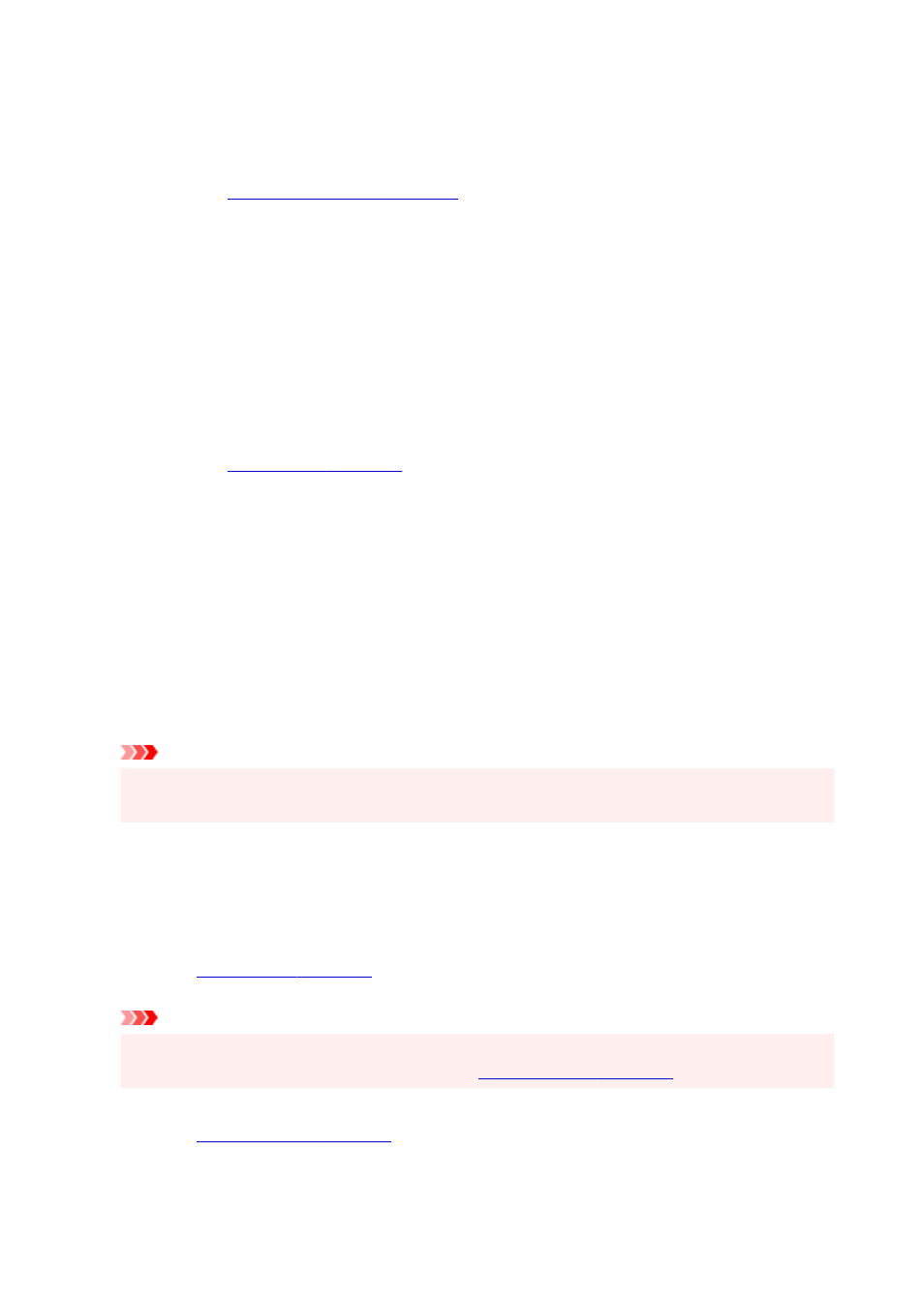
2 Pages/Sheet / 4 Pages/Sheet / 6 Pages/Sheet / 8 Pages/Sheet / 9 Pages/Sheet / 16 Pages/Sheet
Multiple pages are assigned to one sheet of paper and printed. The number presents the number of
pages assigned to one sheet.
Set...
You can freely specify detailed settings for assigned printing.
Edit Using PosterArtist
Word processing and spreadsheet software documents and web browser screens, etc. can be edited a
print from PosterArtist.
You must install PosterArtist to use this function. Go to the Canon website, download PosterArtist, and
then install it.
Stamp
The
Stamp
function prints a specific character string over the document pages. You can select the
characters to be printed from a list or use the
Define Stamp
dialog box to set any characters.
Define Stamp...
.
You can specify detailed stamp settings or register any stamp.
Print Centered
Prints document in center of paper.
Rotate 180 degrees
Rotates document 180 degrees and prints it.
No Spaces at Top or Bottom
When printing on roll paper, you can save paper by reducing the upper and lower margins when
printing.
Copies
Specifies the number of copies you want to print. You can specify a value from 1 to 999.
Important
• If the application used to create your document has a similar function, specify the number of copies
with the application without specifying it here.
Print from Last Page
Check this check box when you want to print from the last page in order. If you do this, you do not
need to sort the pages into their correct order after printing.
Uncheck this check box to print your document in normal order, starting from the first page.
Page Options...
You specify settings for printing information such as date, user name, and page number.
Important
• Depending on your usage environment, you may not be able to use the
Page Options
function. In
this case, set
Spooling at Printer Driver
in the
to
Yes
.
Special Settings...
.
If you are unable to obtained the desired print results, you can change the print processing method.
638
