For macos – Canon imagePROGRAF GP-4000 User Manual
Page 268
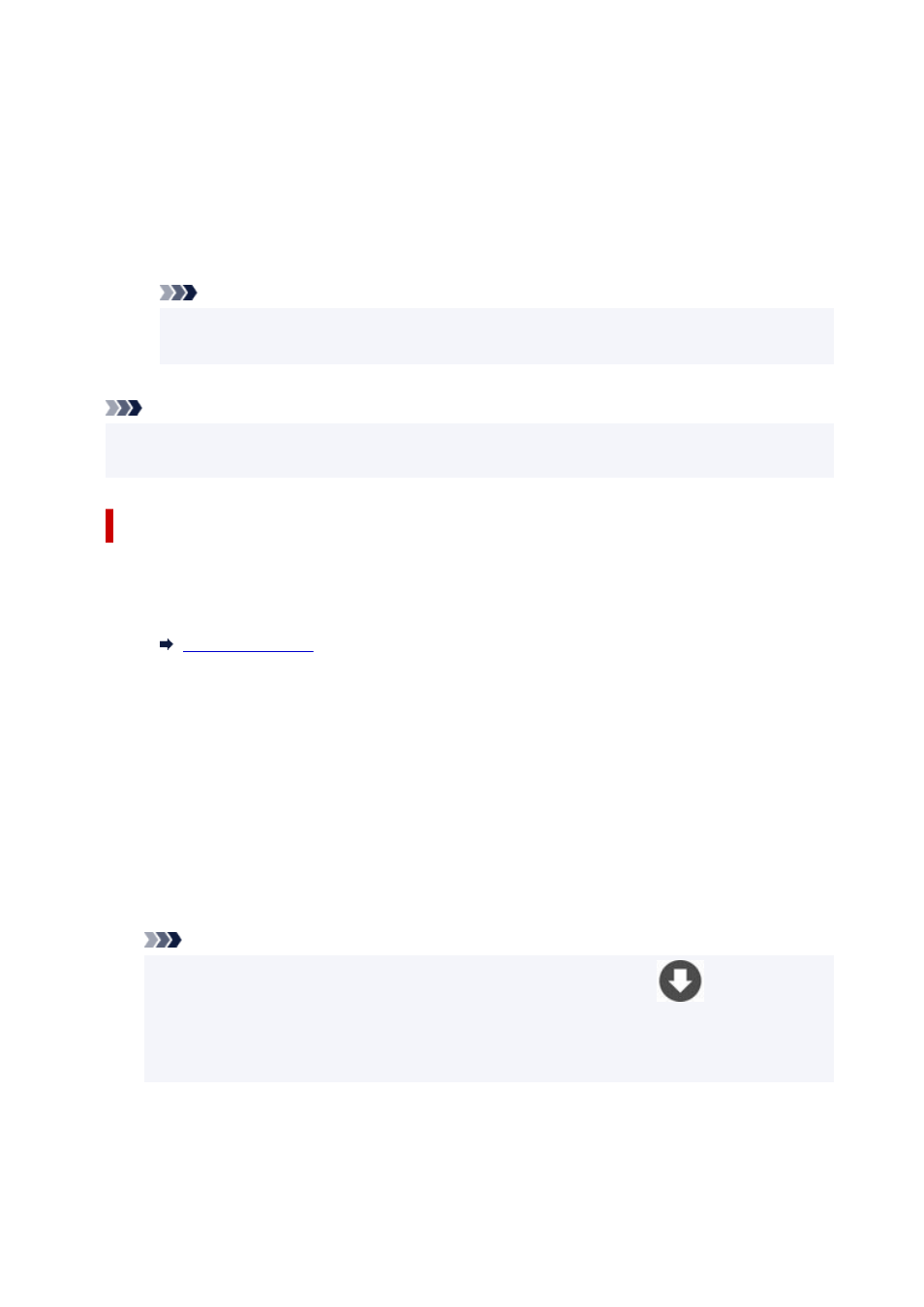
1.
Display certificate list.
1.
On the left window of Microsoft Management Console, select
Console Root
>
Certificates (Local
Computer)
>
Trusted Root Certificate Authorities
in this order, and Select
Certificates
to display
the certificate list.
2.
Check registered certificate.
2.
Make sure the imported certificate name is displayed on the list.
Note
• Make sure you can see the registered certificate from
Current user
by creating the
Current
user
snap-in.
Note
• When you finish Microsoft Management Console, a message asking you whether to save the console
setting. If you continue to apply the same settings next, select
Yes
to save.
For macOS
The procedure below describes how to import a root certificate in macOS.
1.
Start up Remote UI.
1.
2.
Select
For secure communication
.
2.
3.
Select
Download
.
3.
The root certificate will be downloaded.
4.
Open downloaded certificate file.
4.
When the download procedure is completed, a downloaded item pops up on the right of the screen.
Double-click the downloaded certificate on the list starts up
Keychain Access
and the
Add
Certificates
screen appears.
Note
• If the downloaded item does not pop up, select the
Show Downloads
button on the
right.
• Selecting the magnifying glass icon on the right of download list displays the folder containing
the certificate.
5.
Select
Add
.
5.
Select the destination for the certificate on
Keychain
.
Selecting
Add
displays information on the certificate.
268
