Canon imagePROGRAF GP-4000 User Manual
Page 574
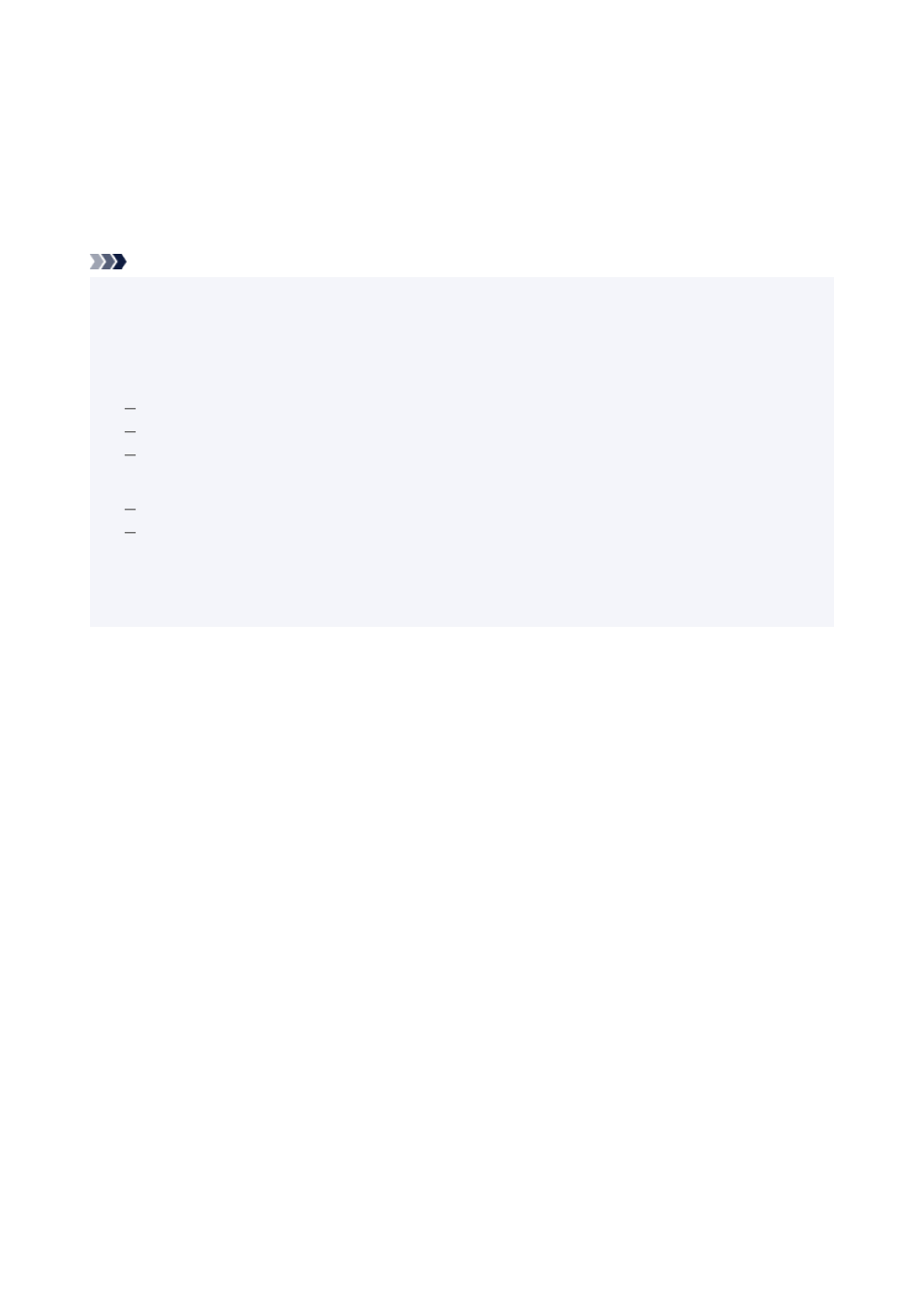
4.
Add a checkmark to the color of the fluorescent ink you want to print with
4.
5.
5.
The color that you added the checkmark for will be brightly printed.
We recommend that you add a checkmark to
Preview before printing
to confirm how the color you
checked will appear when printed.
Note
• When printing by specifying fluorescent colors, the RGB values set by the application software must be
retained when being input to the printer driver. If color management is performed during printing by the
application software, the RGB values are not retained, and therefore may not produce the desired print
results. If this happens, configure the settings on the application software as follows.
For detailed instructions on settings, see the user's guide of the application software you are using.
Disable color management and color adjustment functions during printing.
Configure settings so that color management during printing is performed by the printer.
For color management during printing, specify the same profile as the document profile.
• Under the following conditions, printing may not produce the desired results.
Text or shapes that have been shaded, rotated, or anti-aliased
Data with specified RGB values that were saved in GIF format
• Sections that are close to the specified RGB values will also be printed with bright colors.
• If you want to print gradations using fluorescent ink, configure
Poster (Fluorescent)
in
Print Target
under
Easy Settings
.
574
