Canon imagePROGRAF GP-4000 User Manual
Page 287
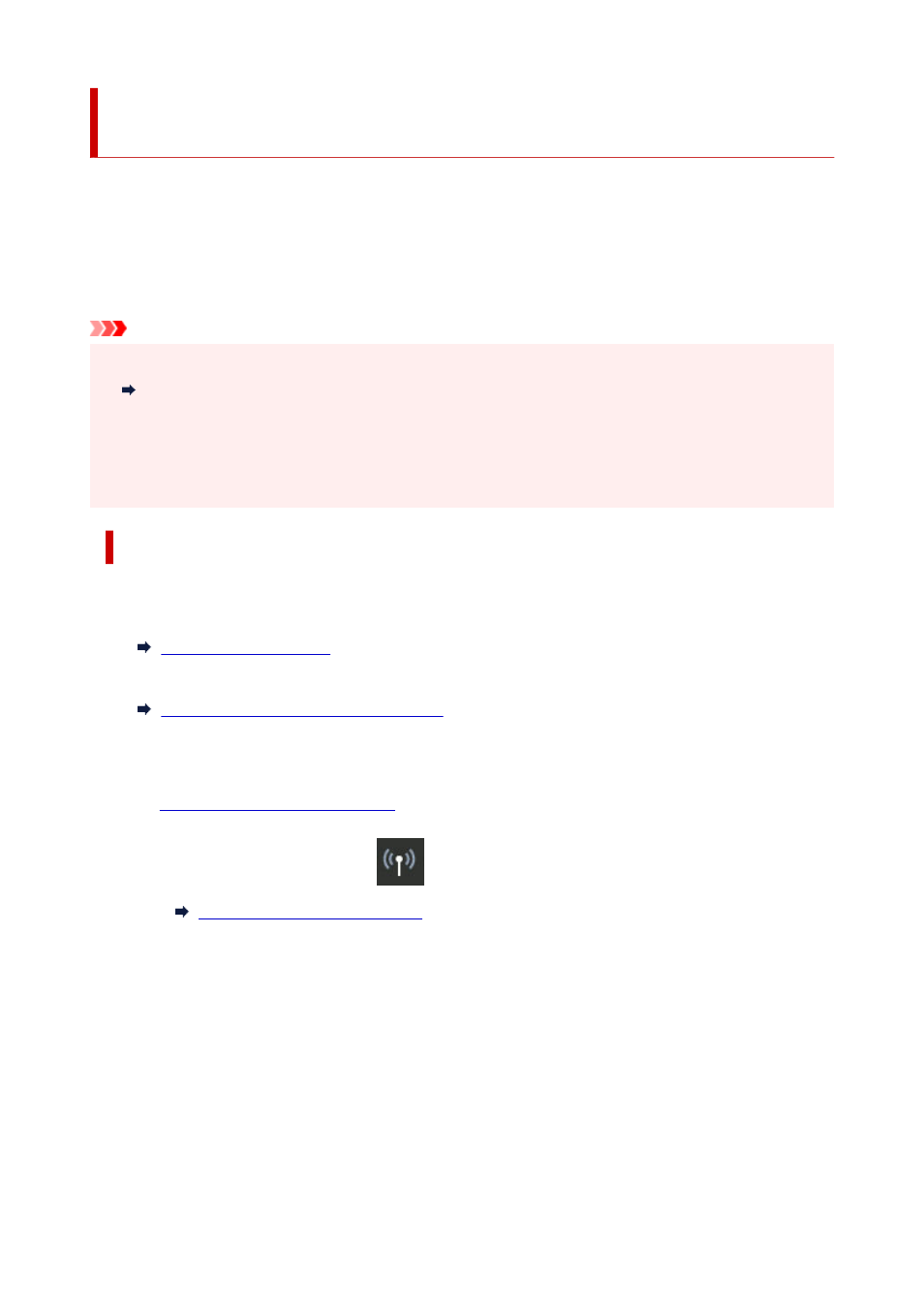
Connecting Smartphone/Tablet to Printer Directly (Wireless
Direct)
You can connect devices (e.g. smartphone, or tablet) to the printer by two methods below.
• Wi-Fi connection (connecting devices using a wireless router)
• Wireless Direct connection (connecting devices without using a wireless router)
This section describes wireless direct, which allows you to print by connecting the devices to the printer
directly.
Important
• Check the usage restrictions and switch the printer to the wireless direct.
•
Restrictions
• The administrator password is required to change settings if it is enabled for changing settings using the
operation panel.
• If a device has already been connected to the printer directly and you want to add a device to connect,
connect it to the printer directly. You can connect up to 5 devices to the printer at the same time.
Connect with Wireless Direct
Change settings below to prepare for wireless direct.
• Printer's LAN settings
•
• Settings of a device to connect
•
Connecting Smartphone/Tablet to Printer
Changing Printer Setting
1.
Make sure printer is turned on.
1.
2.
Flick HOME screen and tap
LAN settings
.
2.
3.
Tap
Wireless Direct
.
3.
4.
Tap
Settings
.
4.
5.
Tap
Enable/disable Wireless Direct
and tap
Yes
.
5.
6.
Confirm displayed message and tap
OK
.
6.
After Wireless Direct is enabled, the identifier (SSID), etc. when using the printer with wireless direct
connection are displayed.
287
