Printing from macos – Canon imagePROGRAF GP-4000 User Manual
Page 69
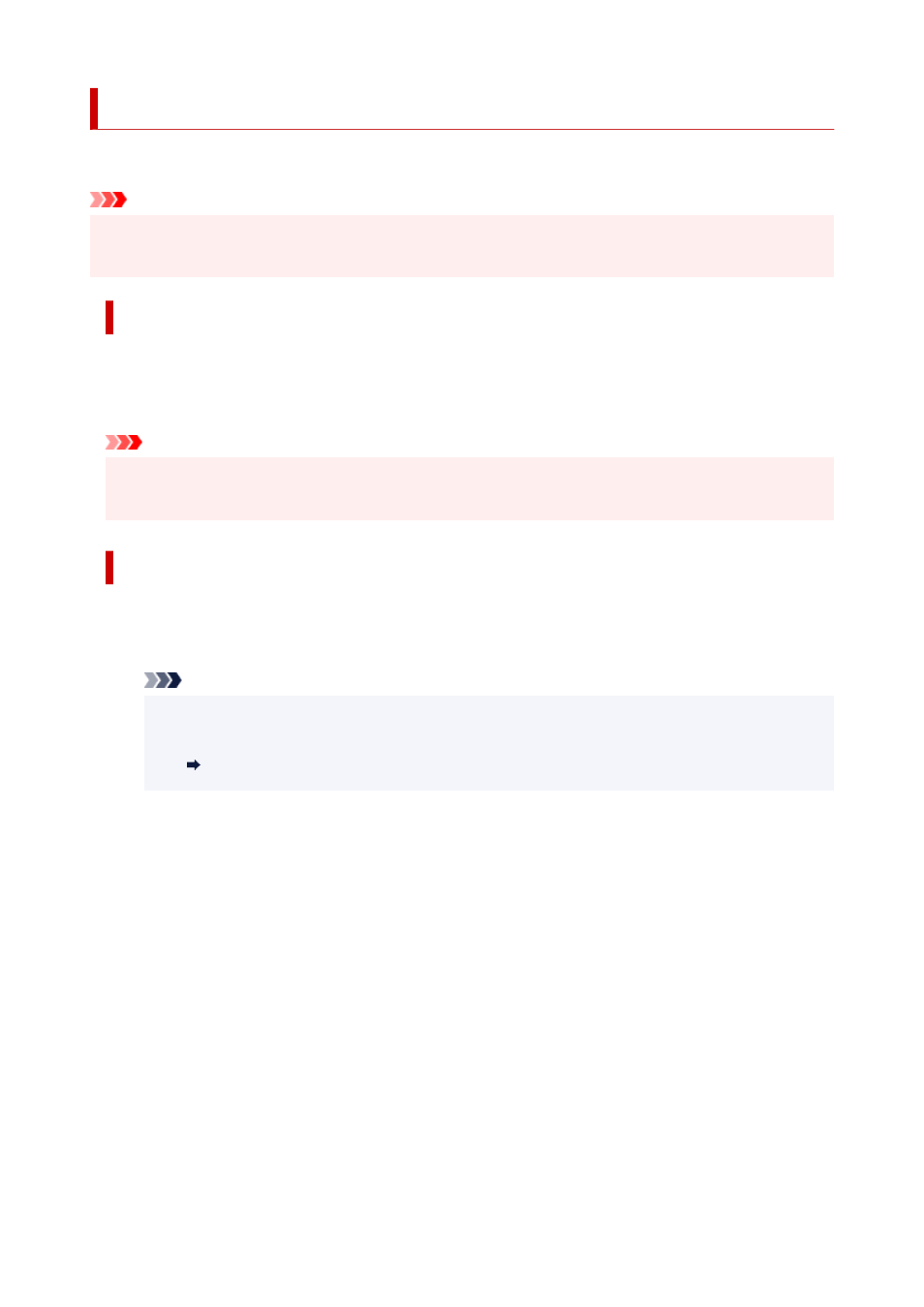
Printing from macOS
Print from the application menu after registering the printer.
Important
• We recommend exiting unnecessary applications before printing. Running several applications while
•
printing may interrupt the transfer of print data and affect printing quality.
Registering the printer
The printer needs to be registered in
Print & Scan
(identified as Printers & Scanners or
Print & Fax
in
other versions of macOS X) in
System Preferences
before printing.
For instructions on registering printers, see "Sharing the Printer on a Network (macOS)."
Important
• During this setup process, the printer will not be listed among available printers if it is off or
•
disconnected.
Printing from the application software
1.
In the application software, select
from the
File
menu to display the dialog box for
1.
printing conditions.
Note
• This dialog box includes basic printing options and enables you to choose the printer, specify
•
the range of pages, number of copies, and so on.
Print Dialog (macOS)
2.
Select the printer in the
Printer
list.
2.
3.
Click
to start printing.
3.
You can make various settings from the print dialog box pop-up menu to change the printing method,
including enlarged and reduced printing, and borderless printing.
69
