For windows 10/windows 8.1 – Canon imagePROGRAF GP-4000 User Manual
Page 264
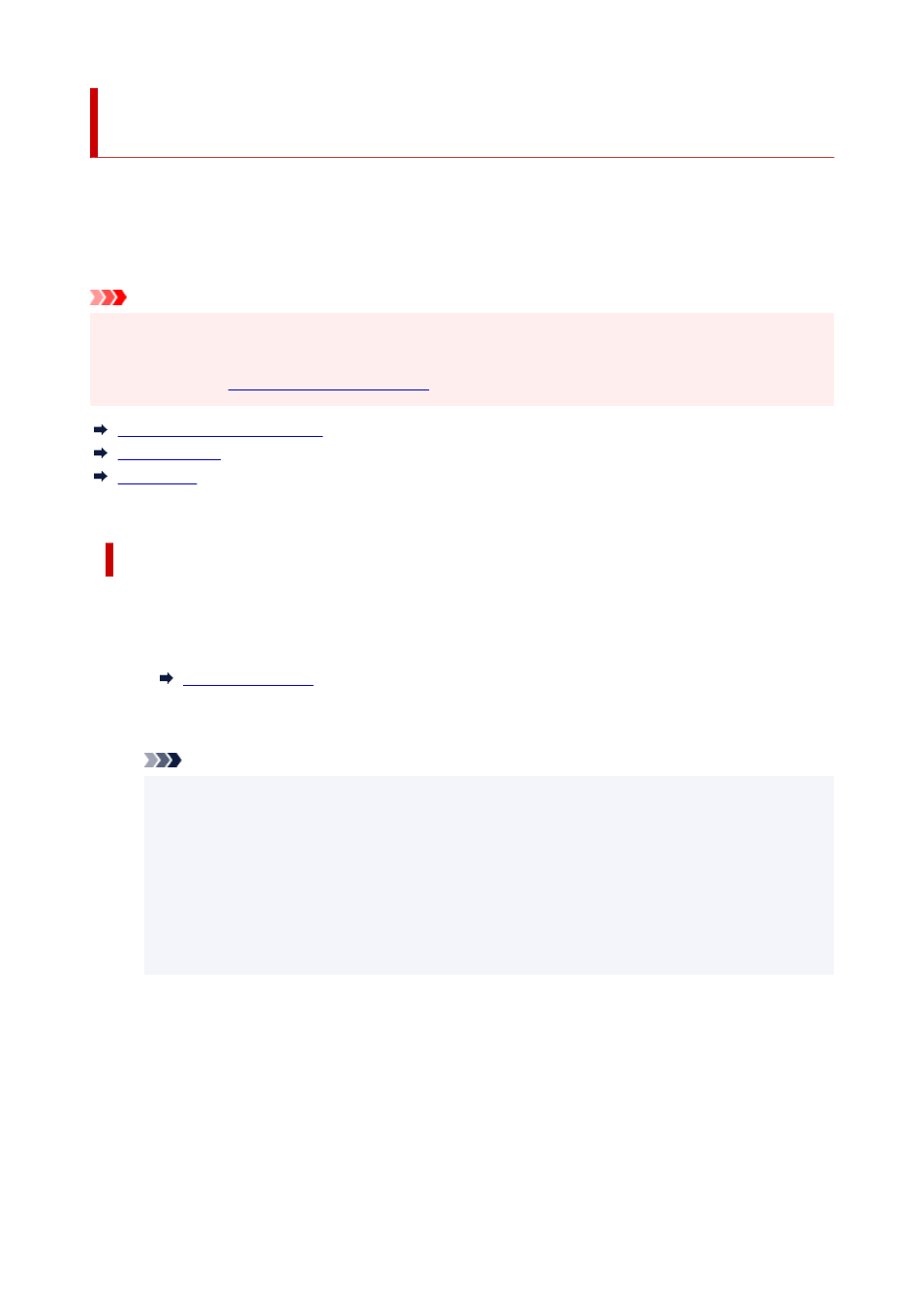
Registering Printer's Root Certificate to Local Computer for
SSL Communication
To use Device Management Console or Accounting Manager, etc. when you connect the printer to a
computer using SSL encrypted communication, you need to register (import) the printer's root certificate to
your computer.
Procedure to register the certificate varies depending on your operation environment.
Important
• If the printer is connected via IPv6 using Windows, you need to generate a server certificate using
•
Remote UI.
For details, see
.
For Windows 10/Windows 8.1
For Windows 7
For macOS
Operation procedure may differ depending on your OS version.
For Windows 10/Windows 8.1
The procedure below describes how to import a root certificate in Windows 10/Windows 8.1.
1.
Start up Remote UI.
1.
2.
Select
For secure communication
.
2.
Note
• You can download a certificate from Status Monitor.
•
1.
Open status monitor.
1.
Open the
Printing preferences
, and select
Status Monitor...
on
Main
.
2.
Download a certificate.
2.
Select
Download Security Certificate
from the
Remote UI
menu.
3.
Select
Download
.
3.
The root certificate will be downloaded.
4.
When download confirmation screen is displayed, select
Open
.
4.
The
Certificate
screen appears.
5.
Select
Install Certificate
.
5.
264
