Canon imagePROGRAF GP-4000 User Manual
Page 751
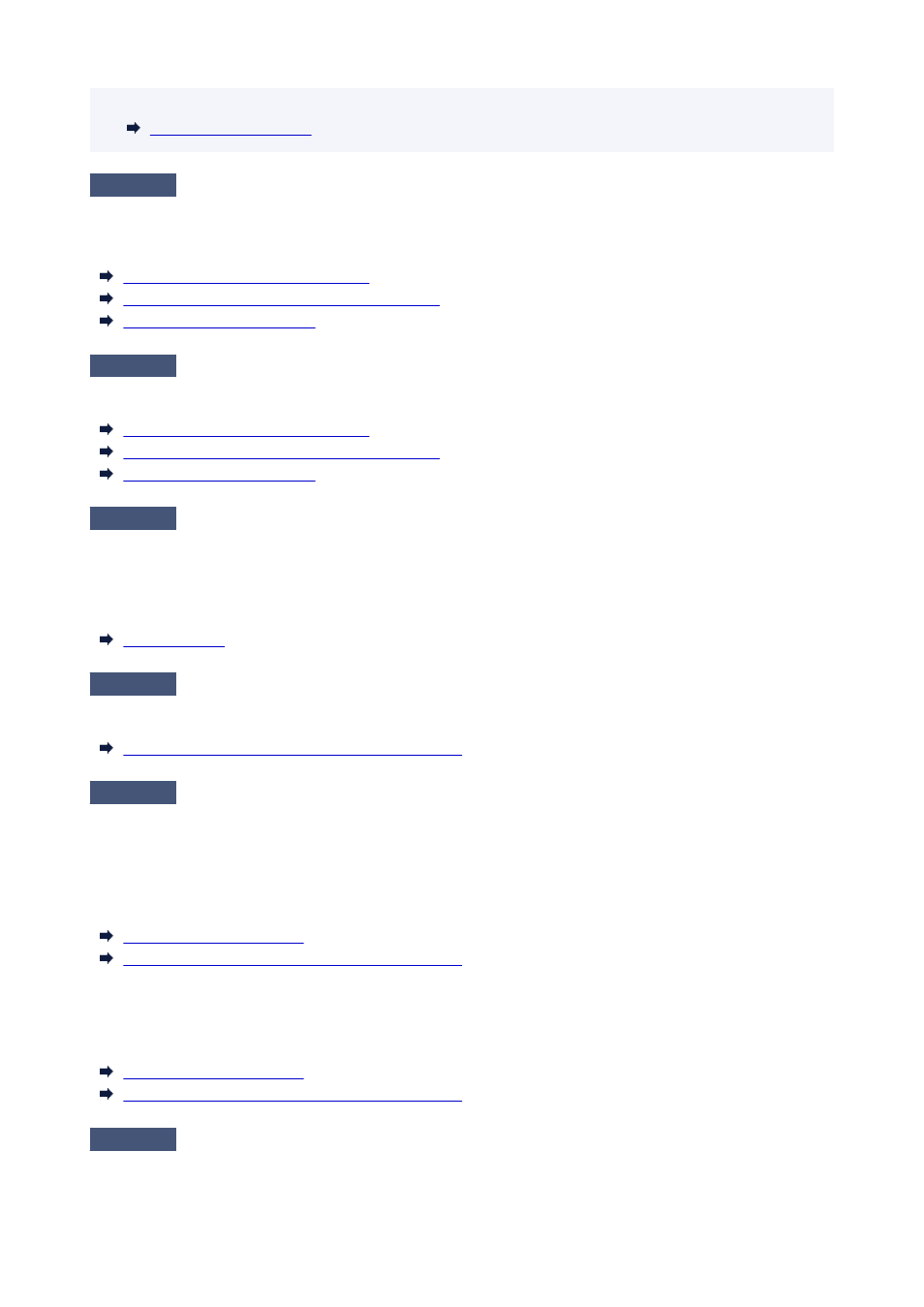
• Click
Get Information
to reflect the paper information set in the printer to the printer driver.
•
Check 4
When loading paper in the printer, is the media loaded the same as the media
type selected on the touch screen?
Select the correct media type in the touch screen menu when loading paper in the printer.
Loading the Upper Roll on the Printer
Loading the Lower Roll on the Roll Unit (Option)
Loading Sheets in the Printer
Check 5
Is the paper creased or curled?
Straighten out the wrinkles or curls and reload the paper.
Loading the Upper Roll on the Printer
Loading the Lower Roll on the Roll Unit (Option)
Loading Sheets in the Printer
Check 6
Is
Cut-dust reduction
in the touch screen menu
Advanced paper settings
set to
ON
?
A cut dust reduction line is printed at the paper cut position when
Cut-dust reduction
is set to
ON
.
If cutting dust reduction is not required, set
Cut-dust reduction
to
OFF
.
Check 7
Is the Print head height set too low in the touch screen menu?
Set
Head height
to the value higher than the current one.
Troubleshooting Paper Abrasion and Blurry Images
Check 8
Is the paper thick, or a type that curls easily or is prone to buckling after
absorbing ink?
If using paper-based printing material such as thick-coat paper, set
Transport unit vacuum strength
in the
touch screen menu to
Medium-strong
or
Strong
.
If that does not resolve the problem, increase the
Head height
setting in the touch screen menu.
Adjusting Vacuum Strength
Troubleshooting Paper Abrasion and Blurry Images
If using film-based printing material such as tracing paper, set the
Transport unit vacuum strength
in the touch
screen menu to
Standard
,
Medium-strong
, or
Strong
.
If that does not resolve the problem, increase the
Head height
setting in the touch screen menu.
Adjusting Vacuum Strength
Troubleshooting Paper Abrasion and Blurry Images
Check 9
Is the output guide clean?
Clean the output guide.
751
