Canon imagePROGRAF GP-4000 User Manual
Page 535
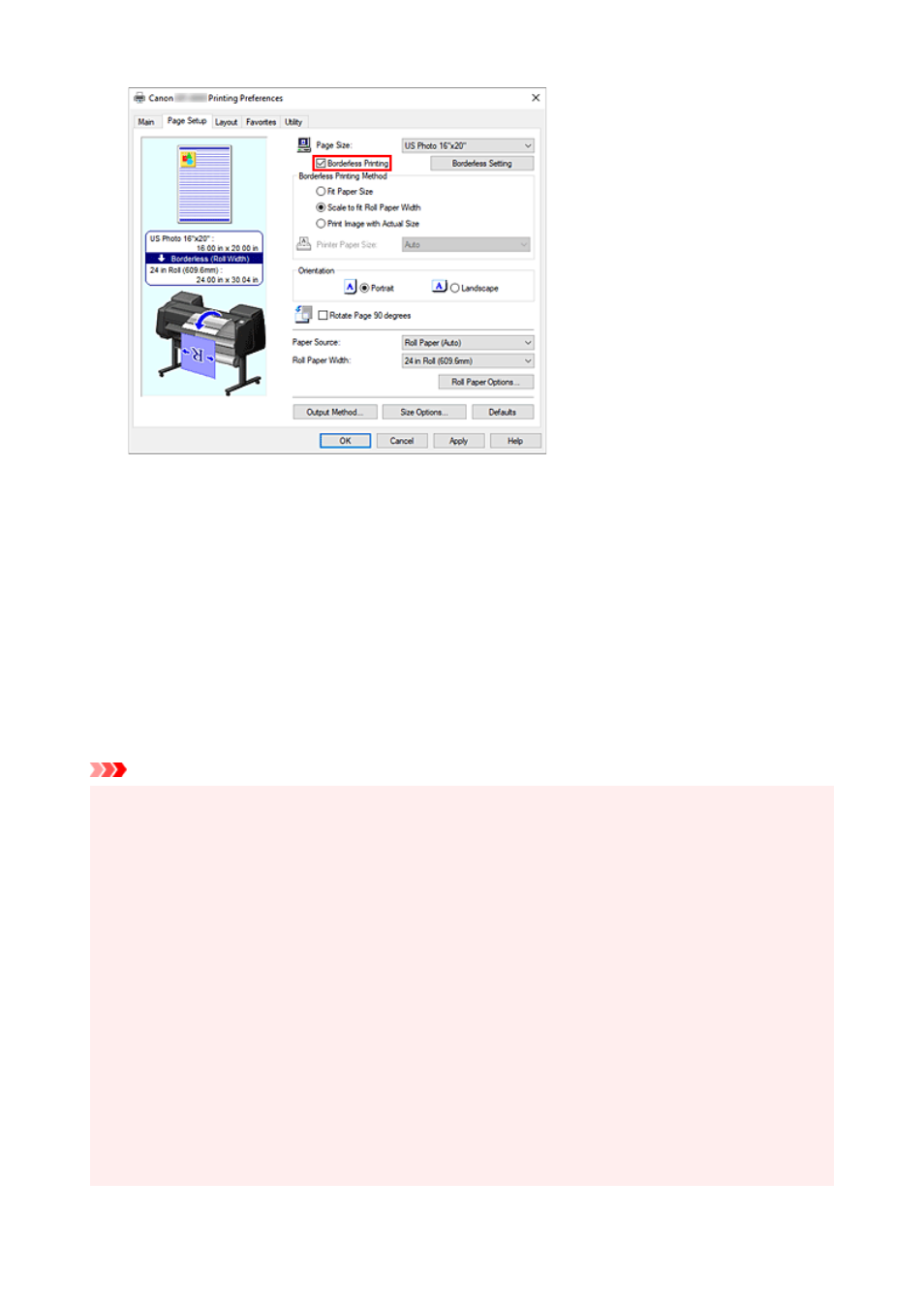
After the
Information
dialog is displayed, under
Roll Paper Width
, select the same paper width as that
of the paper roll loaded in the printer and click
OK
.
5.
Select a method for printing borderless
5.
Select
Fit Paper Size
in
Borderless Printing Method
.
If the size of the document is different from the size of the paper you want to print on, select the paper
size you want to print on from
Printer Paper Size
.
6.
Complete the setting process
6.
Click
OK
.
If you print now, the document will be printed without margins to fit the paper size.
Important
• If you place a checkmark next to the
Borderless Printing
option, the
Page Layout
and
Print Centered
options in the
Layout
tab will be displayed in gray out and you will not be able to configure them.
• Depending on paper size, the length/width ratio of the paper may be different from that of the image,
making it impossible for the whole image to fit on the paper.
When this happens, crop the image with the application software to match paper size.
• When printing borderless, printing may stop abruptly and the paper will be cut causing a slight color
unevenness on the edges of the paper. If you require exceptionally high quality, in the
Roll Paper
Options
dialog box select
No
from the
Automatic Cutting
list. When you do so, the document will be
printed without the left and right margins. After the printed material has exited the printer and has been
cut, cut the upper and lower edges with a pair of scissors.
• When printing borderless on paper with low ink-fixing properties, depending on frequency of use, the
cutter unit may come into contact with the paper surface scratching it and causing the paper to be
unevenly cut.
You may be able to improve the situation by clicking
Specify...
on the
Main
tab and, in the
Paper
Detailed Settings
dialog box, under
Drying Time
, set
Between Pages
to a higher value.
• If you print borderless while
Automatically switch paper sources (paper size priority)
in the
Device
Settings
tab is on, in the
Page Setup
tab, under
Borderless Printing Method
, you will only be able
535
