Checking generated server certificate – Canon imagePROGRAF GP-4000 User Manual
Page 271
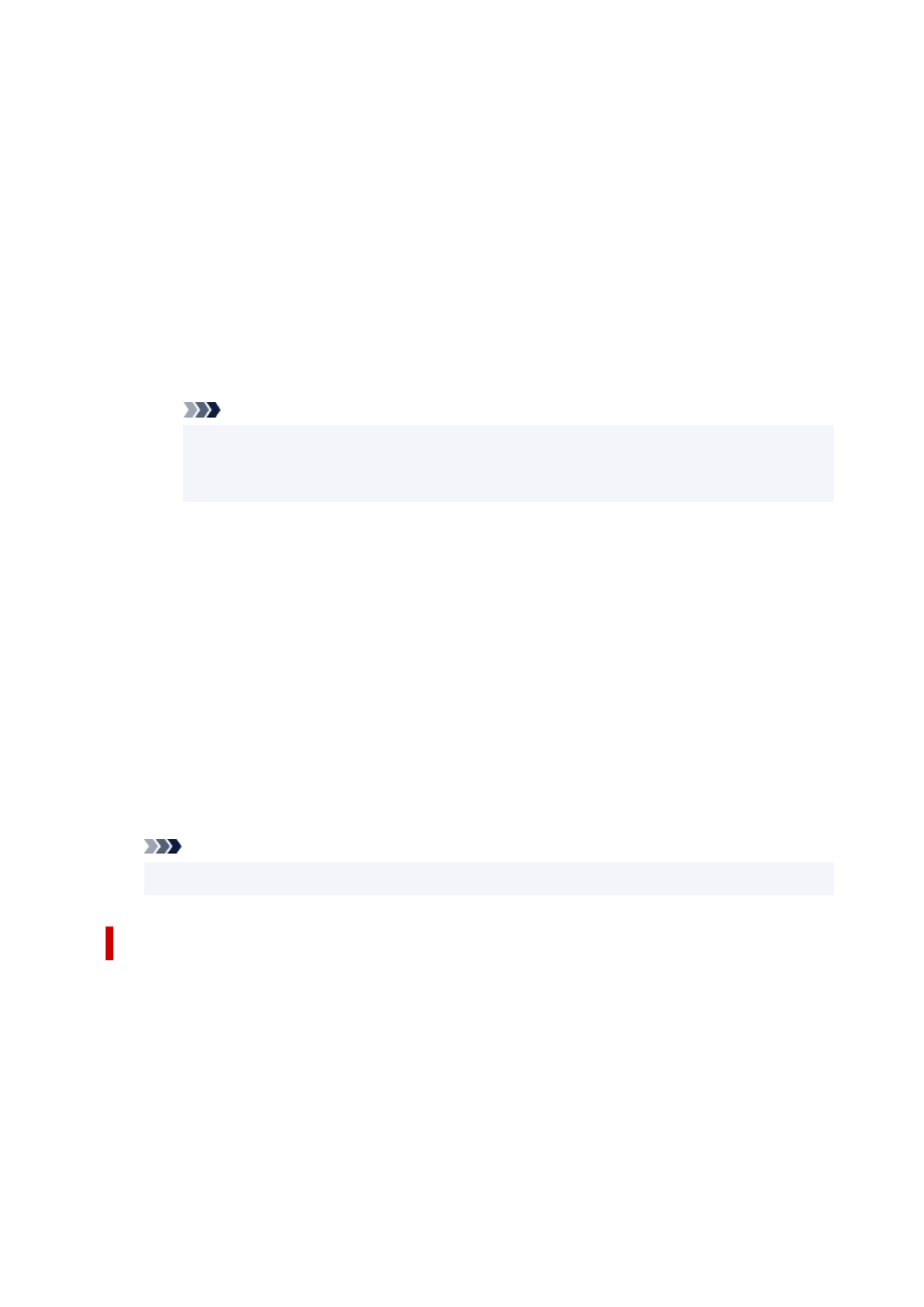
6.
Specify each setting item.
6.
•
Signature algorithm
•
Select
SHA256
.
•
Public key length (bits)
•
Select
2048 bits
.
• Specify the expiration date.
•
Enter the date you generated the server certificate on
Valid from
.
Enter the date the server certificate expires on
Valid to
.
• Enter the common name.
•
On
Common name
, enter the
IPv6 link-local address
you checked in abbreviated form.
Note
• When you enter the common name, add [ ] to each end of the abbreviation value of the
printer's IPv6 address.
• Do not use a comma or make a space for the common name.
7.
Select
Next
.
7.
You need not enter anything on
Country
,
State or province
,
Locality
,
Organization
, or
Organizational unit
.
8.
Select
Generate
.
8.
The server certificate starts to be generated.
When the server certificate has been generated,
Generated a self-signed certificate.
appears.
9.
Select
Restart LAN
.
9.
LAN will be restarted.
When LAN has been restarted,
Printer status
on Remote UI appears.
Note
• If you cannot access to Remote UI after you restart LAN, reload your web browser.
Checking Generated Server Certificate
1.
Select
Security
on Remote UI.
1.
2.
Select
SSL/TLS settings
.
2.
3.
Select
Check key and certificate
.
3.
Make sure the issuer of the root certificate is displayed on
Issued by
, and the value you entered is
displayed on
Common name
on
Subject
.
271
