Opens the, Dialog box, Free layout settings – Canon imagePROGRAF GP-4000 User Manual
Page 639: Pages to print dialog box, Free layout settings dialog box, Page layout printing dialog box
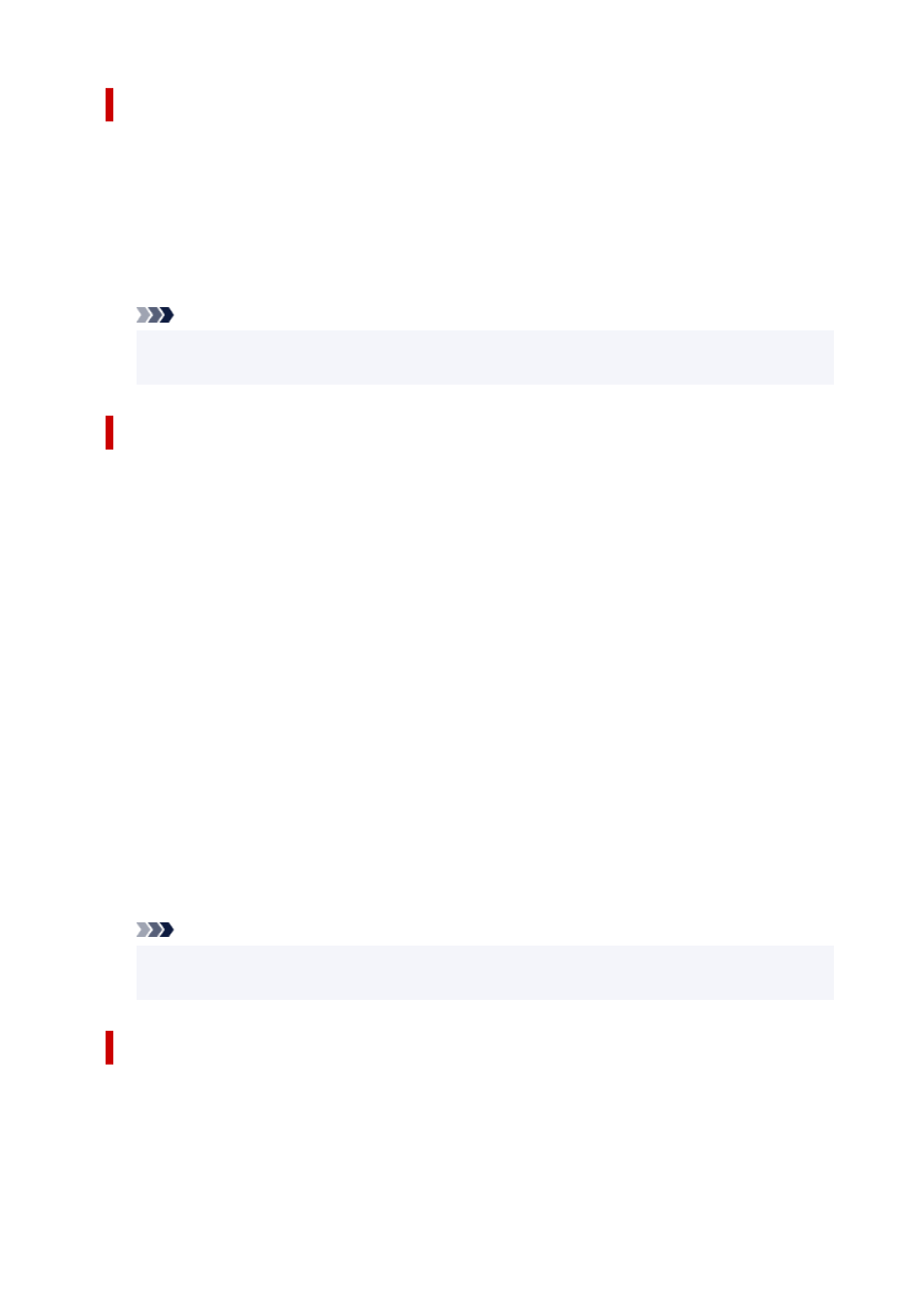
Pages to Print dialog box
When printing a poster that has been divided into several pages, you can specify which pages to print and
just print those pages.
Simply clear the check boxes of the pages you do not want to print.
In the setting view, the pages that were unchecked are hidden, and only the pages to be printed are
displayed.
Invert
Switches the pages to be displayed or hidden.
Note
• The
Pages to Print
dialog box appears only when
Poster (1 x 2)
or
Poster (2 x 2)
is selected
for
Page Layout
.
Free Layout Settings dialog box
You can specify detailed settings for free layout.
Paper Orientation
Selects the printing orientation.
If the application used to create your document has a similar function, select the same orientation that
you selected in that application.
Portrait
Prints the document so that its top and bottom positions are unchanged relative to the paper feed
direction.
Landscape
Prints the document by rotating it 90 degrees relative to the paper feed direction.
Roll Paper Length
Sets the roll paper length.
Auto
Automatically determines the roll paper length and prints.
Manual Settings
Determines and specifies the roll paper length.
Page Order
Specifies the document orientation to be printed on a sheet of paper.
Note
• The
Free Layout Settings
dialog box appears only when
Free Layout
is selected for
Page
Layout
.
Page Layout Printing dialog box
This dialog box allows you to select the number of document pages to be placed on one sheet of paper,
the page order, and whether a page border line is to be printed around each document page.
The settings specified in this dialog box can be confirmed in the settings preview on the printer driver.
639
