Connecting smartphone/tablet to printer, Changing direct connection setting – Canon imagePROGRAF GP-4000 User Manual
Page 288
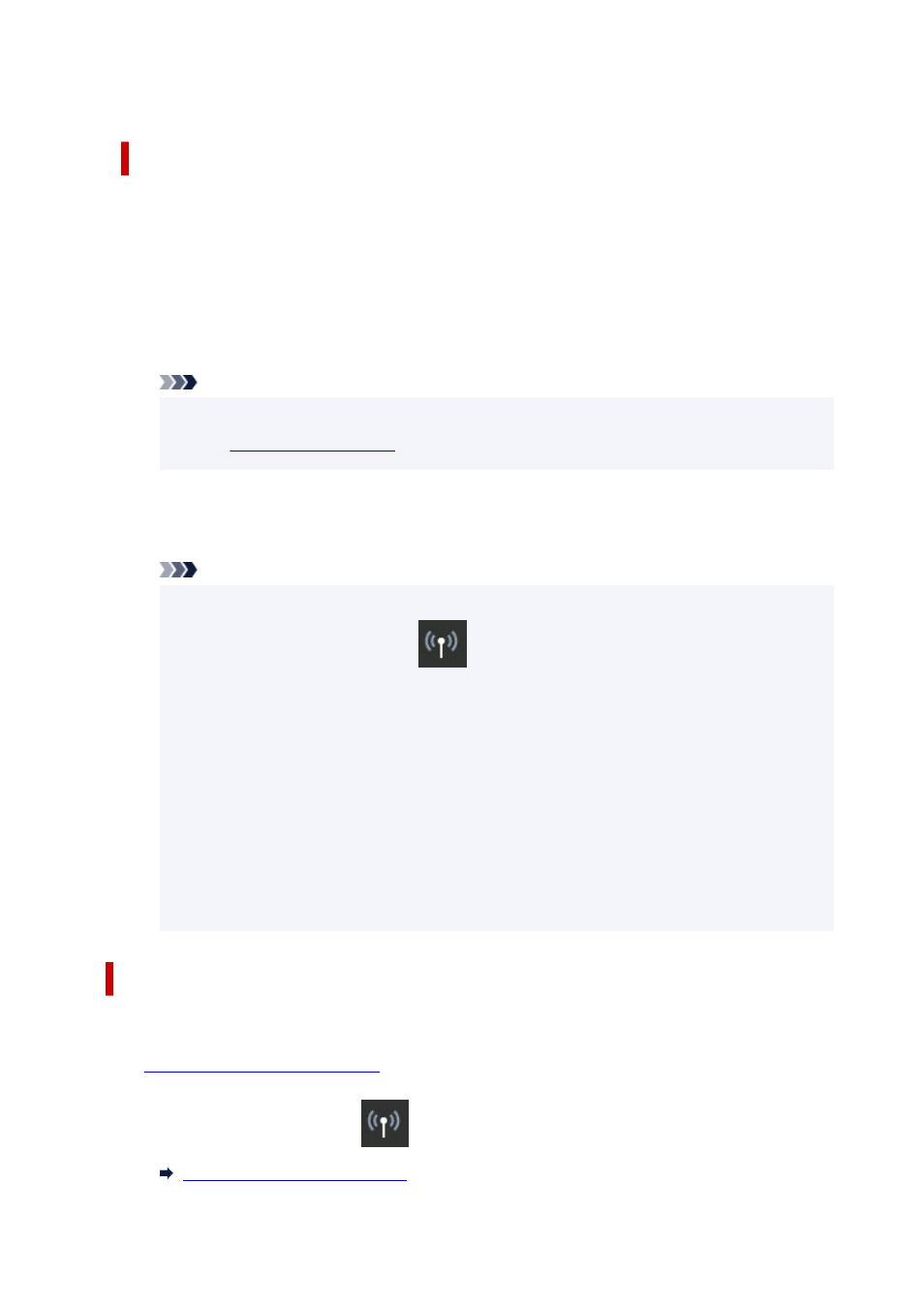
By flicking the touch screen, you can check various settings of wireless direct.
Connecting Smartphone/Tablet to Printer
1.
Turn on wireless communication on your device.
1.
Enable "Wi-Fi" on your device's "Setting" menu.
For more on turning on wireless communication, see your device's instruction manual.
2.
Select "DIRECT-XXXX-GP-NNNN" ("X" represents alphanumeric characters, NNNN
2.
means your printer model name.) from list displayed on device.
Note
• If "DIRECT-XXXX-GP-NNNN" does not appear on the list, wireless direct is not enabled.
•
3.
Enter password.
3.
Your device is connected to the printer.
Note
• Check the password for the wireless direct.
•
1. Flick HOME screen and tap
LAN settings
.
1.
2. Tap
Wireless Direct
.
2.
3. Tap
Show password
.
3.
• Depending on the device you are using, entering the password is required to connect a
•
device to the printer via Wi-Fi connection. Enter the password specified for the printer.
• If your Wi-Fi Direct compatible device is set to prioritize using Wi-Fi Direct and it is connecting
•
to the printer, the printer displays a confirmation screen asking if you allow the device to
connect to the printer.
Make sure the name on the touch screen is the same as that of your wireless communication
device and tap
Yes
.
Changing Direct Connection Setting
Change the settings for the wireless direct following the procedure below.
1.
Make sure printer is turned on.
1.
2.
Flick HOME screen and tap
LAN settings
.
2.
288
