Reflect roll unit settings in the printer driver, Reflect roll, Unit settings in the printer driver – Canon imagePROGRAF GP-4000 User Manual
Page 486: And set
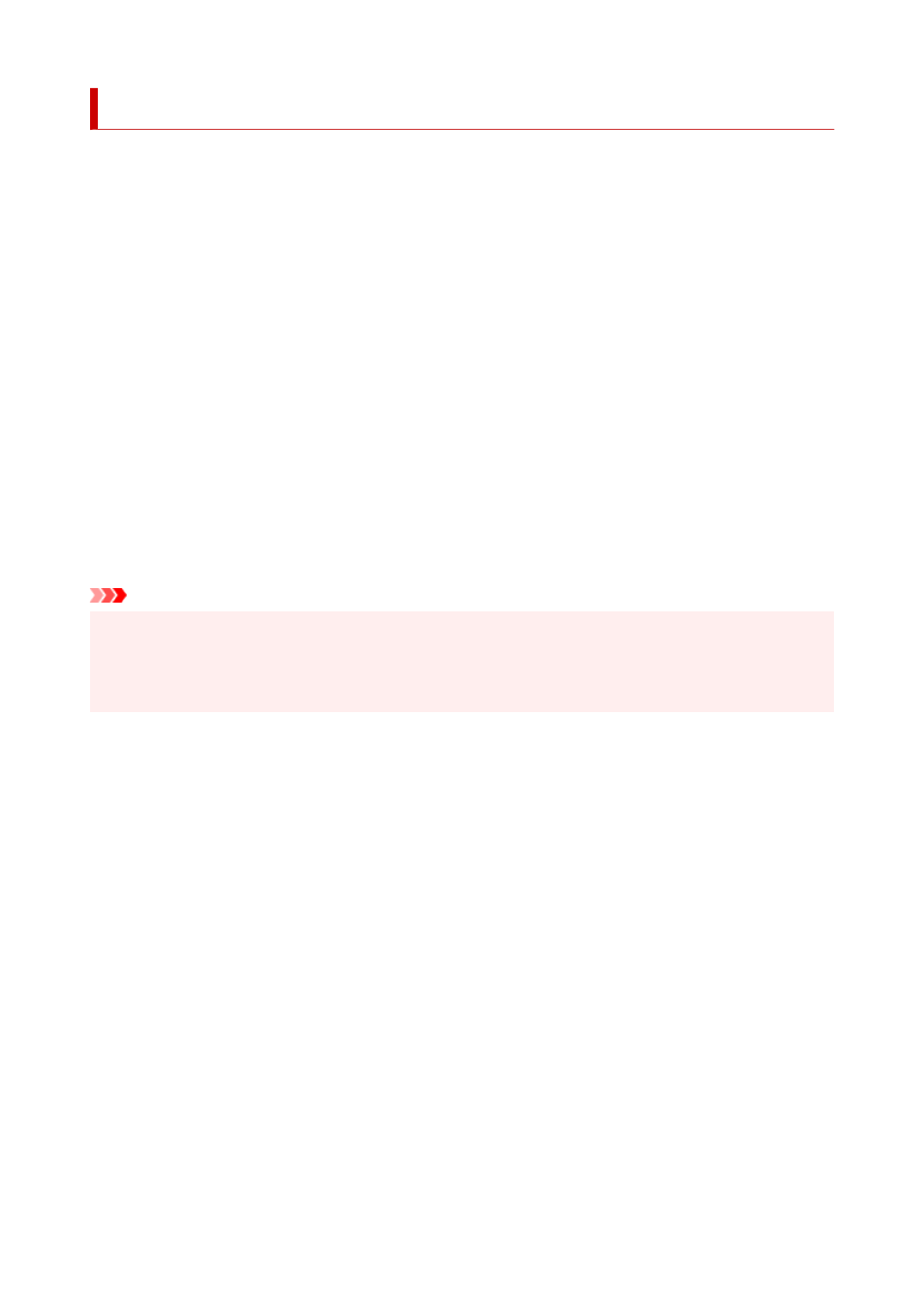
Reflect Roll Unit Settings in the Printer Driver
Reflect printer unit's Roll Unit settings in the printer driver.
If the printer unit settings are reflected in the printer driver, the paper that can be set in the printer driver
settings will change to a status suitable to the printer unit status.
The following explains the procedure to reflect Roll Unit settings in the printer driver.
1.
Display the
Devices and Printers
window
1.
Select the
Control Panel
->
Hardware and Sound
(
Hardware
) ->
Devices and Printers
.
The
Devices and Printers
window is displayed.
2.
Display setup window
2.
Right-click the "Your model name" icon, and select
Printer properties
.
The printer's
Properties
window appears.
3.
Click the
Device Settings
tab's
Device Information
3.
Click
Acquire Status
in the displayed
Device Information
dialog box, and then click
Yes
.
Printer unit settings will be reflected in the printer driver.
Important
• In the event the lower roll unit is not set or the roll unit is being used as a wrapping device, the value
of
Roll Unit
will be set to
No
. In this case,
Automatically switch paper sources (paper size priority)
will be grayed out and cannot be selected. Also, the
Paper Source
items that can be selected in the
Page Setup
tab will change.
486
