Example basket configurations, Then print. (see, Using without roll unit (position 1) – Canon imagePROGRAF GP-4000 User Manual
Page 158
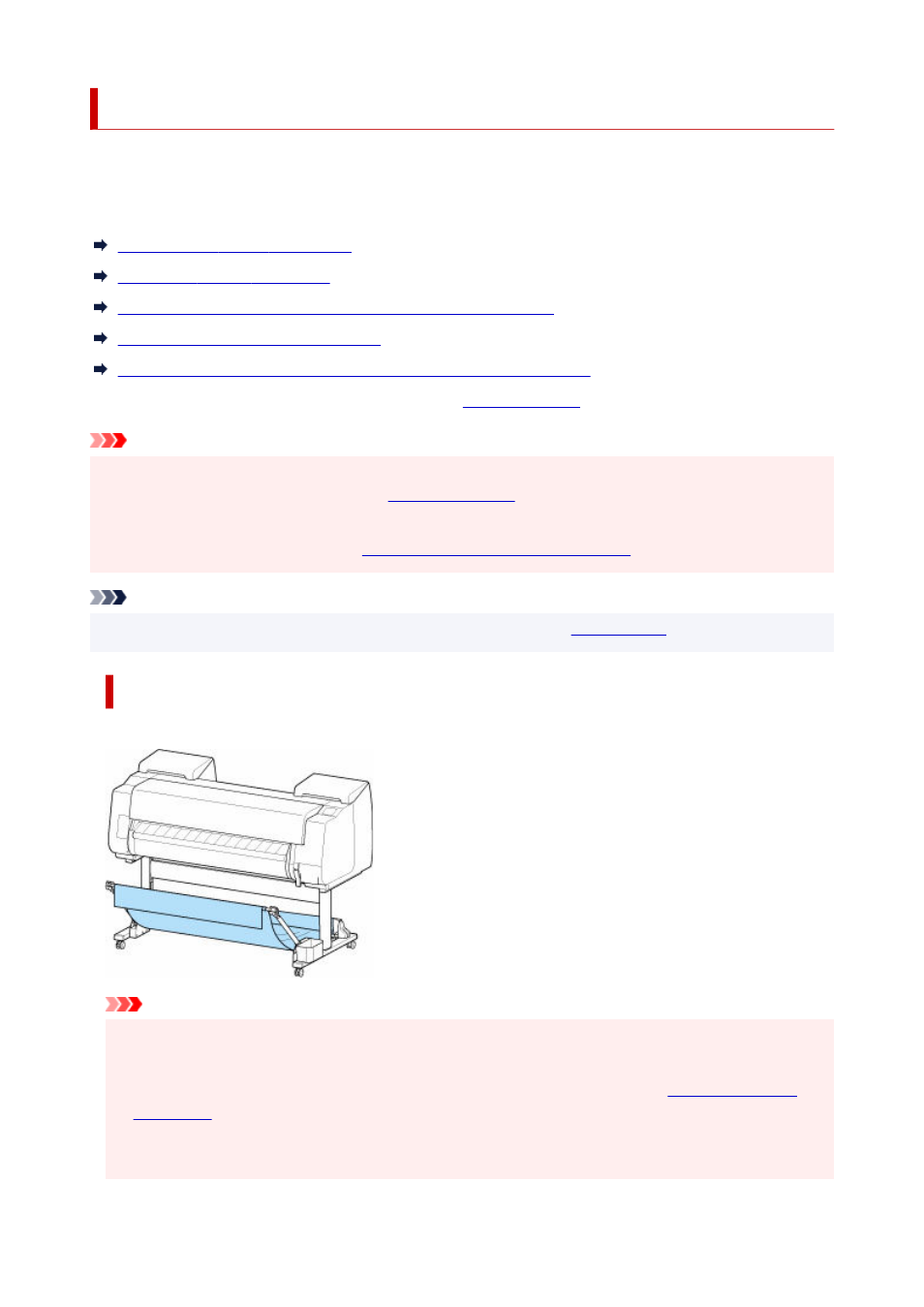
Example Basket Configurations
Various positions are possible for the basket that collects the printed materials.
In this section, we present the following five positions as examples of using the basket. Switch the position
of the basket to suit to the media type and the print job.
Using Without roll unit (Position 1)
Using With roll unit (Position 2)
Printing on Large-Format or Easily Damaged Paper (Position 3)
Stacking Printed Materials (Position 4)
Moving Printed Materials to Next Work Area Immediately (Position 5)
For instructions on switching the basket position, see "
Important
• If replacing the roll paper or using the roll unit as a take-up device, you must store the basket. For
•
instructions on storing the basket, see "
• If the printed materials collected are damaged or folded, select
Eject cut
in
Cutting mode
or use the
•
basket in a different position. (See "
Specifying the Cutting Method for Rolls
.")
Note
• For details on the printer dimensions when using the basket, see "
."
•
Using Without roll unit (Position 1)
You can use the basket in the following positions when not using the roll unit.
Important
• The number of sheets that can be collected in the basket is one. If printing multiple pages, print after
•
removing each sheet.
• If using the roll unit as a feed device, we recommend using it as described in "
•
• If using the roll unit and using the Position 1 basket, the printed materials may come in contact with
•
the roll unit depending on the paper, resulting in damage.
158
