Ink tank cover (inside) – Canon imagePROGRAF GP-4000 User Manual
Page 48
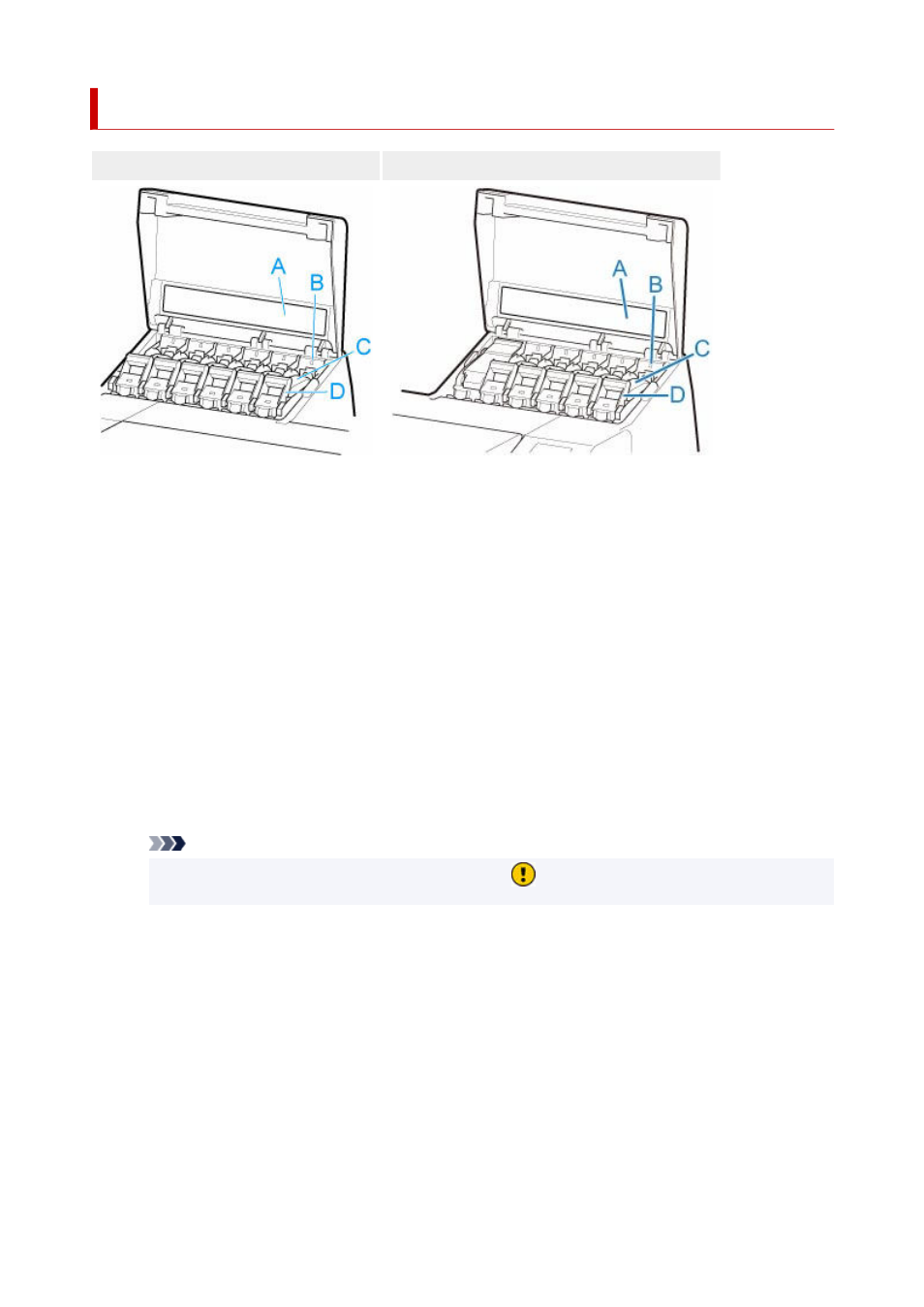
Ink Tank Cover (Inside)
Left Side
Right Side
The figure shows the printer as loaded with a 23.7 fl oz (700 ml) ink tank.
(A) Ink Color Label
Load an ink tank that matches the color and name on this label.
(B) Ink Lamp (red)
Indicates the state of the ink tank as follows when the ink tank cover is opened.
•
On
•
The ink tank is installed correctly.
•
Off
•
No ink tank is installed, or the ink level detection function is disabled.
•
Flashing
•
Ink tank is empty.
Note
• When there is little ink left, the ink lamp is lit and
appears on the touch screen.
•
(C) Ink Tank
Cartridges of ink in various colors.
(D) Ink Tank Lock Lever
A lever that locks the ink tank in place and protects it. Lift and lower the lever when replacing an ink
tank. To open it, lift the stopper of the lever until it stops, and then push it down toward the front. To
close it, push it down until it clicks into place.
48
- mx860 (997 pages)
- mp620 (815 pages)
- mp495 (759 pages)
- PIXMA iP2600 (72 pages)
- Pixma MP 190 (396 pages)
- PIXMA iX6520 (300 pages)
- PIXMA iX6540 (339 pages)
- PIXMA iX6540 (335 pages)
- BJC-3000 (80 pages)
- BJC-3000 (350 pages)
- BJC-50 (141 pages)
- BJC-55 (181 pages)
- BJC-6200 (281 pages)
- BJC-8200 (85 pages)
- BJC-8500 (159 pages)
- BJC-8500 (13 pages)
- i475D (2 pages)
- i80 (1 page)
- i850 (2 pages)
- CP-100 (110 pages)
- SELPHY CP750 (50 pages)
- CP 300 (53 pages)
- CP100 (62 pages)
- C70 (421 pages)
- W8200 (196 pages)
- H12157 (359 pages)
- ImageCLASS MF4570dw (61 pages)
- i 350 (9 pages)
- C560 (2 pages)
- C2880 Series (16 pages)
- Color imageRUNNER C3080 (4 pages)
- BJ-30 (183 pages)
- CDI-M113-010 (154 pages)
- imagerunner 7095 (14 pages)
- C3200 (563 pages)
- Direct Print (109 pages)
- IMAGERUNNER ADVANCE C5030 (12 pages)
- IMAGERUNNER 3530 (352 pages)
- IMAGERUNNER 3530 (6 pages)
- IMAGERUNNER ADVANCE C7065 (12 pages)
- BJC-4400 (106 pages)
- IMAGERUNNER 2525 (3 pages)
- ImageCLASS 2300 (104 pages)
- IMAGECLASS D440 (177 pages)
- ImageCLASS MF7280 (4 pages)
