Canon imagePROGRAF GP-4000 User Manual
Page 761
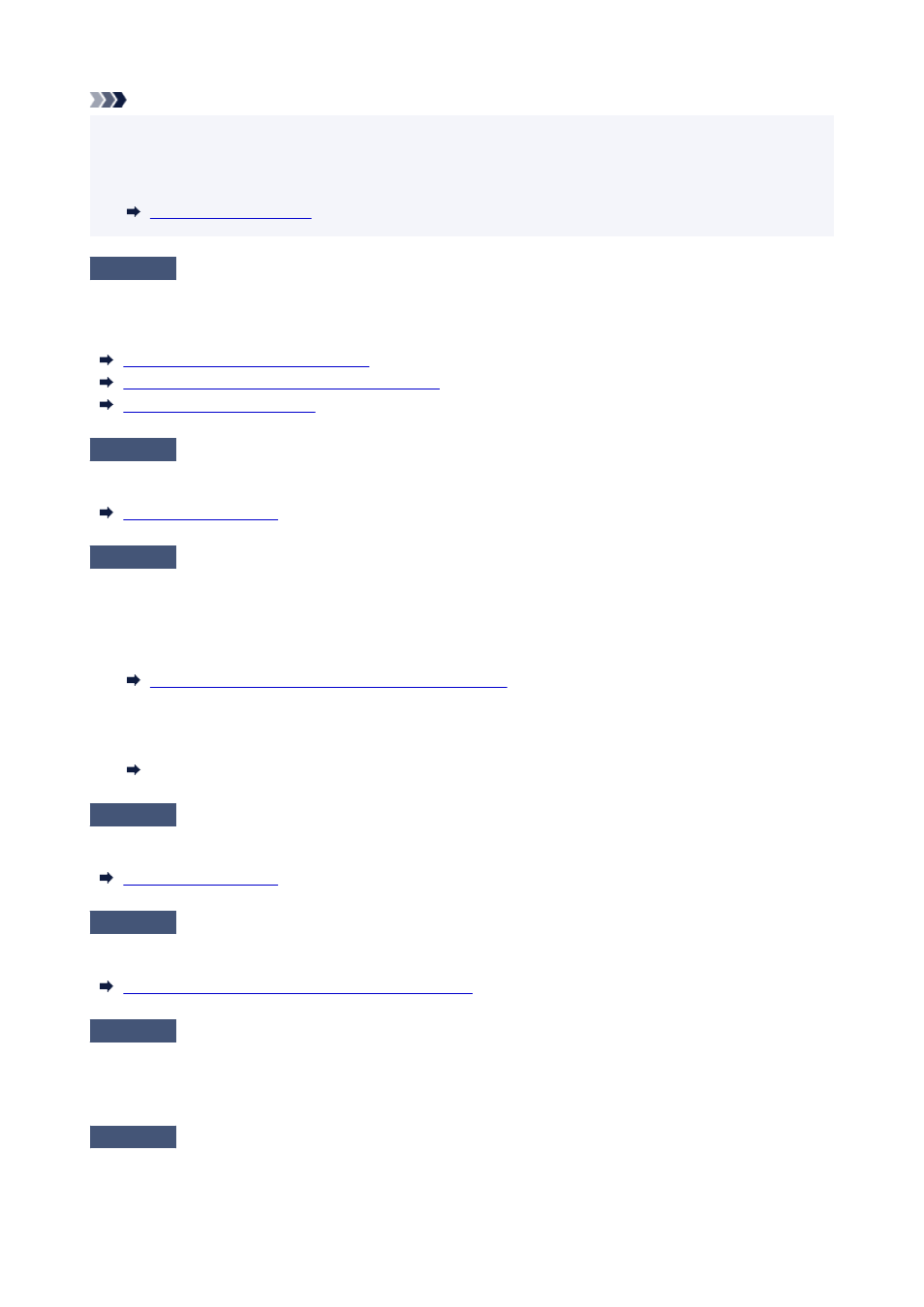
Note
• When
Auto (Use Printer Settings)
is selected for the media type, printing is performed with the media
•
type loaded in the printer.
• Click
Get Information
to reflect the paper information set in the printer to the printer driver.
•
Check 3
Does the paper loaded on the printer match the media type selected on the
touch screen?
Select the correct media type in the touch screen menu when loading paper in the printer.
Loading the Upper Roll on the Printer
Loading the Lower Roll on the Roll Unit (Option)
Loading Sheets in the Printer
Check 4
Has the paper feed rate been calibrated properly?
Adjust the feed amount.
Check 5
Low
Print Quality
setting causing lines in the printing
Follow the steps below to set
Print Quality
to the highest quality setting, and then print.
• Windows
•
Change the
Print Quality
settings in the printer driver
Advanced Settings
.
Changing the Print Quality and Correcting Image Data
• macOS
•
Change the
Print Quality
in the printer driver
Quality & Media
settings.
Changing the Print Quality and Correcting Image Data (macOS)
Check 6
Is
Set priority
in the touch screen menu set to
Prioritize length accuracy
?
Setting
Set priority
to
Prioritize print quality
and adjusting the feed amount can help.
Check 7
Check if the Print head is in the right position
Adjust the Print head position.
Automatic Adjustment to Straighten Lines and Colors
Check 8
Print job may have been interrupted while receiving, and therefore not printed
at a fast frame rate
Exit other applications and cancel other print jobs.
Check 9
Make sure that lines are not printed around 100 mm from the paper edges.
761
