Removing printed paper from the roll unit – Canon imagePROGRAF GP-4000 User Manual
Page 177
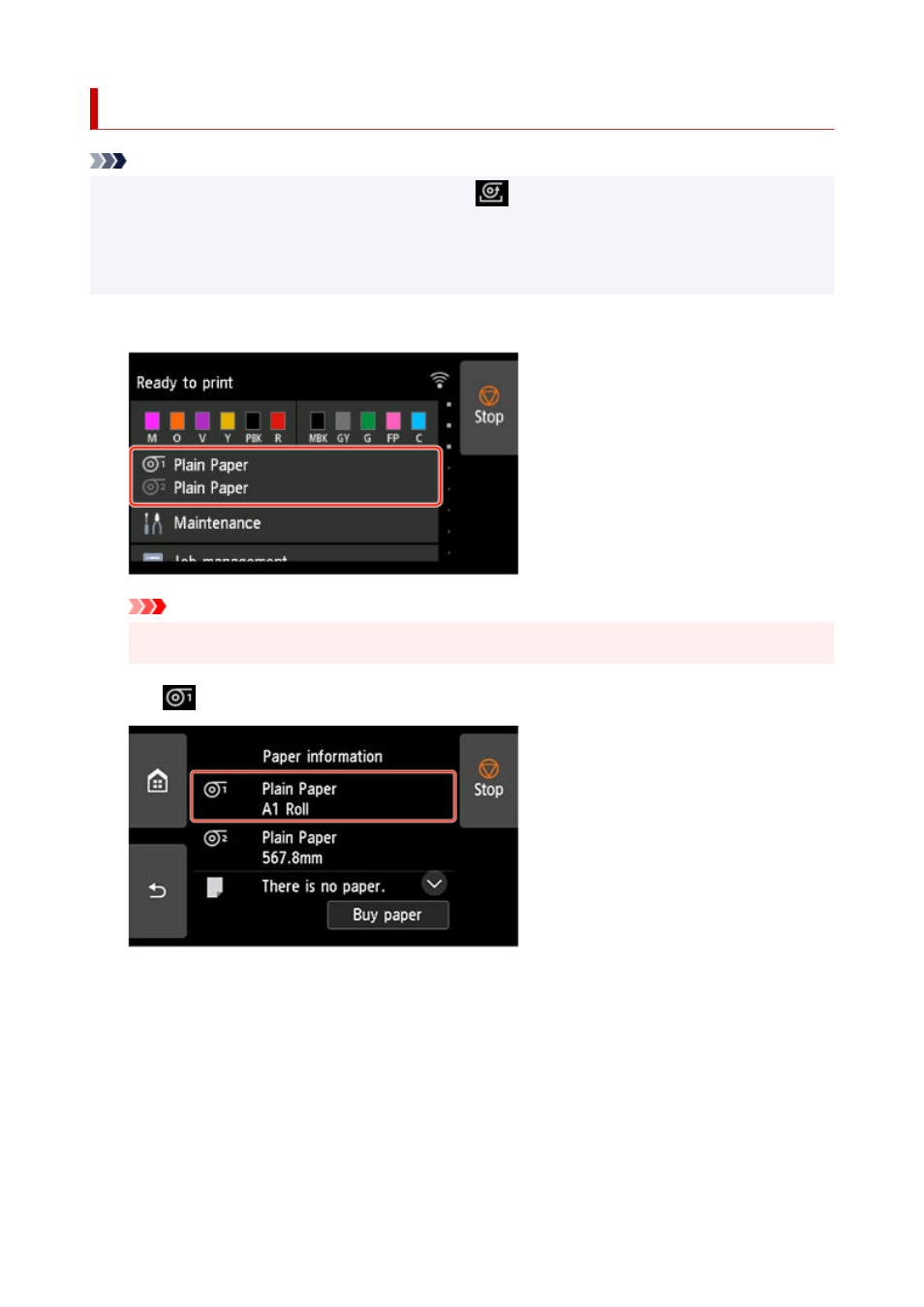
Removing Printed Paper from the Roll Unit
Note
• By tapping the paper settings display area and then
area when setting
Take-up mode
and setting
•
Wind up after cutting
to
Enable
in advance, you can omit steps 6 and 7 below, because when the
paper is cut after printing, the next paper will be automatically taken up after that. However, be careful
when using easily damaged roll paper because the roll paper touches the roller when paper is cut.
1.
Tap paper settings display area on Home screen of touch screen.
1.
Important
• If the Home screen does not appear, tap the
HOME
button.
•
2.
Tap
area.
2.
3.
Tap
Feed/cut
.
3.
4.
Tap
Advance
or
Rewind
to advance roll paper a little.
4.
With the winding direction set to outward winding, advance the length of one circumference of the roll or
more to protect the print side.
5.
Tap
Cut paper
.
5.
177
- mx860 (997 pages)
- mp620 (815 pages)
- mp495 (759 pages)
- PIXMA iP2600 (72 pages)
- Pixma MP 190 (396 pages)
- PIXMA iX6540 (339 pages)
- PIXMA iX6540 (335 pages)
- PIXMA iX6520 (300 pages)
- BJC-3000 (350 pages)
- BJC-3000 (80 pages)
- BJC-50 (141 pages)
- BJC-55 (181 pages)
- BJC-6200 (281 pages)
- BJC-8200 (85 pages)
- BJC-8500 (159 pages)
- BJC-8500 (13 pages)
- i475D (2 pages)
- i80 (1 page)
- i850 (2 pages)
- CP-100 (110 pages)
- SELPHY CP750 (50 pages)
- CP 300 (53 pages)
- CP100 (62 pages)
- C70 (421 pages)
- W8200 (196 pages)
- H12157 (359 pages)
- ImageCLASS MF4570dw (61 pages)
- i 350 (9 pages)
- C560 (2 pages)
- Color imageRUNNER C3080 (4 pages)
- C2880 Series (16 pages)
- BJ-30 (183 pages)
- CDI-M113-010 (154 pages)
- imagerunner 7095 (14 pages)
- C3200 (563 pages)
- Direct Print (109 pages)
- IMAGERUNNER ADVANCE C5030 (12 pages)
- IMAGERUNNER 3530 (352 pages)
- IMAGERUNNER 3530 (6 pages)
- IMAGERUNNER ADVANCE C7065 (12 pages)
- BJC-4400 (106 pages)
- IMAGERUNNER 2525 (3 pages)
- ImageCLASS 2300 (104 pages)
- IMAGECLASS D440 (177 pages)
- ImageCLASS MF7280 (4 pages)
