Comtech EF Data CTOG-250 User Manual
Page 133
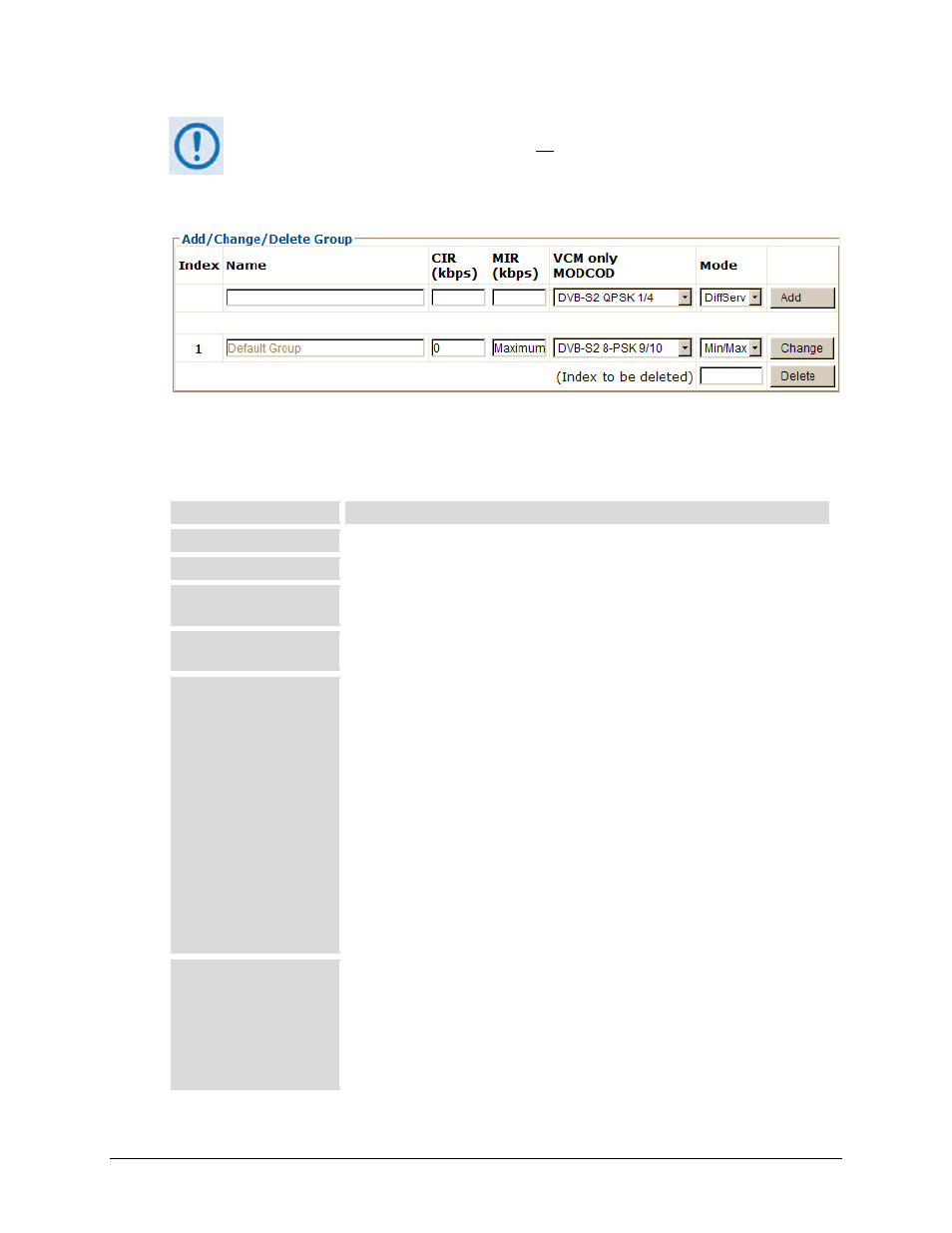
CTOG-250 Comtech Traffic Optimization Gateway
Revision 1
Ethernet-based Remote Product Management
MN-CTOG250
7–31
The following page sections are typical for all
Add / Change / Delete Group
active QoS configurations.
Use the controls provided at the top and far right of this section to create / add new QoS
configuration groups. The remainder of this section displays previously created groups,
numbered in the order of creation. From left to right:
Column
Description
Index
The automatically assigned internal index number for the group is identified here.
Name
This is the name assigned to the group. It must be unique across all groups.
CIR (kbps)
This is the Committed Information Rate for the QoS Group. The QoS Manager will
try to guarantee this date rate for all traffic that matches this group.
MIR (kbps)
This is the Maximum Information Rate for the QoS Group. The QoS Manager will
not allow traffic that matches this Group to send more than this data rate.
VCM only MODCOD
This i s t he m odulation c ode a ssigned t o t he gr oup t hat w ill be us ed w hen
Outbound ACM is disabled. Note the following:
•
Packets matching a manually created route will go on this MODCOD.
•
Multicast packets passed through the group will go on this MODCOD.
•
In addition, if Outbound ACM is enabled and C DRP is unable to populate
the routes associated with a given remote, the VCM only MODCOD will be
used.
•
If the VCM Only MODCOD is used, at the least, all traffic that matches this
group i s s ent on t his M ODCOD. A t bes t, t he Q oS Scheduler
opportunistically put s t hese pac kets i nto a l ower M ODCOD i n or der t o
optimize utilization of the WAN bandwidth.
Mode
When adding a new group or modifying an existing group, use the drop-down list
to s elect QoS operation as Off, DiffServ (Differentiated S ervices), Max/Pri
(Maximum/ Priority), or Min/Max (Minimum/Maximum). Note the following:
•
Off – This m ode di sables Q oS. I nstead of an oper able page, t he
Configuration | WAN | QoS page appears as shown in the top example in
