Exit a thread before the end of the article, Opening pdfs, Open a pdf in the application – Adobe Acrobat XI User Manual
Page 94
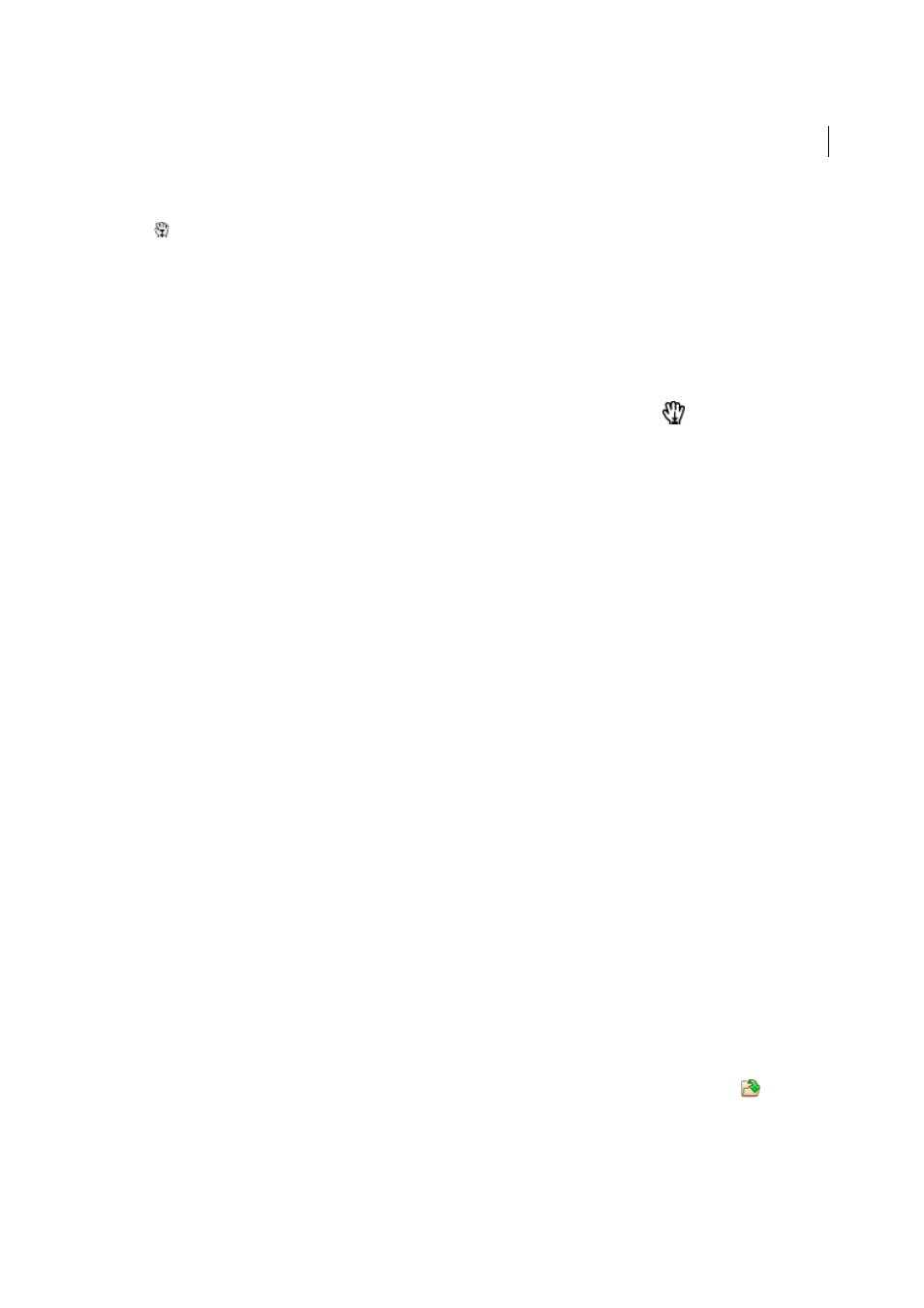
87
Workspace
Last updated 1/14/2015
2
Double-click the Article icon to go to the beginning of that article. The icon changes to the Follow Article pointer
.
Note: If the Articles panel is blank, then the author has not defined any article threads for this PDF.
3
With the article thread open, do any of the following:
• To scroll through the article one pane at a time, press Enter or click in the article.
• To scroll backward through the article one pane at a time, Shift-click in the article, or press Shift+Enter.
• To go to the beginning of the article, Ctrl-click within the article.
4
At the end of the article, click in the article again.
The previous page view is restored, and the pointer changes to the End Article pointer
.
Exit a thread before the end of the article
1
Make sure that the Hand tool is selected.
2
Shift+Ctrl-click the page.
The previous page view is restored.
More Help topics
Opening PDFs
You can open a PDF in many ways: from within the Acrobat application, from your email application, from your file
system, or on a network from within a web browser.
Note: The Organizer and Organizer-related commands are not available in Acrobat X and later.
Open a PDF in the application
❖
Start Acrobat and do one of the following:
• Open a file from the Getting Started window. You can open a recent file or click the Open button
to locate a
file.
• Choose File > Open, or click the Open File button in the toolbar. In the Open dialog box, select one or more
filenames, and click Open. PDF documents usually have the extension .pdf.
