Flattener preview dialog box overview, Open the flattener preview dialog box, Preview which areas of artwork will be flattened – Adobe Acrobat XI User Manual
Page 532: Preview which areas of, Artwork will be flattened
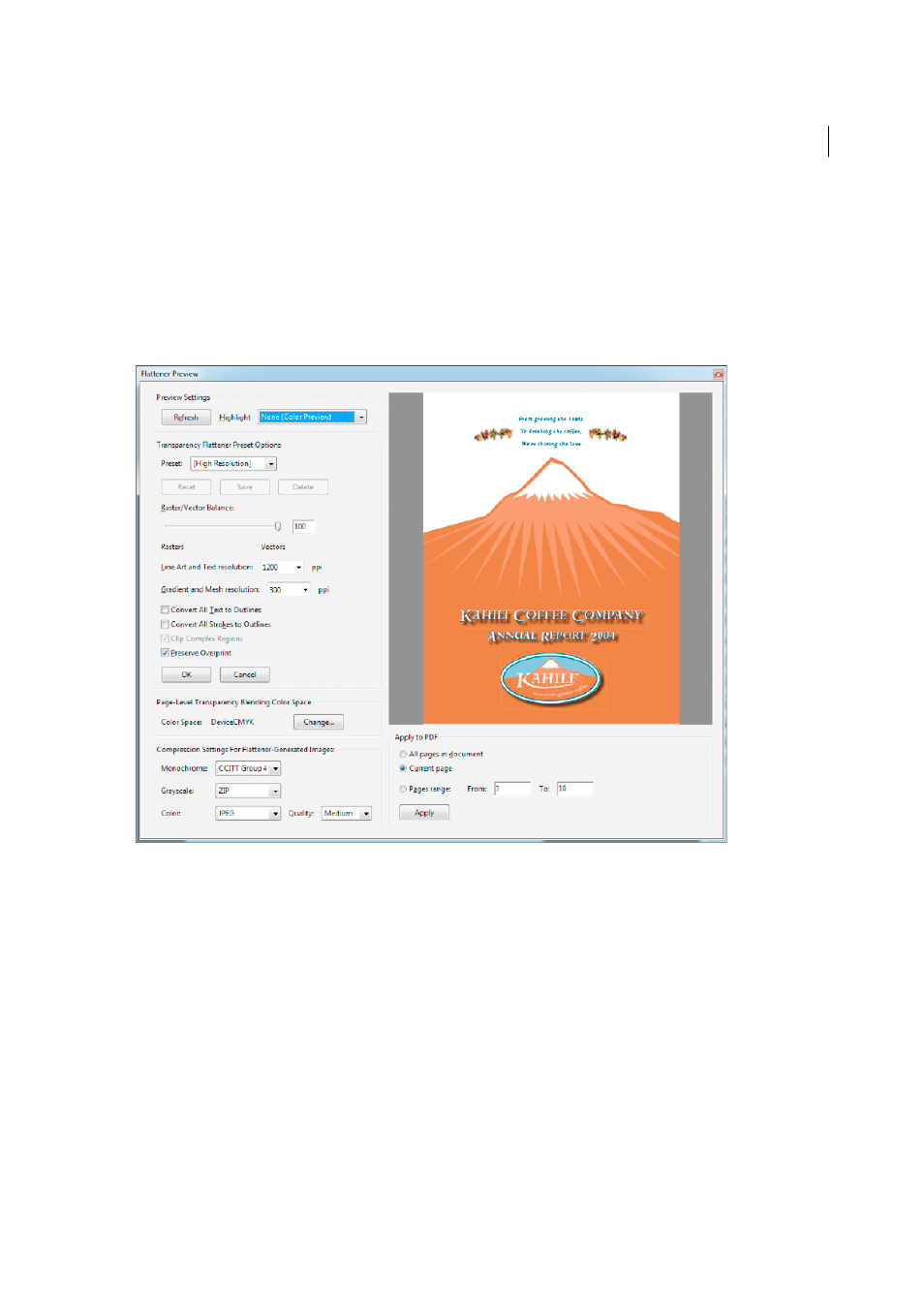
525
Print production tools (Acrobat Pro)
Last updated 1/14/2015
Flattener Preview dialog box overview
Use the preview options in the Flattener Preview dialog box to highlight the areas and objects that are transparent, as
well as those affected by transparency flattening. Transparent content is highlighted in red, and the rest of the artwork
appears in grayscale.
Use this information to adjust the flattener options before you apply the settings, and then save them as flattener presets.
You can then apply these presets from other dialog boxes. For example,PDF Optimizer (Save As Other > Optimized
PDF), Advanced Print Setup dialog box, and the PostScript Settings dialog box (Save As Other > More Options).
Open the Flattener Preview dialog box
Choose Tools > Print Production >Flattener Preview.
Preview which areas of artwork will be flattened
Use the preview options in the Flattener Preview to highlight areas that are affected by flattening. You can use this color-
coded information to adjust flattening options.
Note: The Flattener Preview is not intended for precise previewing of spot colors, overprints, and blending modes. Instead,
use Overprint Preview mode for those purposes.
1
Display the Flattener Preview panel (or dialog box):
• In Illustrator, choose Window > Flattener Preview.
• In Acrobat, choose Tools > Print Production > Flattener Preview.
• In InDesign, choose Window > Output > Flattener Preview.
