Previewing output (acrobat pro), Output preview dialog box overview – Adobe Acrobat XI User Manual
Page 527
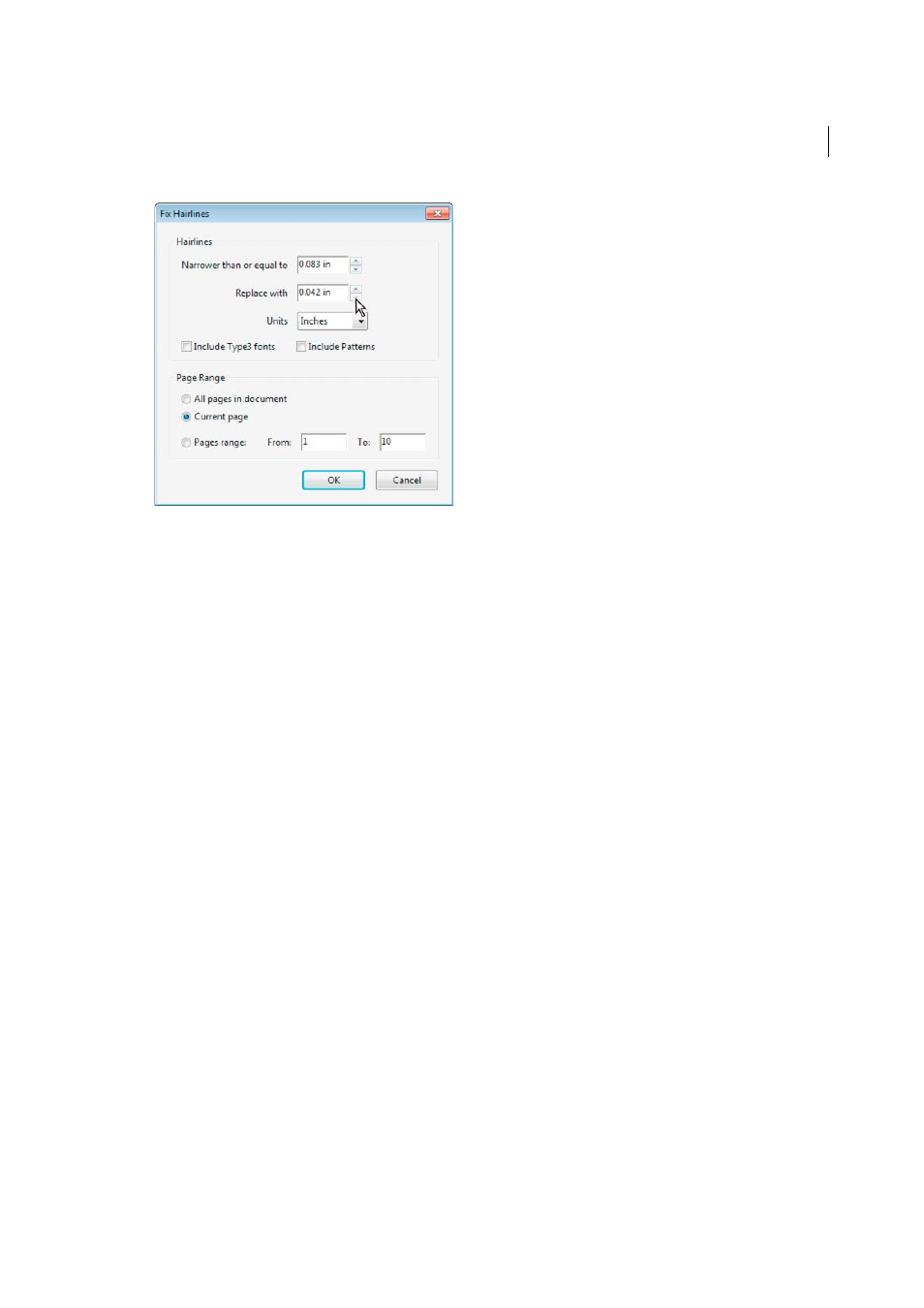
520
Print production tools (Acrobat Pro)
Last updated 1/14/2015
2
Select the unit of measurement from the Units menu.
3
(Optional) Select Include Type3 Fonts or Include Patterns to replace hairlines in Type 3 characters or patterns with
the same replacement width as other hairlines.
Font characters and patterns can be used in a variety of contexts in the same document (for example, different
magnification values), so changing the line width may produce unexpected results. Check the results if you select
these options, and adjust your selections as necessary.
4
Specify the pages to check.
More Help topics
Previewing output (Acrobat Pro)
Output Preview dialog box overview
The Output Preview dialog box provides the tools and controls to help you simulate how your PDF looks in different
conditions. The top part of the dialog box has several controls for previewing your document. The Preview menu allows
you to switch between previewing separations and previewing color warnings. When you select Separations, the
bottom half of the dialog box lists information about the inks in the file, as well as total area coverage controls. When
you select Color Warnings, a warnings section replaces the separations section and provides information about ink
warning controls. The preview settings you specify in the Output Preview dialog box are reflected directly in the open
document.
You can also access the Object Inspector from the Preview section of the Output Preview dialog box to inspect the
content of your document. For more information, see
View information about the content of a PDF document
.
Output Preview also includes access to the complete Ink Manager for remapping spot-color inks in both printing and
previewing. Ink mapping for previewing only applies when the Output Preview dialog box is open.
