Actions tab for form field properties, Calculate tab for form field properties – Adobe Acrobat XI User Manual
Page 249
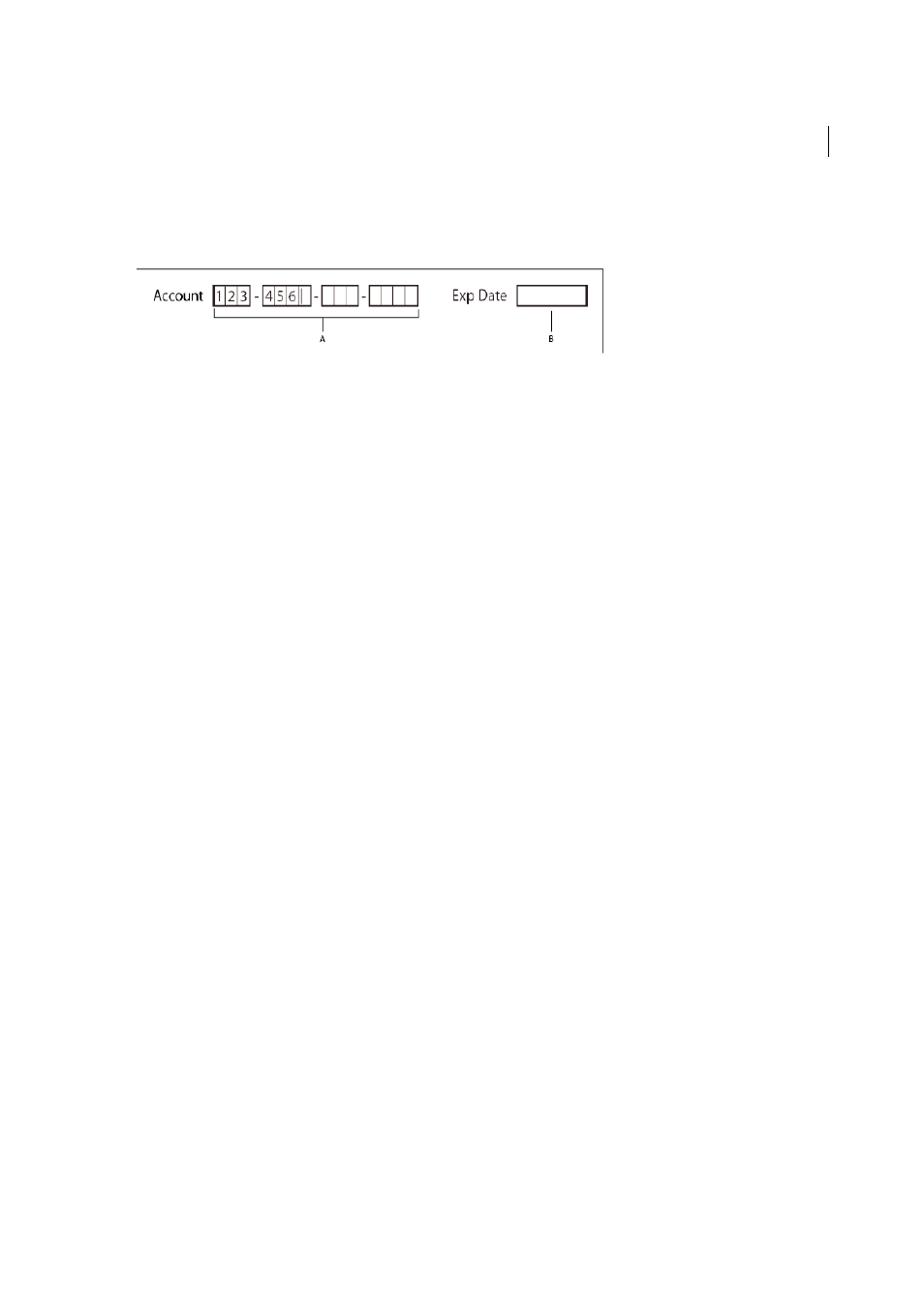
242
Forms
Last updated 1/14/2015
Comb Of Characters
Spreads the user-entered text evenly across the width of the text field. If a border color is specified
in the Appearance tab, each character entered in the field is separated by lines of that color. This option is available only
when no other check box is selected.
A Four text fields with a border color, using the Comb property B Text field without the Comb property
Actions tab for form field properties
Actions properties specify any actions that you want to associate with the form field, such as jumping to a specific page
or playing a media clip. The Actions tab appears for all types of form fields and includes the following options:
Select Trigger
Specifies the user action that initiates an action: Mouse Up, Mouse Down, Mouse Enter, Mouse Exit, On
Focus, or On Blur.
Select Action
Specifies the event that occurs when the user triggers the action: Execute A Menu Item, Go To A
3D/Multimedia View, Go To A Page View; Import Form Data, Multimedia Operation (Acrobat 9 and later), Open A
File, Open A Web Link, Play A Sound, Play Media (Acrobat 5 Compatible), Play Media (Acrobat 6 And Later
Compatible), Read An Article, Reset A Form, Run A JavaScript, Set Layer Visibility, Show/Hide A Field, and Submit A
Form.
Add
Opens a window for the selected action.
Actions
Displays the list of triggers and actions that you’ve defined.
Up and down buttons
Change the order in which the selected action appears listed under the trigger. (Available only
when you have defined multiple actions for the same trigger.)
Edit
Opens a dialog box with specific options for the selected action.
Delete
Removes the selected action or trigger-action pair.
Calculate tab for form field properties
The Calculate tab appears in the Properties dialog boxes for only text fields and dropdown boxes. Use these options to
perform mathematical operations on existing form field entries and display the result.
Value Is Not Calculated
Select this if you want the user to type.
Value Is The
Select this to make further options available:
Pop-up menu
Lists the mathematical functions to apply to the selected fields. Choose Sum to add the values entered in
the selected fields, Product to multiply them, Average, Minimum, or Maximum.
Pick
Opens a dialog box with a list of the available fields in the form that you select to add or deselect to remove from
the calculation.
Simplified Field Notation
Uses JavaScript with field names and simple arithmetic signs. The Edit button opens a dialog
box in which you can write, edit, and add scripts.
