Convert object colors, Remove embedded profiles from individual objects – Adobe Acrobat XI User Manual
Page 539
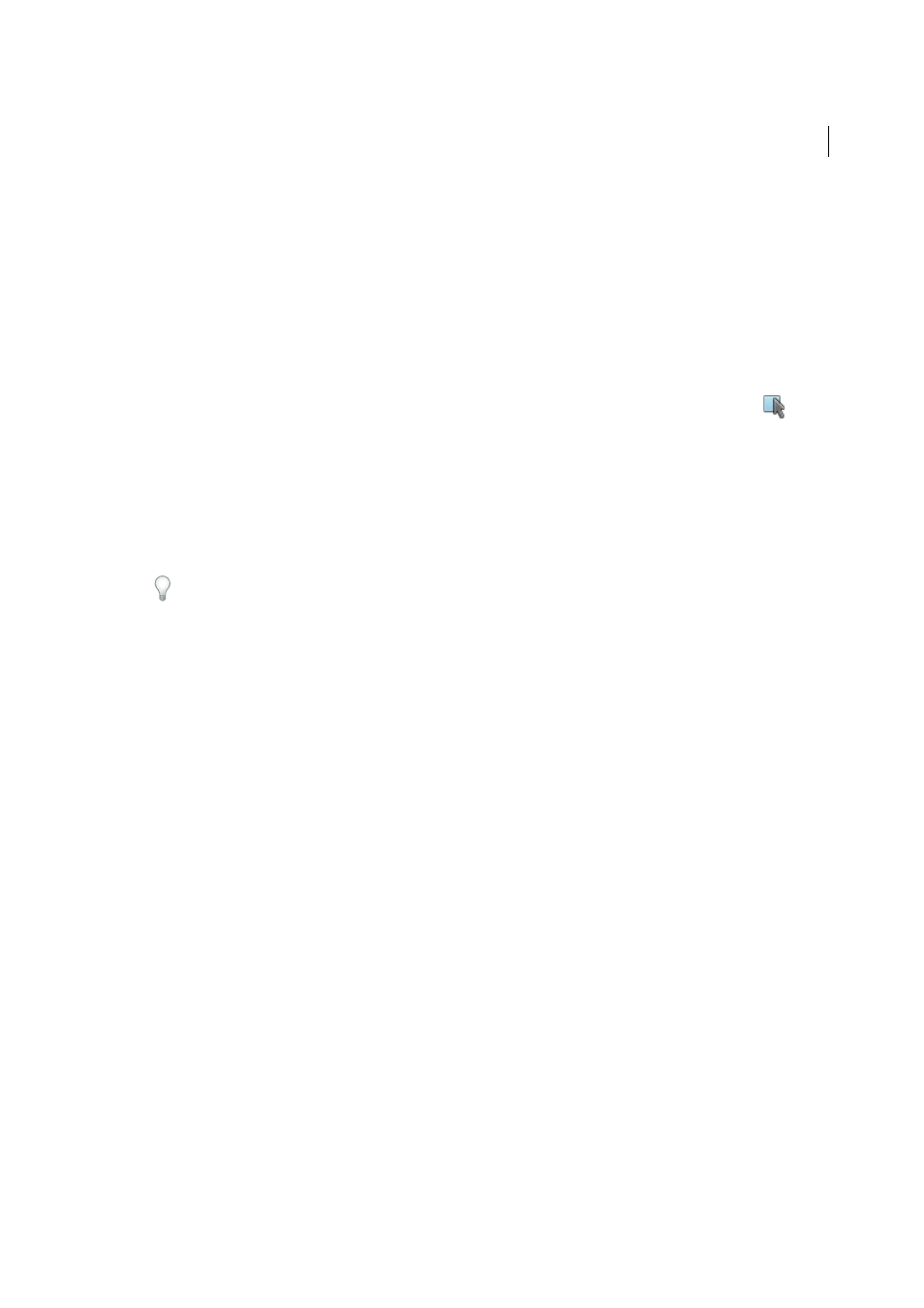
532
Print production tools (Acrobat Pro)
Last updated 1/14/2015
10
Click Document Colors to see a list of color spaces and spot colors in your document.
11
Click Ink Manager to specify the ink settings and create an ink alias. If an alias is set up in the Ink Manager, the alias
name is next to the Ink Manager button in the Convert Colors dialog box.
12
Select a command from the list of Conversion Commands, and Move Up or Move Down to change the order of the
conversion.
13
To create a preset based on your settings, click Save Commands. You can later import the settings by clicking Load
Commands.
Convert object colors
If certain objects in the PDF don’t match the color space of the document, you can use the Edit Object tool
to
correct them. The Edit Object tool can change the color space of selected objects. For example, if you place an RGB
image in a CMYK document, use this tool to change only the RGB image and not affect the other PDF colors. You can
embed the profile with the object.
Note: TheEdit Object tool doesn’t let you change the output intent, because that affects the entire document.
Choose Tools > Print Production > Edit Object.
1
Select the objects you want to convert.
If you are having trouble selecting an object, try using the Content tab (View > Show/Hide > Navigation Panes >
Content). The Content tab lists all the elements of the PDF in the order in which they appear on the page.
2
Right-click the selection, and choose Properties.
3
Click the Color tab.
4
From the Convert To menu, choose the profile that will be the new color space of the object. The current color space
of a single object (or identical color spaces for multiple objects) appears at the top of the Color tab for reference.
Different color spaces for multiple objects aren’t shown.
5
From the Rendering Intent menu, choose the translation method appropriate for the object.
6
(Optional) Select any of the following conversion options:
Embed Profile
Embeds the color profile with the object.
Preserve Black
Preserves any black objects drawn in CMYK, RGB, or grayscale during conversion. This option
prevents text in RGB black from being converted to rich black when converted to CMYK.
Promote Gray To CMYK Black
Converts device gray to CMYK.
Preserve CMYK Primaries
When transforming colors to prepare CMYK documents for a different target print
profile, preserves primaries. For colors with just one colorant, Acrobat uses that colorant. For colors with more than
one colorant, Acrobat finds the color with the smallest color difference.
7
Click Convert Colors.
Remove embedded profiles from individual objects
You can remove the embedded color profiles from images and other objects in the PDF. Without the embedded profile,
Acrobat uses the working space profile of the object to determine how to handle the appearance of the color.
Choose Tools > Print Production > Edit Object, and select the objects you want to convert.
1
Right-click the selection, and choose Properties.
2
Click the Color tab.
