Find and remove hidden content, Remove hidden information options – Adobe Acrobat XI User Manual
Page 381
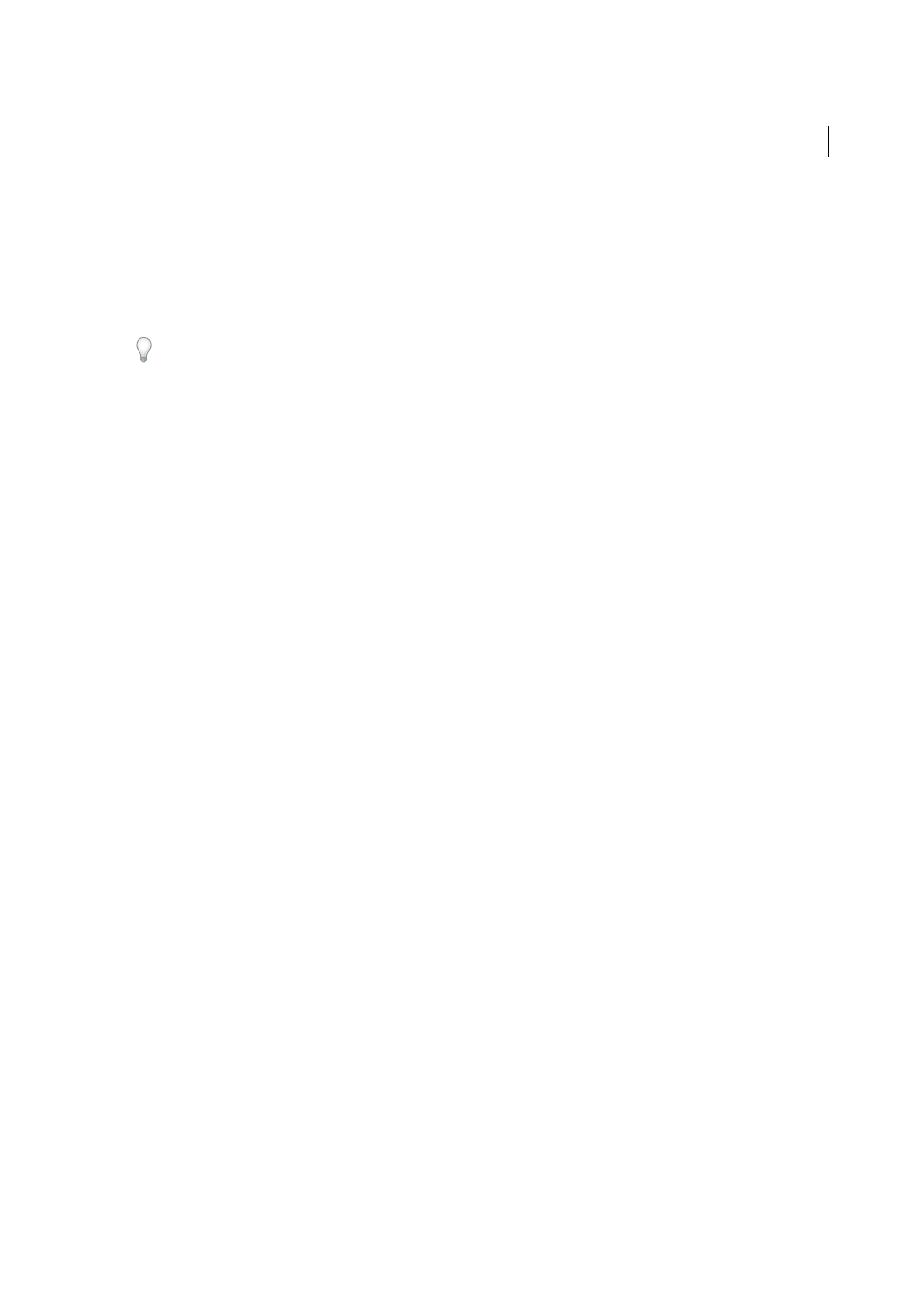
374
Security
Last updated 1/14/2015
Find and remove hidden content
Use the Remove Hidden Information feature to find and remove content from a document that you don’t want, such as
hidden text, metadata, comments, and attachments. When you remove items, additional items are automatically
removed from the document. Items that are removed include digital signatures, document information added by third-
party plug-ins and applications, and special features that enable Adobe Reader users to review, sign, and fill PDF
documents.
To examine every PDF for hidden content before you close it or send it in email, specify that option in the Documents
preferences using the Preferences dialog box.
1
Choose Tools > Protection > Remove Hidden Information. (If you don’t see the Protection panel, choose View >
Tools > Protection.)
If items are found, they are listed in the Remove Hidden Information panel with a selected check box beside each
item.
2
Make sure that the check boxes are selected only for the items that you want to remove from the document. (See
Remove Hidden Information options
.)
3
Click Remove to delete selected items from the file, and click OK.
4
Choose File > Save, and specify a filename and location. If you don’t want to overwrite the original file, save the file
to a different name, location, or both.
The selected content is permanently removed when you save the file. If you close the file without saving it, repeat this
process, making sure to save the file.
Remove Hidden Information options
Metadata
Metadata includes information about the document and its contents, such as the author’s name, keywords, and
copyright information. To view metadata, choose File > Properties.
File Attachments
Files of any format can be attached to the PDF as an attachment. To view attachments, choose View > Show/Hide >
Navigation Panes > Attachments.
Bookmarks
Bookmarks are links with representational text that open specific pages in the PDF. To view bookmarks, choose View
> Show/Hide > Navigation Panes > Bookmarks.
Comments And Markups
This item includes all comments that were added to the PDF using the comment and markup tools, including files
attached as comments. To view comments, choose the Comments pane.
Form Fields
This item includes Form Fields (including Signature fields), and all Actions and calculations associated with form
fields. If you remove this item, all form fields are flattened and can no longer be filled out, edited, or signed.
Hidden Text
This item indicates text in the PDF that is either transparent, covered up by other content, or the same color as the
background.
Hidden Layers
