Indexing options dialog box – Adobe Acrobat XI User Manual
Page 494
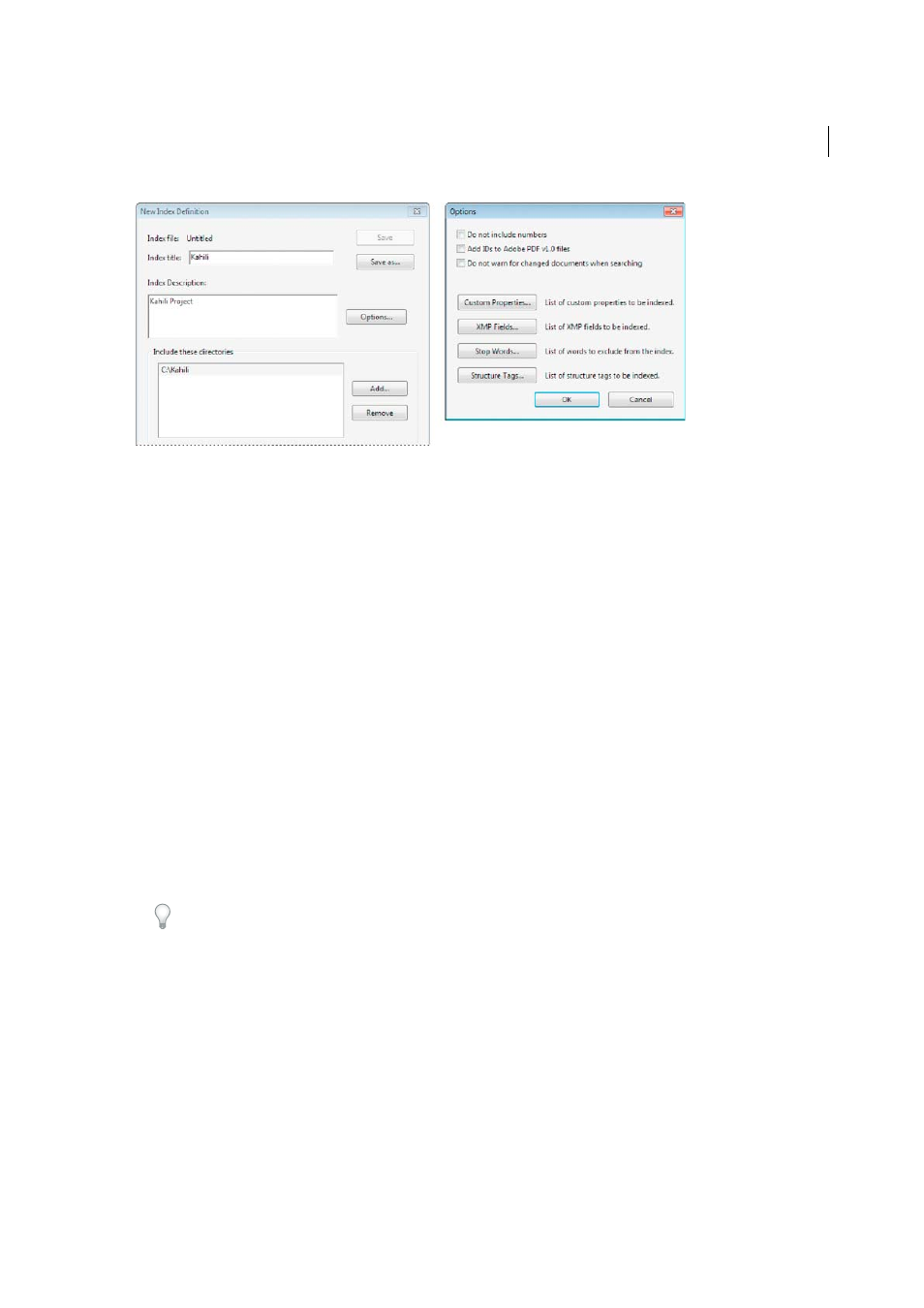
487
Searching and indexing
Last updated 1/14/2015
Choose Tools > Document Processing > Full Text Index With Catalog, and then click New Index.
Note: If you don't see the Document Processing panel, see the instructions for adding panels at
1
In Index Title, type a name for the index file.
2
In Index Description, type a few words about the type of index or its purpose.
3
Click Options, select any advanced options you want to apply to your index, and click OK.
4
Under Include These Directories, click Add, select a folder containing some or all of the PDF files to be indexed, and
click OK. To add more folders, repeat this step.
Note: Any folder nested under an included folder will also be included in the indexing process. You can add folders from
multiple servers or disk drives, as long as you do not plan to move the index or any items in the document collection.
5
Under Exclude These Subdirectories, click Add, and select any nested folder that contains PDF files you do not want
to be indexed. Click OK and repeat, as needed.
6
Review your selections. To edit the list of folders to be included or excluded, select the folder you want to change
and click Remove.
7
Click Build, and then specify the location for the index file. Click Save, and then:
• Click Close when the indexing finishes.
• Click Stop to cancel the indexing process.
Note: If you stop the indexing, you cannot resume the same indexing session but you don’t have to redo the work. The
options and folder selections remain intact. You can click Open Index select the partially finished index, and revise it.
If long path names are truncated in the Include These Directories And Exclude These Subdirectories options, hold
the pointer over each ellipsis (...) until a tool tip appears, displaying the complete path of the included or excluded
folder.
Indexing Options dialog box
Do Not Include Numbers
Select this option to exclude all numbers that appear in the document text from the index.
Excluding numbers can significantly reduce the size of an index, making searches faster.
Add IDs To Adobe PDF v1.0 Files
Select this option if your collection includes PDFs created before Acrobat 2.0, which
did not automatically add identification numbers. ID numbers are needed when long Mac OS filenames are shortened
as they are translated into MS-DOS filenames. Acrobat 2.0 and later versions automatically add identifiers.
Do Not Warn For Changed Documents When Searching
When this option is not selected, a message appears when you
search documents that have changed since the most recent index build.
