Chapter 16: preflight (acrobat pro), About preflight results, View results in a list – Adobe Acrobat XI User Manual
Page 549
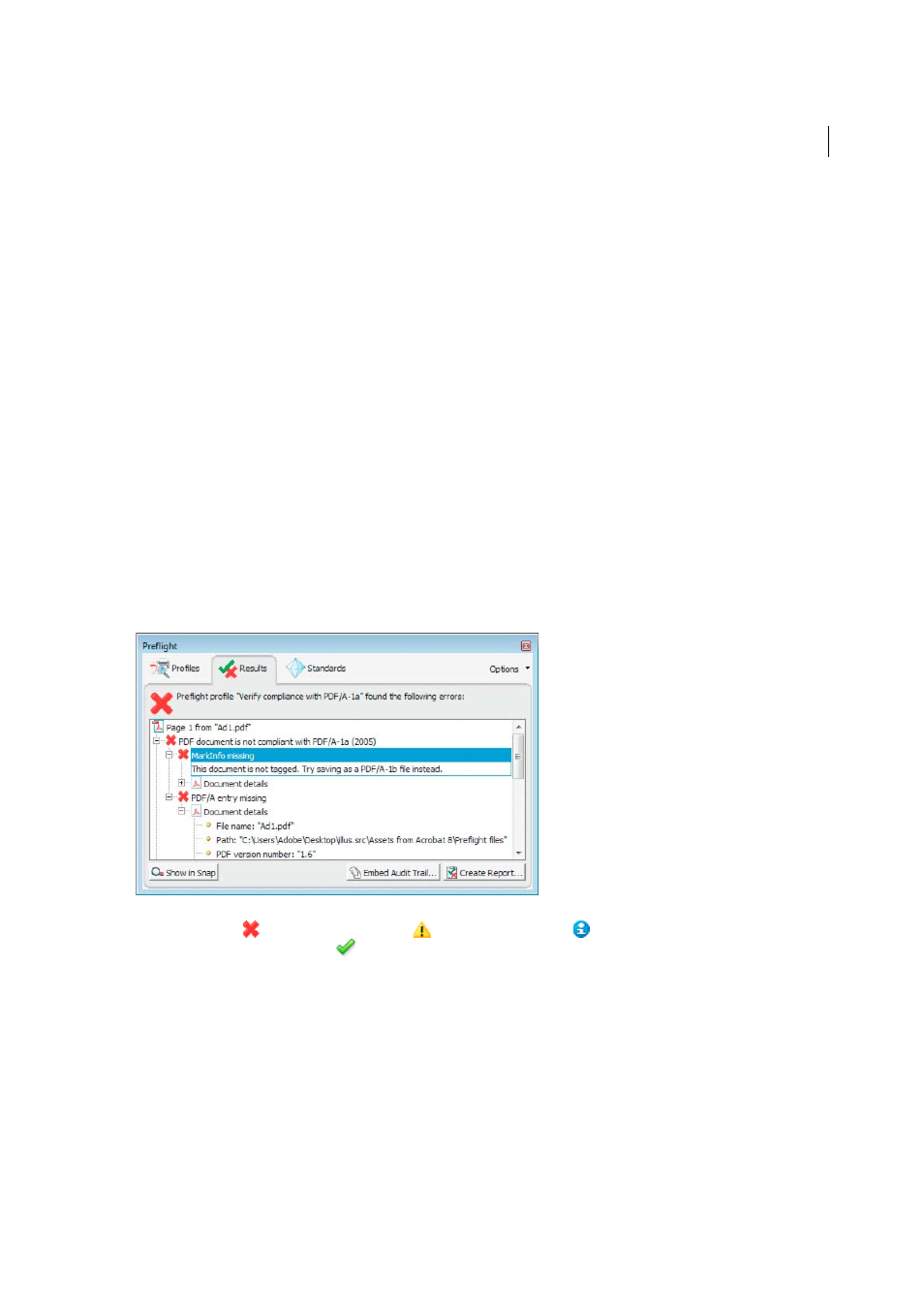
542
Last updated 1/14/2015
Chapter 16: Preflight (Acrobat Pro)
Viewing preflight results, objects, and resources
(Acrobat Pro)
More Help topics
About preflight results
You can view the results of a preflight inspection as a list, as comments, or individually in the Preflight dialog box. In
the Results list, mismatches appear according to their severity, with all errors first, followed by warnings, and then just
information. An alert icon appears next to each check that did not meet the criteria specified in the preflight profile.
The icons at the top of the Preflight dialog box indicate that at least one issue of a particular severity has been found:
the red error icon
, the yellow warning icon
, and the blue Info icon
for information only (with no errors or
warnings). The green check mark
means that no problems were found.
View results in a list
The Preflight dialog box lists the issues flagged after an inspection that tests against the criteria specified in the selected
profile.
1
Run a preflight inspection.
2
When the results appear, do any of the following:
• If details are available, expand an area to see details about the problem object. Your Preflight preferences
determine how many results, if any, are listed.
