Change the default magnification, Set the page layout and orientation – Adobe Acrobat XI User Manual
Page 47
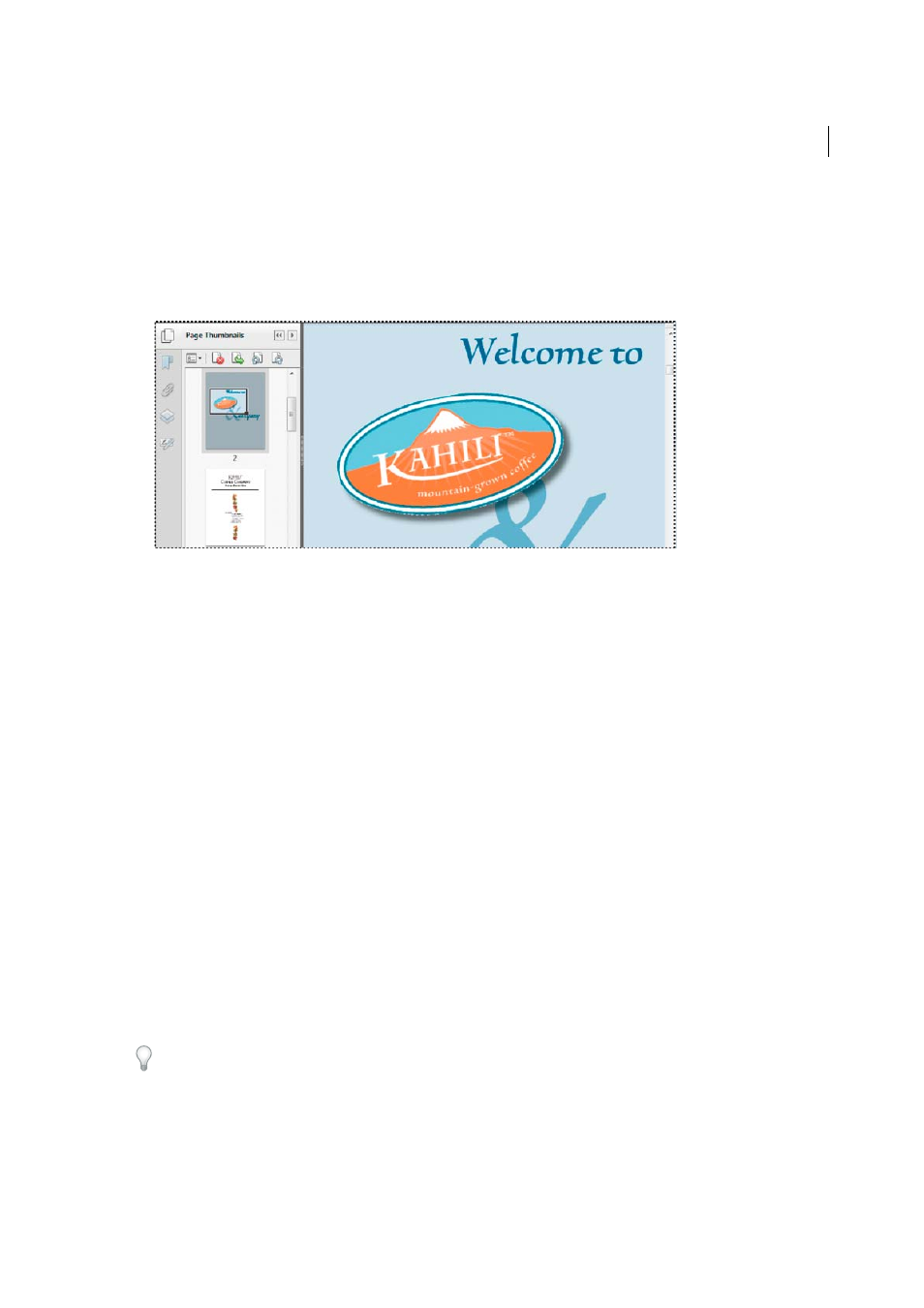
40
Workspace
Last updated 1/14/2015
2
Locate the thumbnail for the page. Then position the pointer over the lower-right corner of the page-view box until
the pointer changes into a double-headed arrow.
3
Drag the corner of the box to reduce or expand the view of the page.
4
As needed, move the pointer over the zoom box frame within the thumbnail until it changes into a Hand icon. Then
drag the frame to see a different area of the page in the document pane.
Change the default magnification
1
In the Preferences dialog box under Categories, select Page Display.
2
Open the Zoom pop-up menu and choose a default magnification level.
Display off-screen areas of a magnified page
When you zoom in to a high magnification, you may be able to see only part of a page. You can shift the view to show
other areas of the page without changing the magnification level.
❖
Do either of the following:
• Use the vertical scroll bars to move up and down the pages or the horizontal scroll bars to move across the page.
• Select the Hand tool in the Common Tools toolbar and drag to move the page, as if moving a piece of paper on
a table.
Set the page layout and orientation
Changing the page layout is especially useful when you want to zoom out to get an overview of the document layout.
Choose View > Page Display, and select any of the following page layouts:
Single Page View
Displays one page at a time, with no portion on other pages visible.
Enable Scrolling
Displays pages in a continuous vertical column that is one page wide.
Two Page View
Displays each two-page spread with no portion of other pages visible.
Two Page Scrolling
Displays facing pages side by side in a continuous vertical column.
If a document has more than two pages, you can ensure that the first page appears alone on the right side of the
document pane. Select either Two Page View or Two Page Scrolling. Also select View > Page Display > Show Cover Page
In Two Page View.
