Delete a comment, Unlock a comment, Spell-check all text in comments – Adobe Acrobat XI User Manual
Page 338
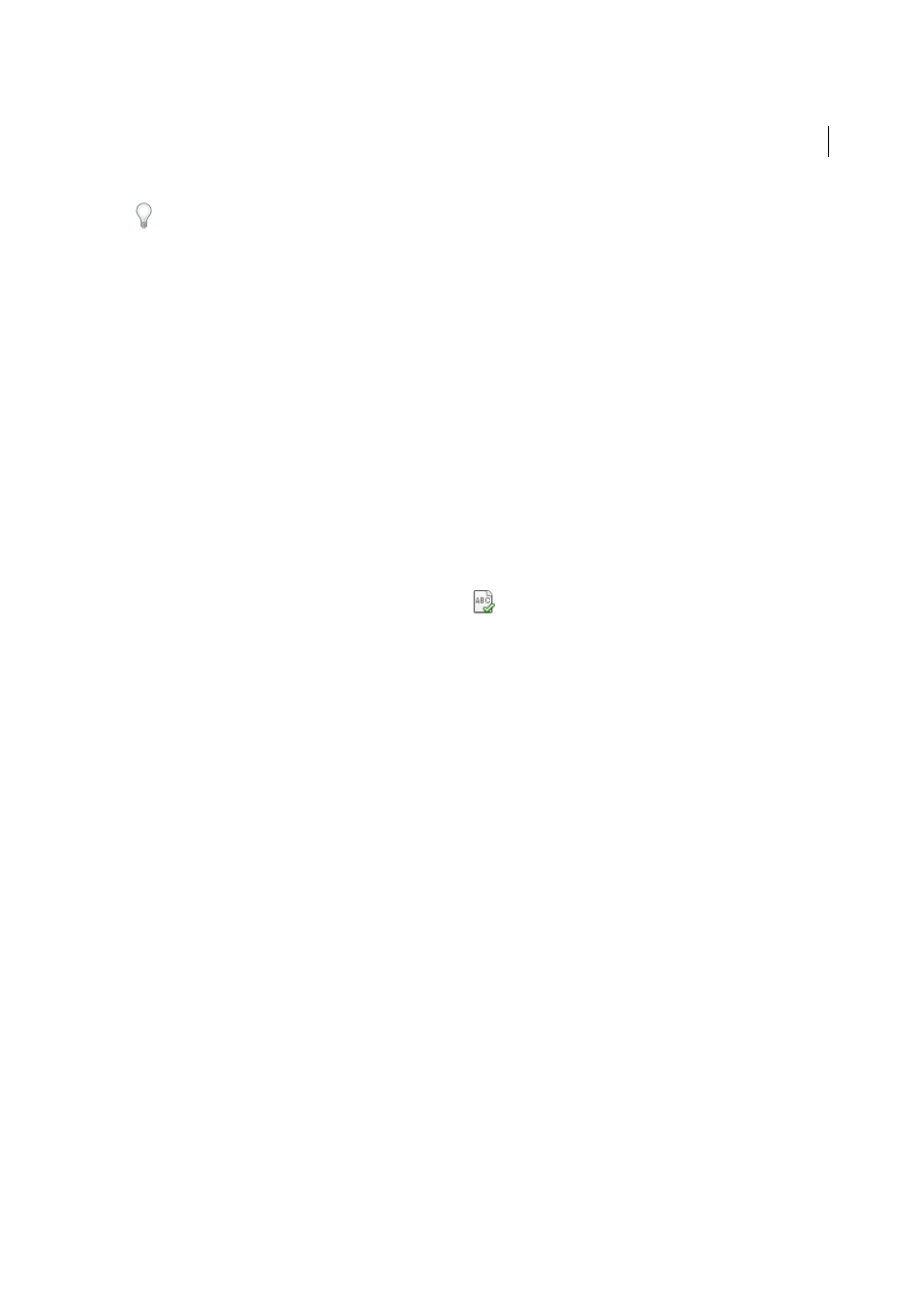
331
Reviews and commenting
Last updated 1/14/2015
To delete all of the comments in a PDF, choose Tools > Protection > Remove Hidden Information. Then remove
comments using the dialog box. This feature is not available in Reader.
Delete a comment
❖
Do one of the following:
• Select the comment and press Delete.
• In the Comments list, select the comments you want to delete, choose Delete from the options menu.
note: Before pressing the Delete key, make sure that the comment is selected.
Unlock a comment
1
Right-click the comment and choose Properties.
2
Deselect Locked.
Spell-check all text in comments
You can spell-check the text you add in note comments and form fields. However, you cannot spell-check the text in
the underlying PDF.
Choose Edit > Check Spelling > In Comments, Fields, & Editable Text. If the PDF is open in a browser, make sure that
the Edit toolbar is open, and click the Spell Check button
.
1
Click Start.
2
To change a word, do one of the following:
• Edit the selected word. To undo your change, click Undo Edit. To accept your change, click Change.
• Double-click a suggested correction.
• Select a suggested correction and then click Change. Click Change All to replace every instance of the
unrecognized word with the suggested correction.
More Help topics
