Fill in flat forms in a browser – Adobe Acrobat XI User Manual
Page 228
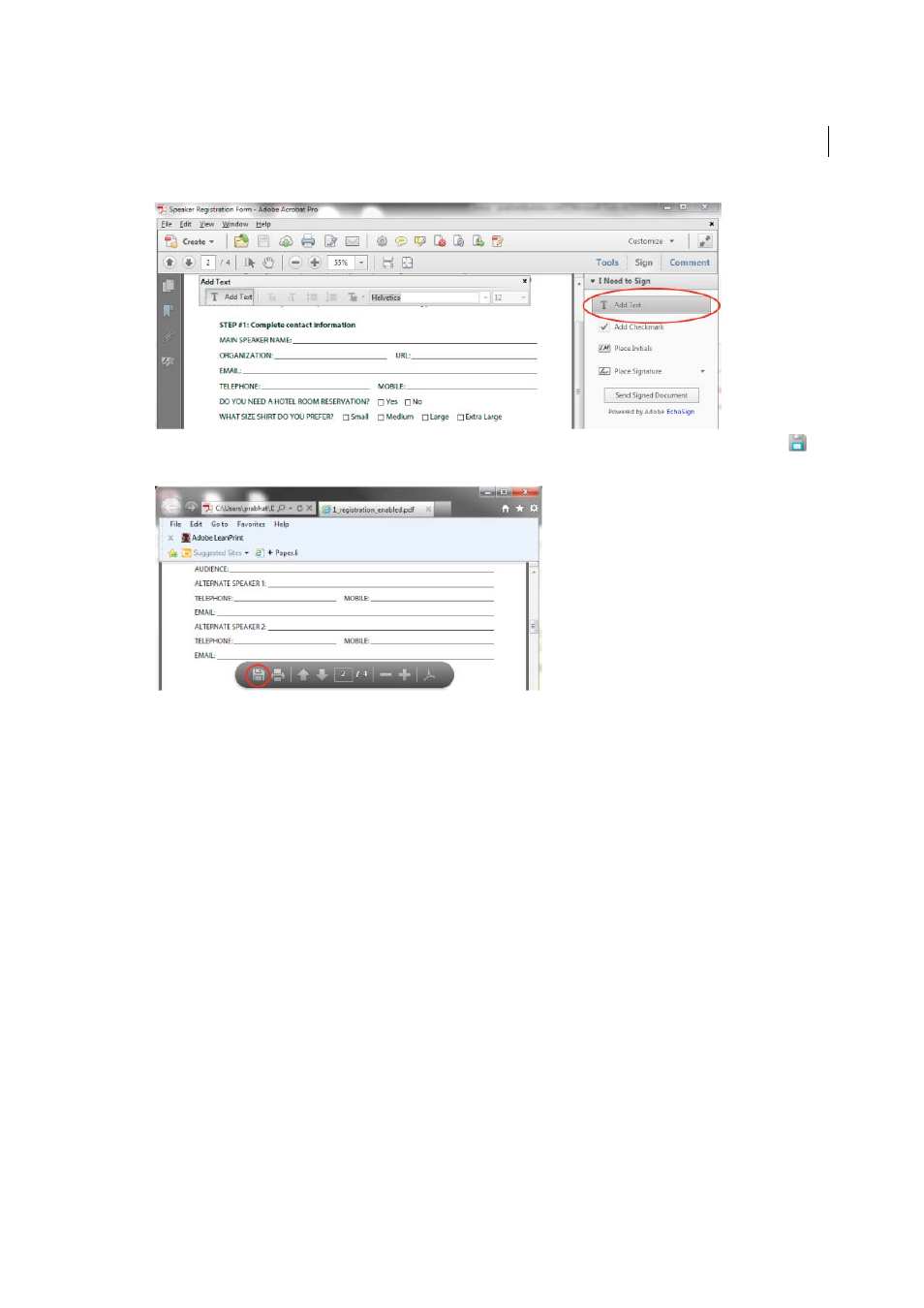
221
Forms
Last updated 1/14/2015
If the form appears in a browser window, roll your cursor near the bottom of the form and click the Save icon
in
the semi-transparent floating toolbar. Open the PDF form in Acrobat, and choose Sign > Add Text.
2
Click a blank form field and type.
3
(Optional) Adjust options in the purple message bar or floating toolbar to change the text size, position, or font. For
more information about the Add Text tool and toolbar, see
Add, edit, or move text on noninteractive forms or when
4
When finished, print a copy of the completed form.
Note: You cannot electronically submit a form filled out using the Add Text tool. You must print the completed form. Be
sure you select Document And Markups in the Print dialog box.
Fill in flat forms in a browser
A common way to view a PDF form is in a web browser, for example, when you click a link on a website. If the form
does not contain interactive fields, you can use the Add Text tool to fill out the form. Some forms open with the Add
Text toolbar displayed. But with others, you must first save the form, then open it directly in Acrobat. Reader XI
includes the Add Text tool. In earlier versions of Reader, it is available only if the creator of the form enabled it.
If the Add Text toolbar is displayed, click Add Text. Then click the page and start typing. For more information, see
