Add an action to a bookmark, Delete a bookmark, Create a bookmark hierarchy – Adobe Acrobat XI User Manual
Page 204: Nest one or more bookmarks, Move bookmarks out of a nested position
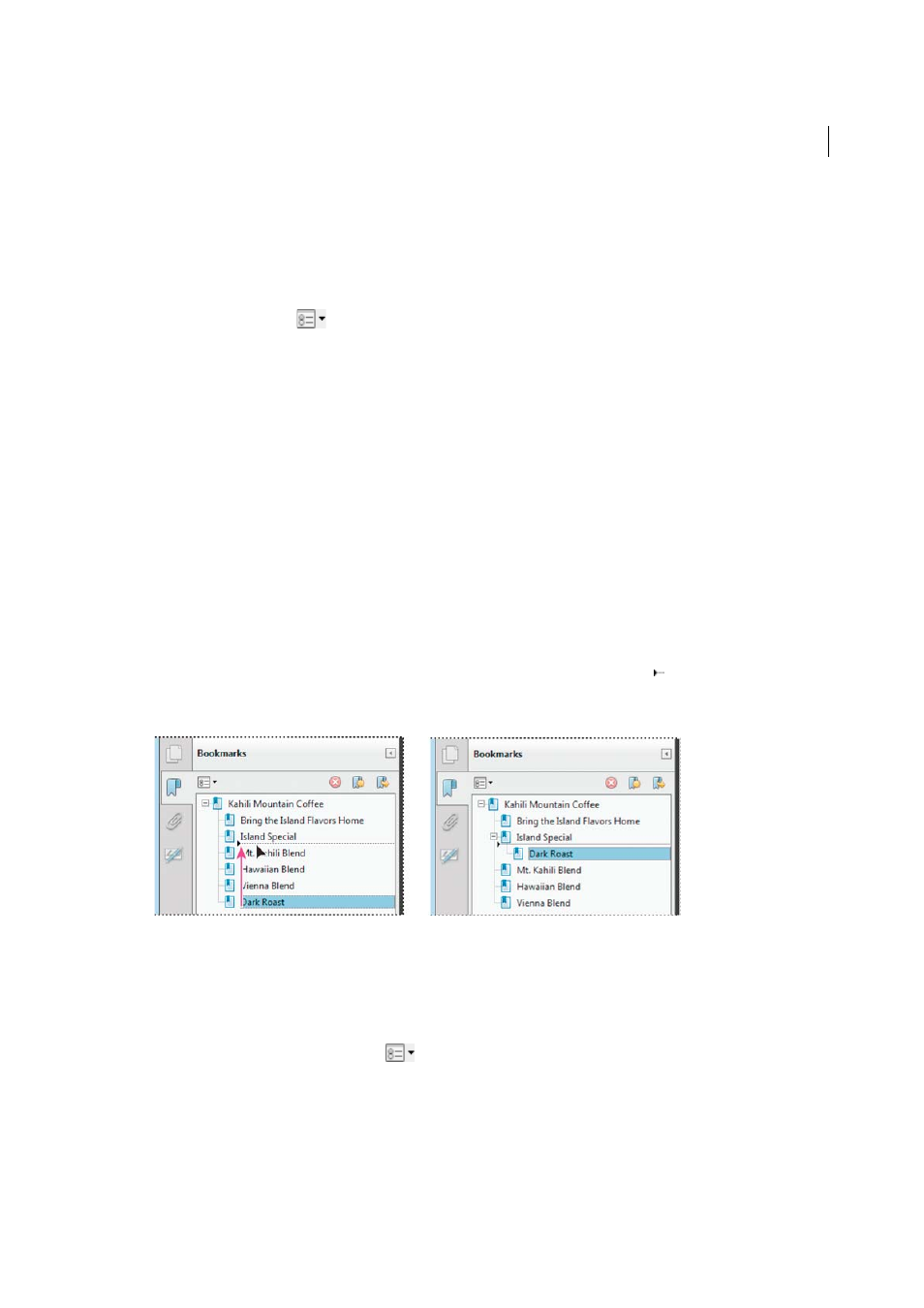
197
Editing PDFs
Last updated 1/14/2015
Note: The Set Bookmark Destination option is context sensitive. It appears only when you have an existing bookmark
selected.
Add an action to a bookmark
1
In the Bookmarks panel, select a bookmark.
2
From the options menu
, choose Properties.
3
In the Bookmark Properties dialog box, click Actions.
4
Choose an action from the Select Action menu, and click Add.
Delete a bookmark
❖
In the Bookmarks panel, select a bookmark or range of bookmarks, and then press Delete.
Note: Deleting a bookmark deletes any bookmarks that are subordinate to it. Deleting a bookmark does not delete any
document text.
Create a bookmark hierarchy
You can nest a list of bookmarks to show a relationship between topics. Nesting creates a parent/child relationship. You
can expand and collapse this hierarchical list as desired.
Nest one or more bookmarks
1
Select the bookmark or range of bookmarks you want to nest.
2
Drag the icon or icons directly underneath the parent bookmark icon. The Line icon shows the position of the
icon or icons.
The bookmark is nested; however, the actual page remains in its original location in the document.
Move bookmarks out of a nested position
1
Select the bookmark or range of bookmarks you want to move.
2
Move the selection by doing one of the following:
• Drag the icon or icons, positioning the arrow directly under the label of the parent bookmark.
• Choose Cut from the options menu
, select the parent bookmark, and then choose Paste Under Selected
Bookmark from the options menu.
