Preflight alert options, View a profile summary – Adobe Acrobat XI User Manual
Page 559
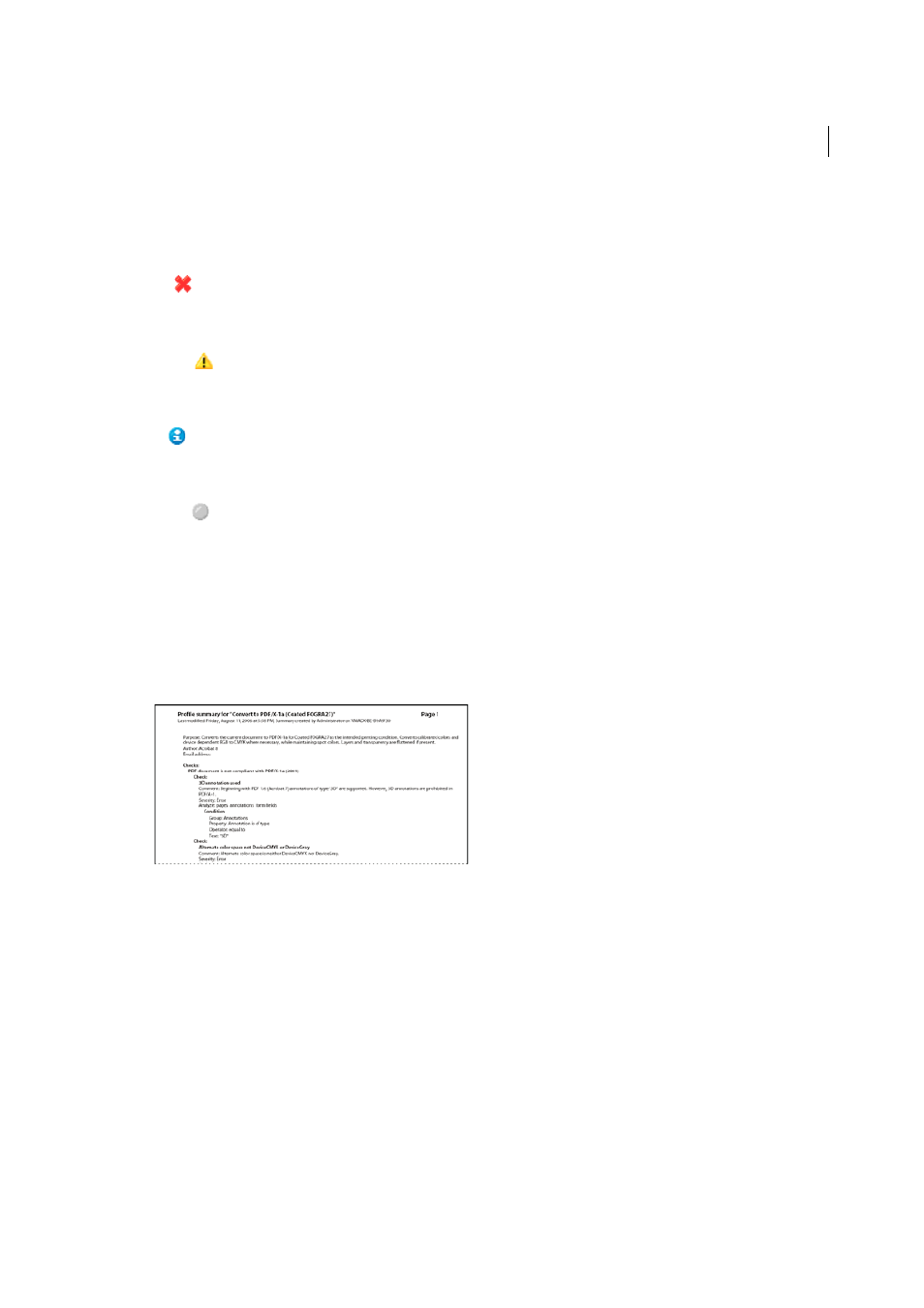
552
Preflight (Acrobat Pro)
Last updated 1/14/2015
Preflight alert options
For each check in a profile, you specify how to handle mismatches during the inspection. You can select from the menu
next to each alert icon. The icon for the alert appears next to the check in the Preflight dialog box.
Error
Generates an error message for this check (or any checks in this category). Choose this option for mismatches that you
must correct before proceeding to the next stage in the workflow.
Warning
Generates a warning message for this check (or any checks in this category). Choose this option for mismatches that
you want to know about and may need to correct before final output.
Info
Generates a simple note for this check (or any checks in this category). Choose this option for mismatches that you want
to know about but do not need to correct before final output.
Inactive
Never generates an alert message for this check (or any checks in this category). Choose this option for mismatches that
will not affect the output quality of the PDF document. You must change the state from Inactive to any other state to
make the text boxes available.
View a profile summary
You can view a description of each check and its inspection criteria for a given profile by creating a profile summary.
❖
In the Preflight dialog box, select a profile, and choose Create Profile Summary from the Options menu.
More Help topics
PDF/X-, PDF/A-, and PDF/E-compliant files (Acrobat Pro)
