Separate spot colors as process, Create an ink alias for a spot color, Trapping color (acrobat pro) – Adobe Acrobat XI User Manual
Page 541: About ink trapping
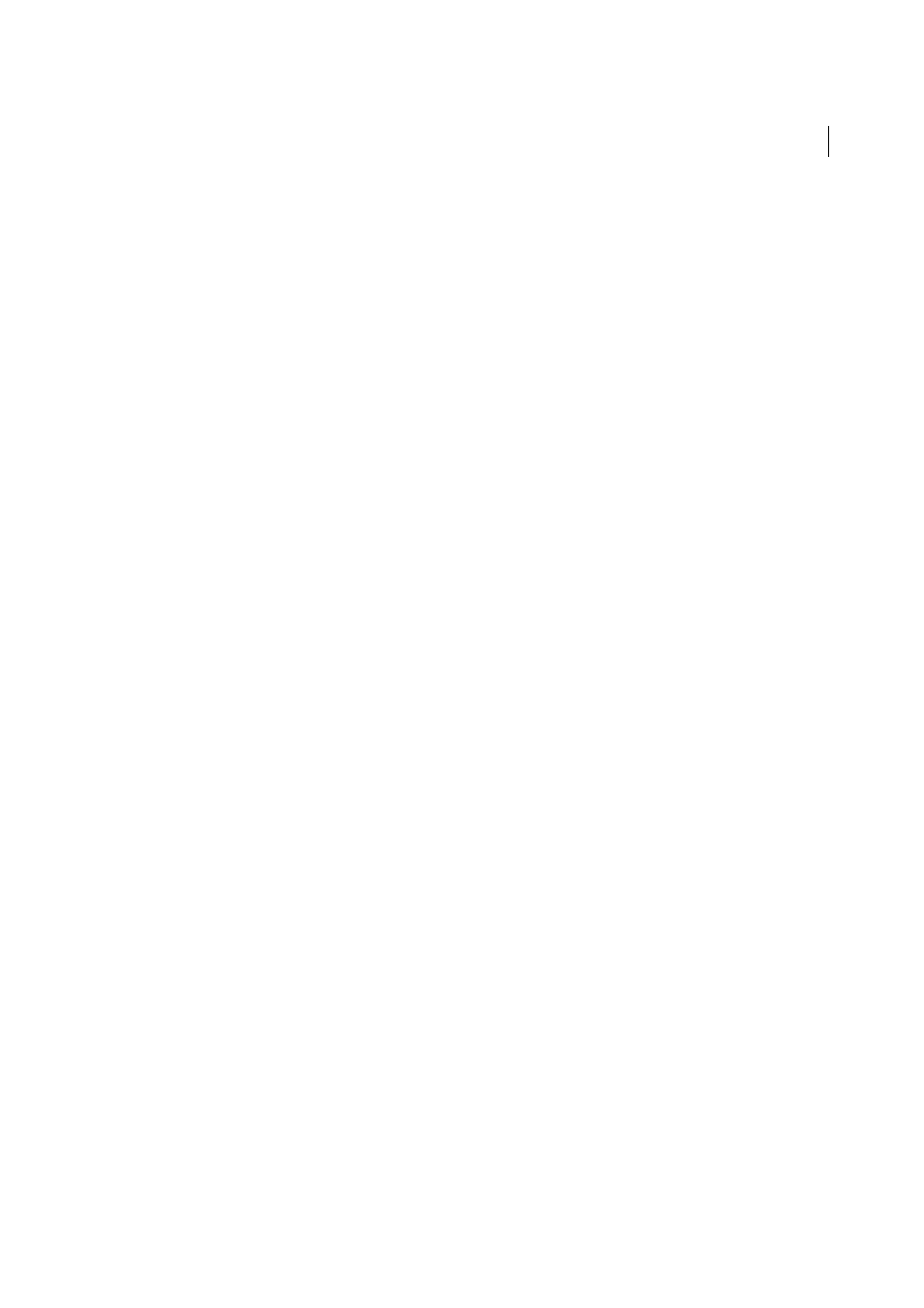
534
Print production tools (Acrobat Pro)
Last updated 1/14/2015
Separate spot colors as process
Using the Ink Manager, you can convert spot colors to process colors. When spot colors are converted to process color
equivalents, they are printed as separations rather than on a single plate. Converting a spot color is useful if you’ve
accidentally added a spot color to a process color document, or if the document contains more spot colors than are
practical to print.
1
In the Ink Manager, do one of the following:
• To separate individual spot colors, click the ink-type icon to the left of the spot color or alias ed spot color. A
process color icon appears. To change the color back to spot, click the icon again.
• To separate all spot colors, select Convert All Spots To Process. The icons to the left of the spot colors change to
process color icons. To restore the spot colors, deselect Convert All Spots To Process.
Note: Selecting Convert All Spots To Process removes any ink aliases you’ve set up in the Ink Manager and can also affect
overprinting and trapping settings in the document.
2
(InDesign only) To use the Lab values of a spot color rather than CMYK definitions, choose Use Standard Lab
Values For Spots.
Create an ink alias for a spot color
You can map a spot color to a different spot or process color by creating an alias. An alias is useful if a document
contains two similar spot colors when only one is required, or if it contains too many spot colors. You can see the effects
of ink aliasing in the printed output, and you see the effects onscreen if Overprint Preview mode is on.
1
In the Ink Manager, select the spot color ink you want to create an alias for.
2
Choose an option in the Ink Alias menu. The ink type icon and ink description change accordingly.
More Help topics
Trapping color (Acrobat Pro)
About ink trapping
When an offset printed document uses more than one ink on the same page, each ink must be printed in register
(perfectly aligned) with any other inks that it abuts, so that there is no gap where the different inks meet. However, it’s
impossible to ensure exact registration for every object on every sheet of paper running through a printing press, so
misregistration of inks can occur. Misregistration causes an unintended gap between inks.
