Orientation – Adobe Acrobat XI User Manual
Page 423
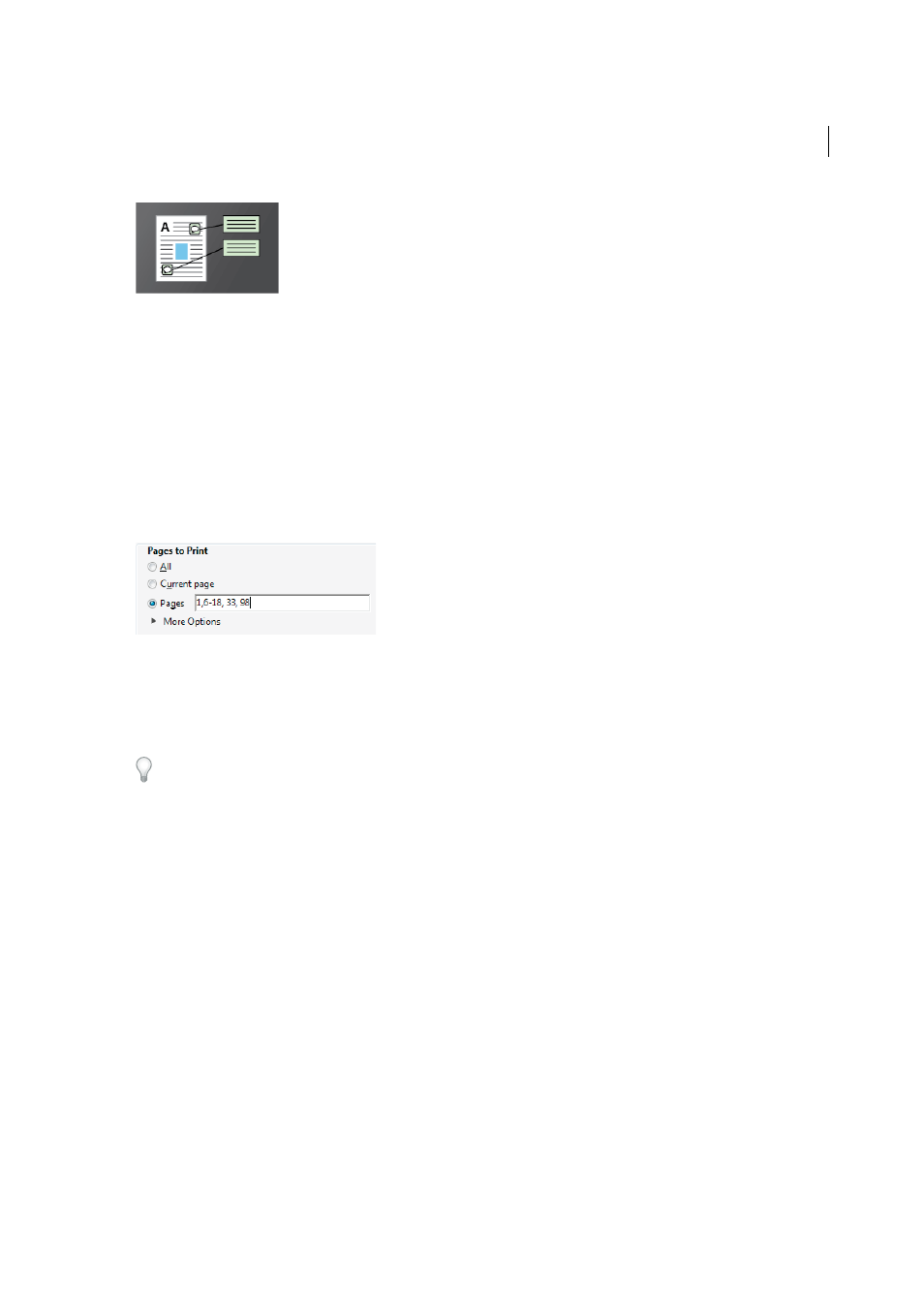
416
Printing
Last updated 1/14/2015
Document
Prints the document contents and form fields.
Document And Markups
Prints document contents, form fields, and comments.
Document And Stamps
Prints the document, form fields, and stamps, but no other markups, such as note comments
and pencil lines.
Form Fields Only
Prints interactive form fields but doesn’t print document contents.
Summarize Comments
Creates a separate, printable PDF of the comments in a document. This option is unavailable
when you print from a web browser or print multiple documents in PDF Portfolios.
Pages to Print
The Pages To Print options specify the pages or range of pages to print.
Current Page
Prints the page that is visible in the current view.
Pages
Specifies the range of pages to print. Use a hyphen to separate numbers in a range. Use a comma to separate
individual pages or ranges (for example, 6, 10-31, 42). How you specify the numbers depends on the Page Display
preference. If Use Logical Page Numbers is selected, you enter numbers that match the numbering on the pages. For
example, if the first page of a document is numbered iii, you enter iii to print that page.
To print from a specific page to the end of the document, enter the page with a hyphen. For example, “11-” prints page
11 to the last page of the document.
More Options
Displays additional options to control which pages print.
Current View/Selected Graphic
(Click More Options under Pages To Print.) Prints the area currently visible, the
selected pages, or the text and graphics copied with the Snapshot tool. The option name changes depending on if you
have selected pages or used the Snapshot tool.
Odd Or Even Pages
Choose which pages to print: All Pages In Range, Odd Pages Only, or Even Pages Only. For
example, if you set the range to 2, 7–10 and choose Even Pages Only, only pages 2, 8, and 10 print.
Reverse Pages
Prints pages in reverse order. If page ranges are entered, the pages print opposite of the order in which
they were entered. For example, if the Pages box shows 3–5, 7–10, selecting Reverse Pages prints pages 10–7, and then
5–3.
Orientation
Auto Portrait/Landscape
Automatically selects the page orientation that best matches the content and paper. For
example, a spreadsheet could print horizontally, while a newsletter could print vertically. The Auto-Portait/Landscape
option overrides the orientation selected in Page Setup.
Additional resources
For more information on printing, see the forums on printing and prepress:
