About the tags panel, View tags in the tags panel – Adobe Acrobat XI User Manual
Page 471
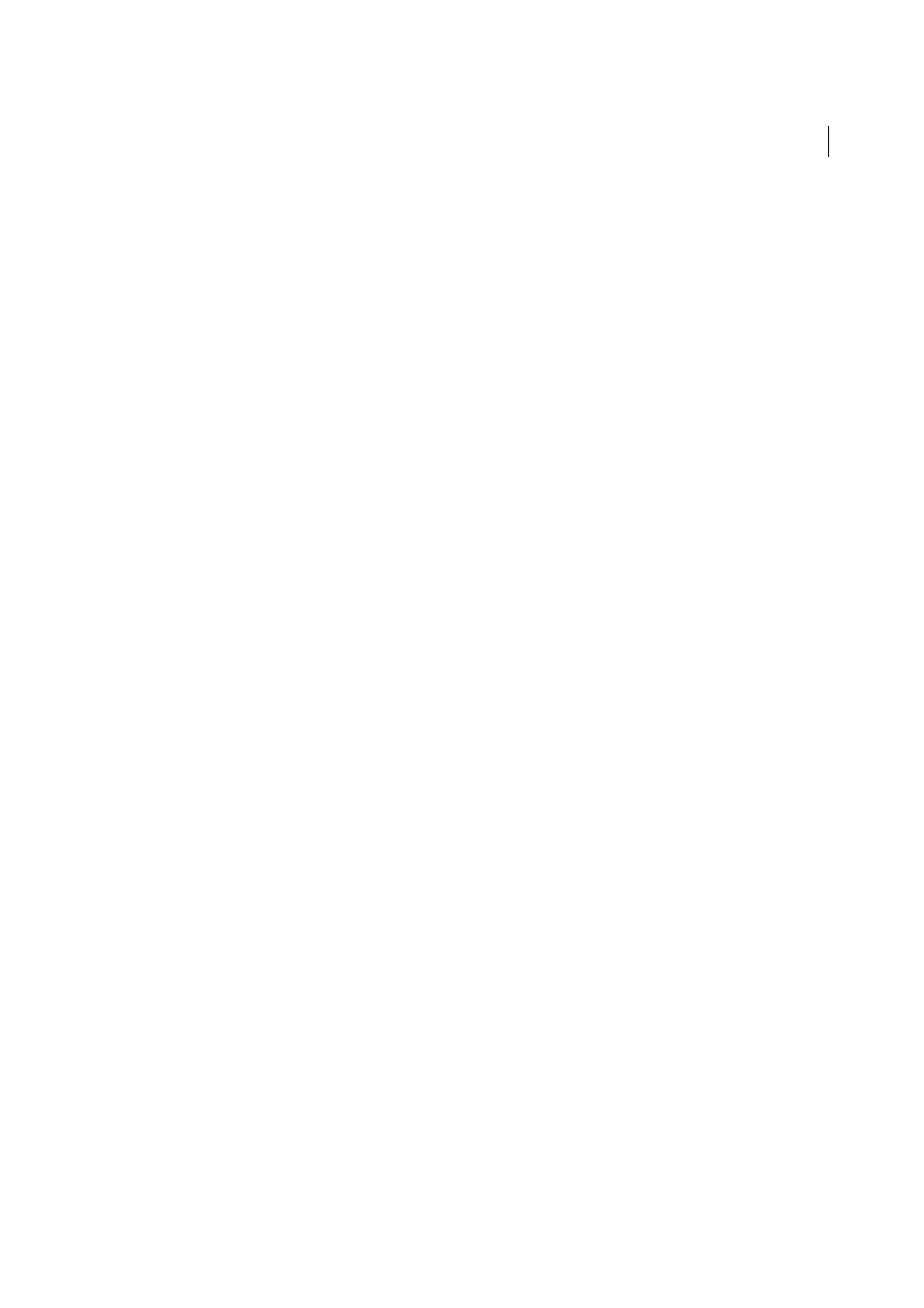
464
Accessibility, tags, and reflow
Last updated 1/14/2015
Edit Container Dictionary
Specifies the dictionary for the container. Errors in this dialog box may damage the PDF.
Available only for containers that include dictionaries.
Cut
Cuts and copies the selected object (not the related page content).
Paste
Pastes content directly below the selected object at the same hierarchical level.
Paste Child
Pastes content into the selected object as a child content item.
Delete
Removes the object (not the related page content) from the document.
Find Content From Selection
Searches for the object in the Content panel that contains the object selected in the
document pane.
Find
Searches for unmarked (untagged) artifacts, content, comments, and links. Options allow you to search the page
or document, and to add tags to found items.
Create Artifact
Defines selected objects as artifacts. Artifacts are not read by a screen reader or by the Read Out Loud
feature. Page numbers, headers, and footers are often best tagged as artifacts.
Show In Tags Panel
Switches automatically to the Tags panel, and selects the tag corresponding to the content element.
Remove Artifact
Removes the artifact definition from the selected object.
Highlight Content
When selected, highlights appear in the document pane around content that relates to a selected
object in the Content panel.
Show Metadata
Allows viewing and editing of image or object metadata.
Properties
Opens the Touch Up Properties dialog box.
About the Tags panel
The Tags panel allows you to view and edit tags in the logical structure tree, or tags tree, of a PDF. In the Tags panel,
tags appear in a hierarchical order that indicates the reading sequence of the document. The first item in this structure
is the Tags root. All other items are tags and are children of the Tags root. Tags use coded element types that appear in
angle brackets (< >). Each element, including structural elements such as sections and articles, appears in the logical
structure order by type, followed by a title and the element’s content or a description of the content. Structural elements
are typically listed as containers (parent tags). They include several smaller elements (child tags) within them.
Note: For more information on logical structures, see the PDF Reference Sixth Edition: Adobe Portable Document Format
Version 1.7, on the
page (English only) of the Adobe website.
Though you can correct most tagging issues by using the Touch Up Reading Order tool, you must use the Tags panel
to address detailed tagging of tables and substructure items, such as paragraphs, lists, and sections that require multiple
languages. Add tags manually to a document in the Tags panel only as a last resort. First consider using the Add Tags
To Document command.
Note: Operations performed in the Tags panel cannot be undone with the Undo command. Save a backup copy of a
document before you begin work on it in the Tags panel.
View tags in the Tags panel
Choose View > Show/Hide > Navigation Panels > Tags.
1
Do one of the following:
• Expand the tag for the section you want.
